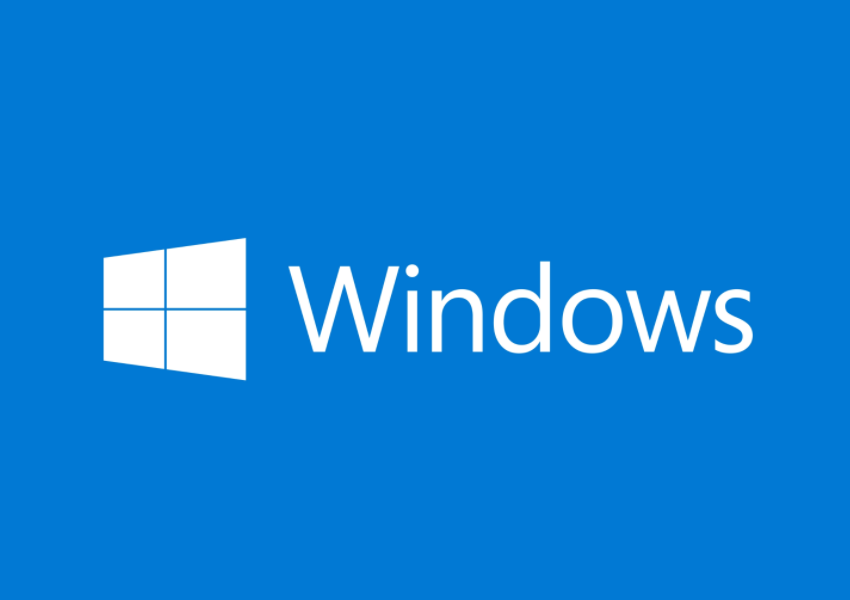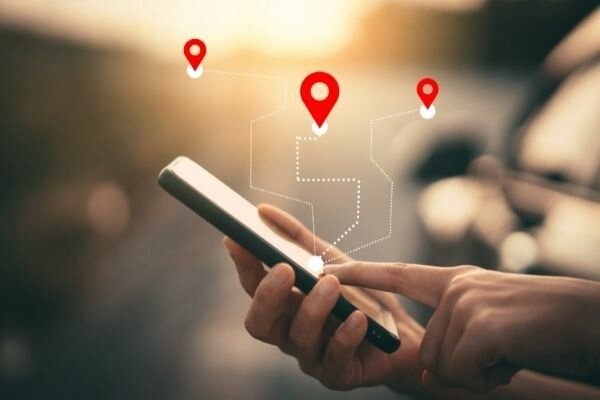Are you experiencing sluggish performance on your Windows 10 computer? Is your disk usage consistently high? If so, you may be dealing with a common culprit called Service Host SysMain. In this comprehensive guide, we will help you understand what Service Host SysMain is, why it can cause high disk usage, and most importantly, how to fix it.
What is Service Host SysMain?
Service Host SysMain, formerly known as Superfetch, is a system process package that aims to improve system performance on Windows 10. It analyzes your RAM usage patterns and identifies the programs you frequently use. Based on this information, it preloads these programs into your RAM, allowing for faster loading times when you launch them. However, in some cases, Service Host SysMain can cause high disk usage, leading to sluggish performance.
Causes of Service Host SysMain High Disk Usage
There are several factors that can contribute to high disk usage caused by Service Host SysMain. One common cause is missing Windows updates. Keeping your operating system up to date is crucial to avoid performance issues. Faulty hardware can also be a culprit, so it’s important to check for any hardware problems. Additionally, corrupted system files can lead to high disk usage. Understanding the root causes will help us in finding effective solutions.
Solutions to Fix Service Host SysMain High Disk Usage
Solution 1: Stop SysMain Service
One of the simplest ways to fix the high disk usage issue is by stopping the SysMain service. Here’s how you can do it:
- Press the Windows key + R to open the Run dialog box. Type “services.msc” and press Enter.
- In the Services window, locate “SysMain” and double-click on it.
- Click the Stop button to stop the service.
- Under the General tab, change the Startup Type to Disabled.
- Click Apply and then OK to save the changes.
Solution 2: Run SFC and DISM Scans
Running the System File Checker (SFC) and Deployment Image Servicing and Management (DISM) scans can help fix any corrupted system files that may be causing the high disk usage issue. Here’s how to do it:
- Press the Windows key + X and select Command Prompt (Admin) or Windows PowerShell (Admin).
- In the command prompt window, type “sfc /scannow” and press Enter.
- Wait for the scan to complete and then type “Dism /Online /Cleanup-Image /RestoreHealth” and press Enter.
- Wait for the DISM scan to complete and then restart your computer.
Solution 3: Edit the Registry
Another method to fix the high disk usage issue is by editing the registry. Here’s how:
- Press the Windows key + R to open the Run dialog box. Type “regedit” and press Enter.
- In the Registry Editor, navigate to the following path: HKEY_LOCAL_MACHINE\SYSTEM\CurrentControlSet\Services\SysMain
- In the right pane, double-click on the “Start” DWORD value.
- Change the Value data to 4 and click OK to save the changes.
- Close the Registry Editor and restart your computer.
Solution 4: Update Windows
Keeping your Windows operating system up to date is crucial for optimal performance. Here’s how you can check for updates:
- Press the Windows key + I to open the Settings app.
- Click on Update & Security.
- Click on Check for updates.
- If updates are available, click on Download & install to install them.
- Restart your computer after the updates are installed.
Solution 5: Upgrade to an SSD
If you’ve tried the above solutions and are still experiencing high disk usage, it may be worth considering upgrading your hard drive to a solid-state drive (SSD). SSDs offer faster read and write speeds, which can greatly improve overall system performance and eliminate disk usage issues.
Conclusion
Service Host SysMain, also known as Superfetch, is a system process package that aims to improve system performance on Windows 10. However, it can sometimes cause high disk usage, leading to sluggish performance. By following the solutions outlined in this guide, you can effectively fix the Service Host SysMain high disk usage issue and enjoy a smooth and optimized Windows 10 experience.
Remember, it’s always important to keep your operating system up to date, perform regular hardware checks, and address any corrupted system files to maintain optimal performance. By implementing these solutions, you can ensure that your Windows 10 computer runs smoothly and efficiently.
If you found this guide helpful or have any additional insights or solutions to share, please let us know in the comments below. We’re here to help you on your tech journey!