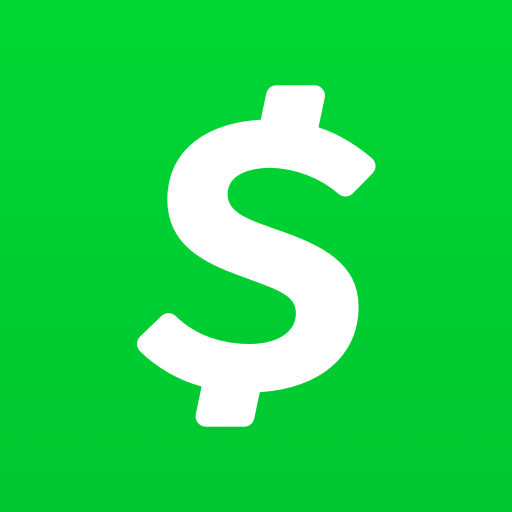If you’re a Cash App user, you may have encountered the frustrating domain error 500 while trying to make a transaction. This error, also known as a “500 Internal Server Error,” indicates that there is an issue with the server hosting the Cash App. In this comprehensive troubleshooting guide, we will explore the causes of the Cash App domain error 500 and provide step-by-step solutions to help you resolve this issue and get back to managing your money on your phone.
Understanding Cash App Domain Error 500
Before we dive into the solutions, let’s take a closer look at what the Cash App domain error 500 actually means. Typically, this error occurs when the Cash App server is unable to fulfill your request due to high traffic, server downtime, or other server-related issues. It may indicate that the Cash App server is experiencing a temporary overload, undergoing maintenance or upgrade work, or facing technical difficulties.
Causes of Cash App Domain Error 500
There are several potential causes for the Cash App domain error 500. Understanding these causes can help you identify the appropriate troubleshooting steps to resolve the issue. Here are some common factors that may contribute to this error:
- Technical issues within the Cash App: Bugs or software malfunctions within the Cash App itself can lead to domain error 500.
- Internet connection problems: If you have a weak or unstable internet connection, you may encounter session errors on the Cash App.
- Cash App server issues: Temporary problems or maintenance work on the Cash App server can result in domain error 500.
- Outdated Cash App version: Using an outdated version of the Cash App can cause session errors. Keeping the app updated is crucial.
- Corrupted app cache: Cached files or stored data related to the Cash App may become corrupted, leading to session errors.
- Device-specific issues: Incompatible operating systems or hardware limitations can trigger session errors on the Cash App.
- Conflicts with multiple instances: Using multiple instances of the Cash App simultaneously on different devices or platforms can result in conflicts and session errors.
Troubleshooting Steps for Cash App Domain Error 500
Now that we understand the possible causes, let’s explore the troubleshooting steps to fix the Cash App domain error 500. Follow these solutions in order, testing the app after each step to see if the error is resolved.
Step 1: Check your internet connection
A stable and reliable internet connection is crucial for the proper functioning of the Cash App. Ensure that you are connected to a strong Wi-Fi network or have a stable mobile data connection. If you’re experiencing connectivity issues, try the following:
- Disconnect and reconnect to the network.
- Restart your Wi-Fi router.
- Switch from Wi-Fi to mobile data or vice versa to determine if the issue is network-related.
Step 2: Update the Cash App
Keeping the Cash App up to date is important to ensure that you have the latest features, bug fixes, and security patches. Follow these steps to update the Cash App:
- For Android: Go to the Google Play Store, search for “Cash App,” and check for any available updates. If updates are available, install them.
- For iOS: Go to the App Store, search for “Cash App,” and check for any available updates. If updates are available, install them.
After updating the app, relaunch it and check if the session error is resolved.
Step 3: Clear app cache and data
Over time, the Cash App may accumulate temporary files and data that can cause conflicts and errors. Clearing the app’s cache and data can help resolve such issues. Follow these steps to clear the cache and data for the Cash App:
- For Android: Go to your phone’s Settings, tap on “Apps” or “Application Manager,” locate the Cash App, and tap on it. From there, you can clear the cache and data of the app.
- For iOS: Uninstall the Cash App from your device and then reinstall it. This will clear the cache and data, giving you a fresh start with the app.
After clearing the cache and data, relaunch the Cash App and check if the session error persists.
Step 4: Restart your device
A simple restart of your device can often resolve temporary glitches and conflicts that may be causing the session error. Follow these steps to restart your device:
- Power off your device.
- Wait a few seconds.
- Power it back on.
Launch the Cash App again and check if the error persists. This basic troubleshooting step can sometimes fix the issue.
Step 5: Try a different device
If you have access to another device, such as a smartphone or tablet, try logging into the Cash App on that device. This can help determine if the session error is specific to your current device or a more widespread issue. If the error does not occur on the alternative device, it may indicate that there are device-specific issues causing the error on your original device.
Step 6: Contact Cash App support
If none of the previous steps have resolved the Cash App domain error 500, it’s time to reach out to Cash App support for further assistance. They have access to specific troubleshooting steps and can provide personalized guidance to help resolve the issue. Contacting Cash App support can also provide you with more details regarding the cause behind the session error.
Remember, while you wait for Cash App support to fix the issue, you can entertain yourself with the latest TikTok trends or explore our How To and Apps page for more helpful articles.
Conclusion
Encountering the Cash App domain error 500 can be frustrating, but with the right troubleshooting steps, you can resolve the issue and get back to managing your money on your phone. In this comprehensive guide, we’ve explored the causes of the session error and provided step-by-step solutions. Follow these troubleshooting steps, and if the issue persists, don’t hesitate to contact Cash App support for further assistance. Remember to keep your Cash App updated, clear the app cache and data, and ensure a stable internet connection to minimize the chances of encountering session errors in the future.