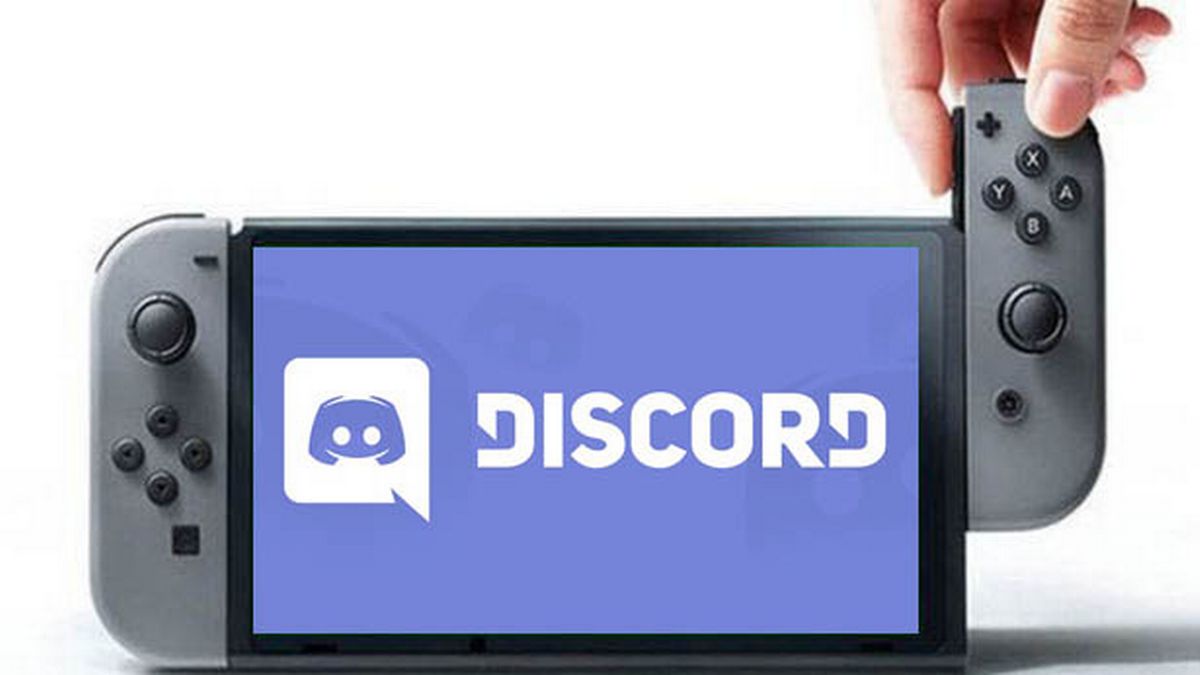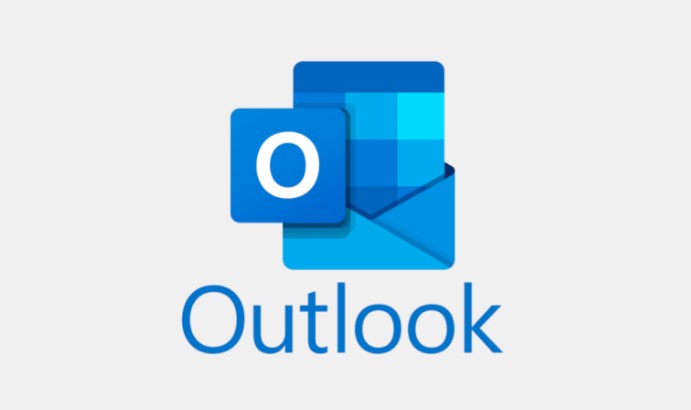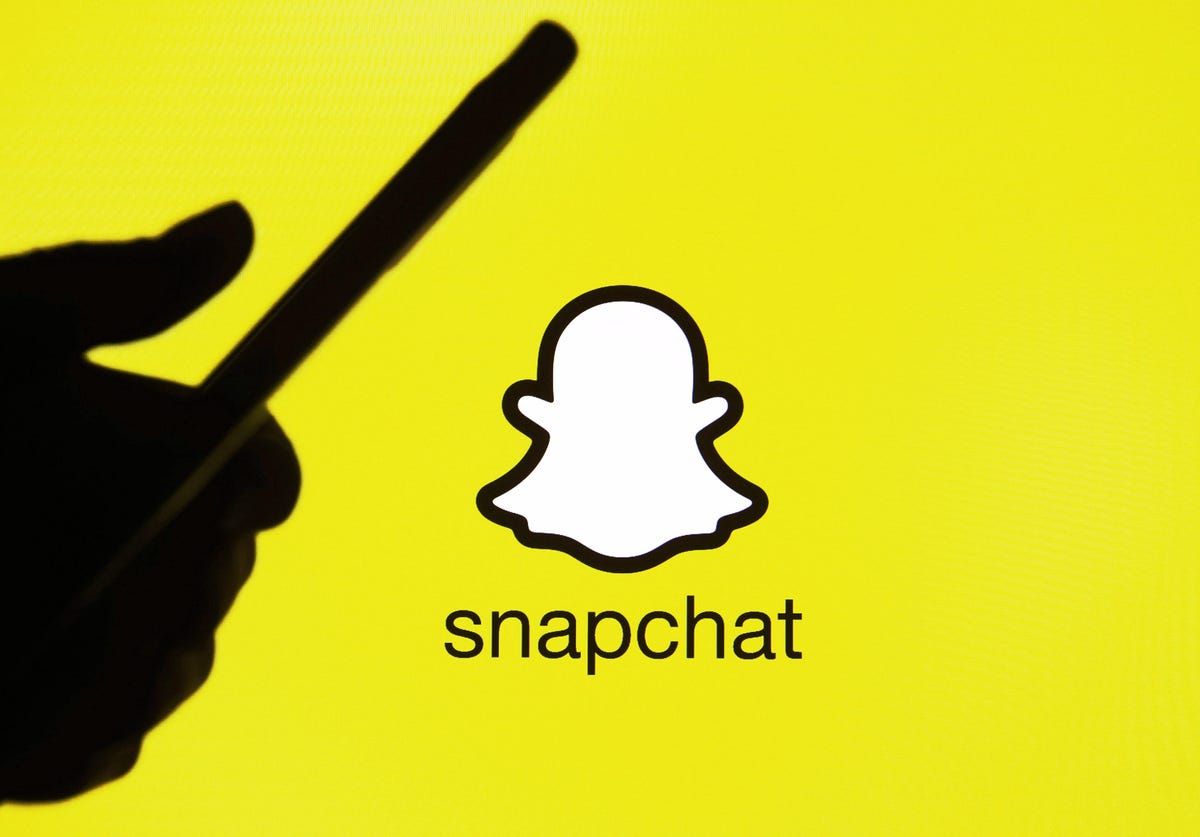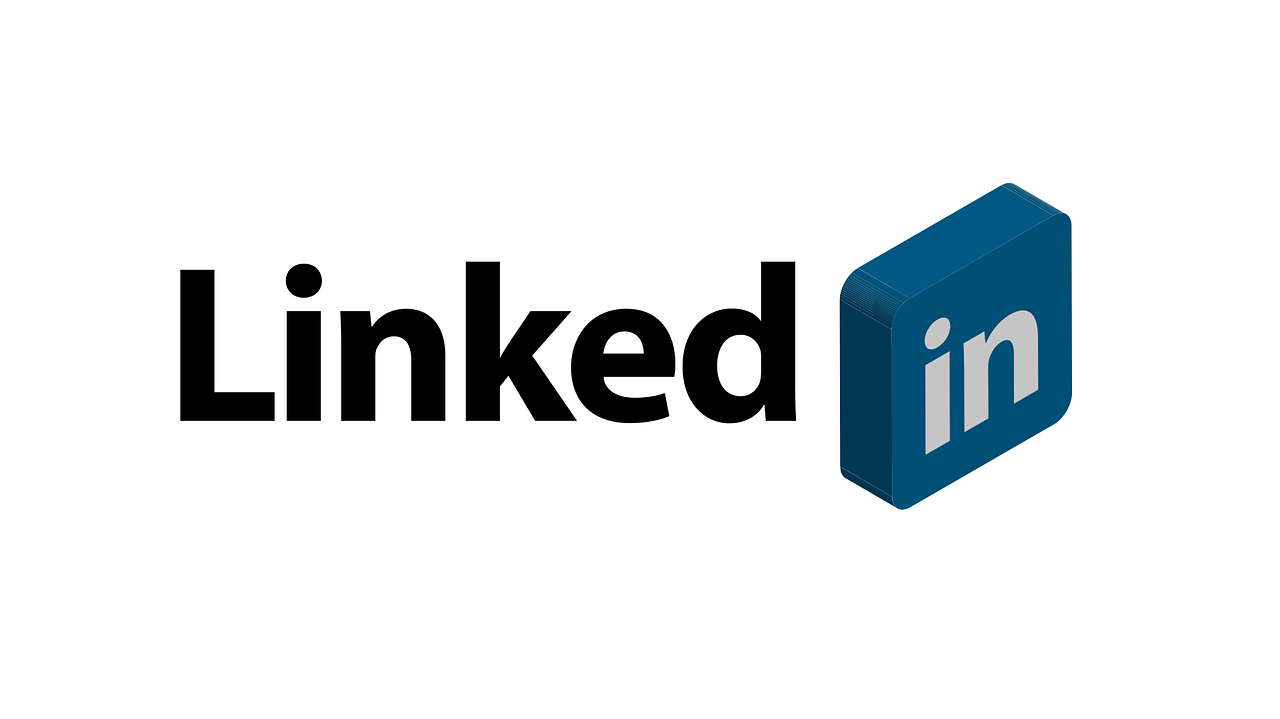Are you experiencing the frustrating Spectrum On Demand error hl1000? Don’t worry, you’re not alone. This error can occur due to various reasons, such as a wrong startup attempt, data issues on the receiver, or using an outdated version of the app. In this comprehensive guide, we will walk you through the step-by-step process of fixing this error and getting back to enjoying your Spectrum services hassle-free.
1. Restart Your Streaming Device and Receiver
One of the easiest and most effective troubleshooting steps for resolving the Spectrum On Demand error hl1000 is to restart both your streaming device and receiver. This simple process can often resolve common issues and restore functionality to your Spectrum services.
Follow these steps to restart your streaming device and receiver:
- Sign in to your Spectrum account using the credentials associated with your email account.
- Navigate to the Services tab and click on the TV tab.
- Select the “Experiencing Issues?” option.
- Finally, choose the “Reset Equipment” option.
By following these steps, you can reset your receiver and streaming device, allowing them to start fresh and potentially resolve any issues causing the hl1000 error.
2. Reset the Receiver Data
If restarting your devices didn’t resolve the Spectrum On Demand error hl1000, the next step is to reset the receiver data. This process can help fix any configuration issues that may be causing the error.
Here’s how you can reset the receiver data:
- Grab your remote control and press the Menu button to open the Menu window.
- Navigate to the Settings and Support tab and select OK.
- Look for the Account overview section and select it.
- Locate the Equipment section and click on OK.
- Finally, choose the option to Reset Data.
By following these steps, you can reset the receiver data, potentially resolving any underlying issues causing the hl1000 error.
3. Check for Updates
Outdated Spectrum TV app versions can sometimes lead to the On Demand error hl1000. Checking for updates and ensuring you have the latest version of the app can help resolve this issue.
To check for updates on your TV:
- Access the Apps option on your TV.
- Select the Google Play Store option.
- Go to Settings and click on Auto-update apps.
- Choose the “Auto Update Apps at any time” option.
- Wait for the update process to complete.
Perform the same steps on your Android/iOS smartphone, Xbox One, or Roku device if you encounter the hl1000 error on those platforms.
Checking for updates and installing the latest version of the Spectrum TV app can improve performance and potentially resolve the On Demand error hl1000.
4. Reinstall Your Spectrum TV App
If none of the previous solutions have resolved the Spectrum On Demand error hl1000, reinstalling the Spectrum TV app may be the solution. This process ensures a clean installation and can fix any issues with the app itself.
To reinstall the Spectrum TV app:
- Open the Play Store or App Store on your device.
- Search for “Spectrum TV” and locate the app.
- Click on the Install button to start the download and installation process.
- Once installed, sign in to your Spectrum account using your username and password.
By reinstalling the Spectrum TV app, you are essentially starting fresh and giving the app a clean slate, potentially resolving any issues causing the hl1000 error.
5. Contact Spectrum Support
If all else fails and the Spectrum On Demand error hl1000 persists, it’s always a good idea to reach out to Spectrum support for further assistance. Their dedicated support team can provide personalized solutions and troubleshoot any underlying issues with your account or services.
You can contact Spectrum support through various channels, including phone, live chat, or email. Visit the Spectrum website for their contact information and choose the method that best suits your preferences.
6. Conclusion
Encountering the Spectrum On Demand error hl1000 can be frustrating, but with the right troubleshooting steps, you can quickly resolve the issue and get back to enjoying your favorite shows and movies without interruptions. In this guide, we have provided a step-by-step approach to fixing the hl1000 error, including restarting your streaming device and receiver, resetting the receiver data, checking for updates, reinstalling the Spectrum TV app, and contacting Spectrum support if needed.
Remember, Spectrum is committed to providing a seamless entertainment experience, and their support team is always ready to assist you in resolving any issues you may encounter. Stay connected and enjoy your Spectrum services hassle-free!