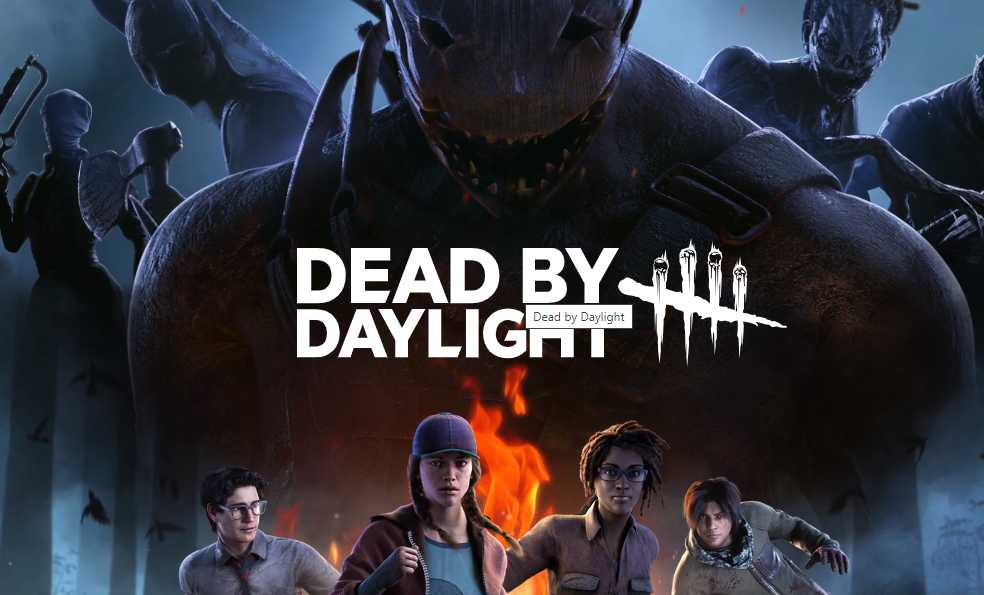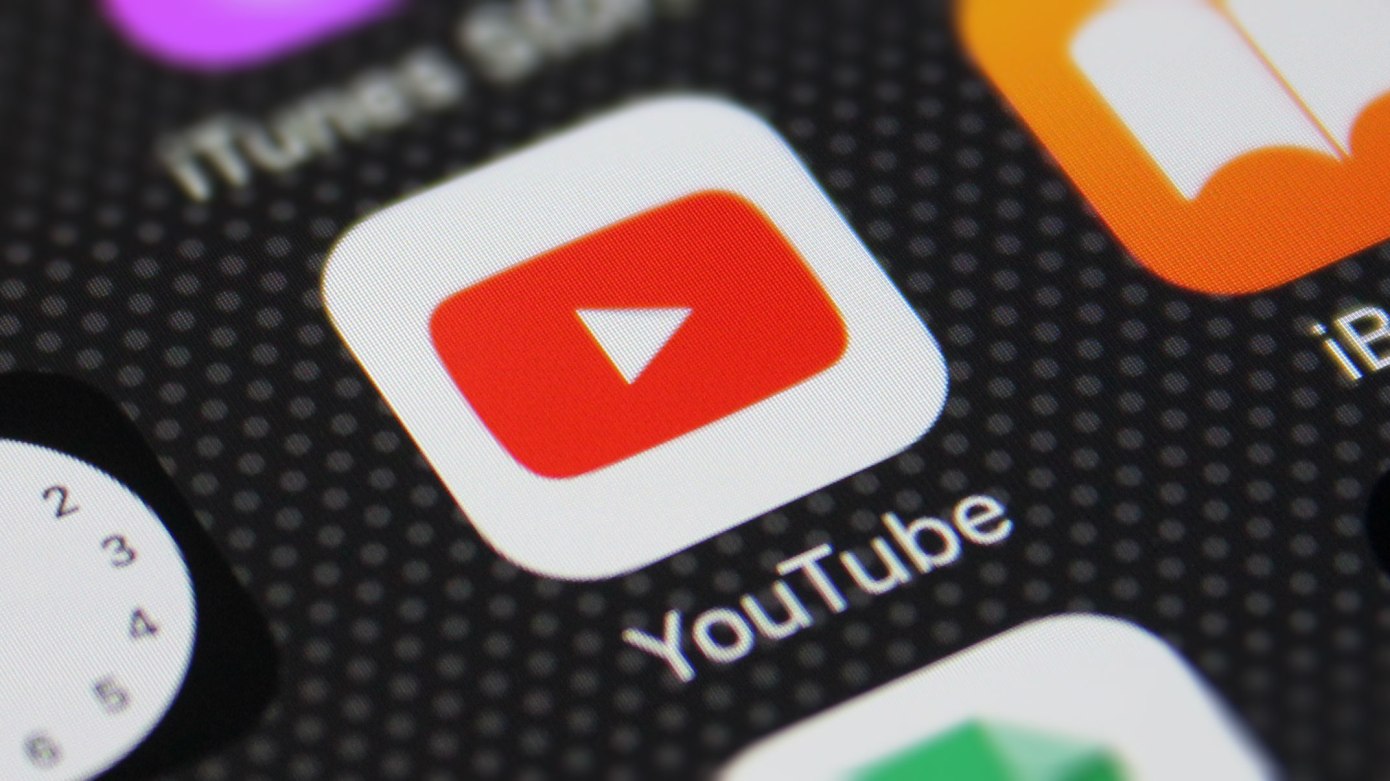Are you facing connectivity issues with your Steam Deck, preventing you from accessing the Steam servers? Don’t worry, you’re not alone. Many Steam Deck users have encountered this problem, but luckily, there are several solutions you can try to get your device connected and enjoy a seamless gaming experience. In this troubleshooting guide, we will walk you through step-by-step instructions to fix the Steam Deck not connecting to Steam servers issue.
The Steam Deck is a revolutionary handheld gaming device that allows you to play your favorite PC games on the go. It relies on a stable connection to the Steam servers to stream the gameplay seamlessly. However, sometimes you may encounter issues where the Steam Deck fails to connect to the servers, limiting its functionality. In the following sections, we will explore various troubleshooting steps to resolve this problem.
Reboot the Device
One of the simplest and most effective troubleshooting steps is to reboot your Steam Deck. A simple restart can often resolve software-related issues and restore connectivity. Here’s how you can do it:
Press and hold the power button on your Steam Deck for about 10 seconds.
Release the power button once the device turns off.
Wait for a few seconds, then press the power button again to turn it back on.
After the reboot, try connecting to the Steam servers again and check if the issue is resolved.
Disable WiFi Power Management
The WiFi power management feature on the Steam Deck can sometimes interfere with the connectivity. Disabling this feature can help establish a stable connection to the Steam servers. Follow these steps to disable WiFi power management:
Go to the “Settings” on your Steam Deck.
Select the “System” option.
Enable the “Developer Mode” by navigating to the Developer Settings and Miscellaneous settings.
Disable the “WiFi Power Management” option.
Restart your Steam Deck to apply the changes.
Now, try connecting to the Steam servers and check if the issue persists.
Select 2.4 GHz Network
The Steam Deck has a known bug when it comes to connecting to 5 GHz networks. If your network supports both 2.4 GHz and 5 GHz connectivity, it’s recommended to disable the 5 GHz network temporarily and connect to the 2.4 GHz network. Here’s how you can do it:
Access the settings of your WiFi router.
Locate the 5 GHz network and disable it.
Connect your Steam Deck to the 2.4 GHz network.
Attempt to connect to the Steam servers again.
By selecting the 2.4 GHz network, you can avoid potential connectivity issues caused by the bug associated with the 5 GHz network.
Update the Steam Deck
Outdated software on your Steam Deck can also cause connectivity problems. Updating your device to the latest version can help resolve any bugs or compatibility issues. Follow these steps to update your Steam Deck:
Press the Steam button on your Steam Deck to access the Steam menu.
Go to “Settings.”
Select the “System” option.
Look for the “Software Update” section and check for any pending updates.
If an update is available, install it and restart your device.
After updating your Steam Deck, attempt to connect to the Steam servers again and see if the issue is resolved.
Contact Support
If none of the above solutions work, it’s time to reach out to Steam Deck support for further assistance. They have dedicated professionals who can provide personalized solutions to your specific connectivity problem. You can contact them via email, phone, or through their social media platforms. Make sure to provide them with detailed information about the issue you’re facing and any troubleshooting steps you’ve already tried.
Remember, contacting support is also essential if you suspect a hardware defect that might be causing the connectivity issue. They will guide you through the necessary steps to diagnose and resolve any hardware-related problems.
Conclusion
The Steam Deck is an incredible gaming device that allows you to enjoy PC gaming on the go. However, connectivity issues can sometimes hinder your gaming experience. By following the troubleshooting steps outlined in this guide, you can resolve the Steam Deck not connecting to Steam servers problem and get back to gaming without interruptions.
Remember to reboot your device, disable WiFi power management, select the 2.4 GHz network, and update your Steam Deck software. If all else fails, don’t hesitate to contact Steam Deck support for further assistance. With the right solutions, you’ll soon be back to enjoying your favorite games on your Steam Deck. Happy gaming!