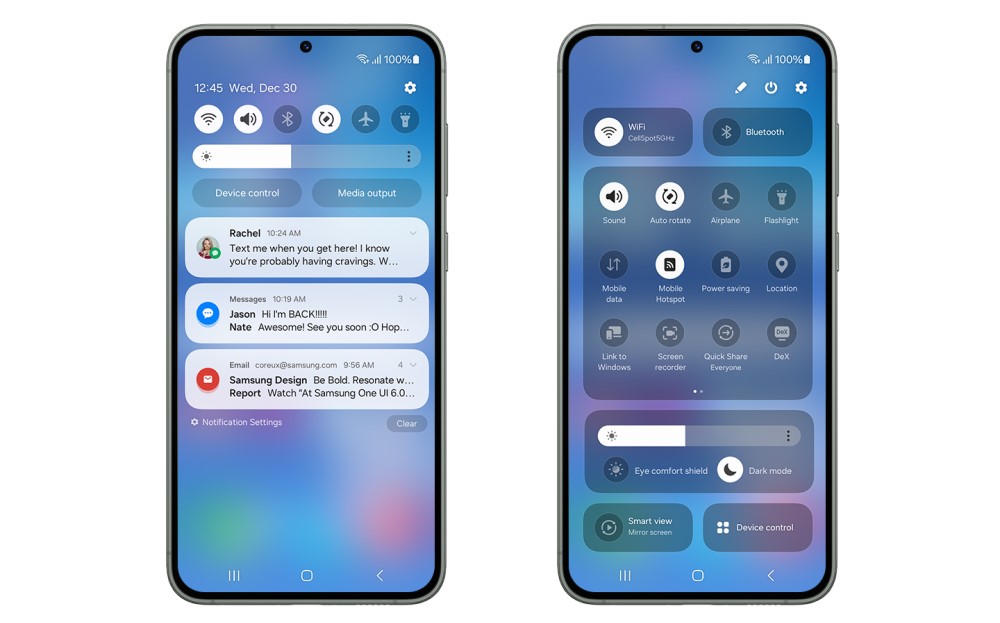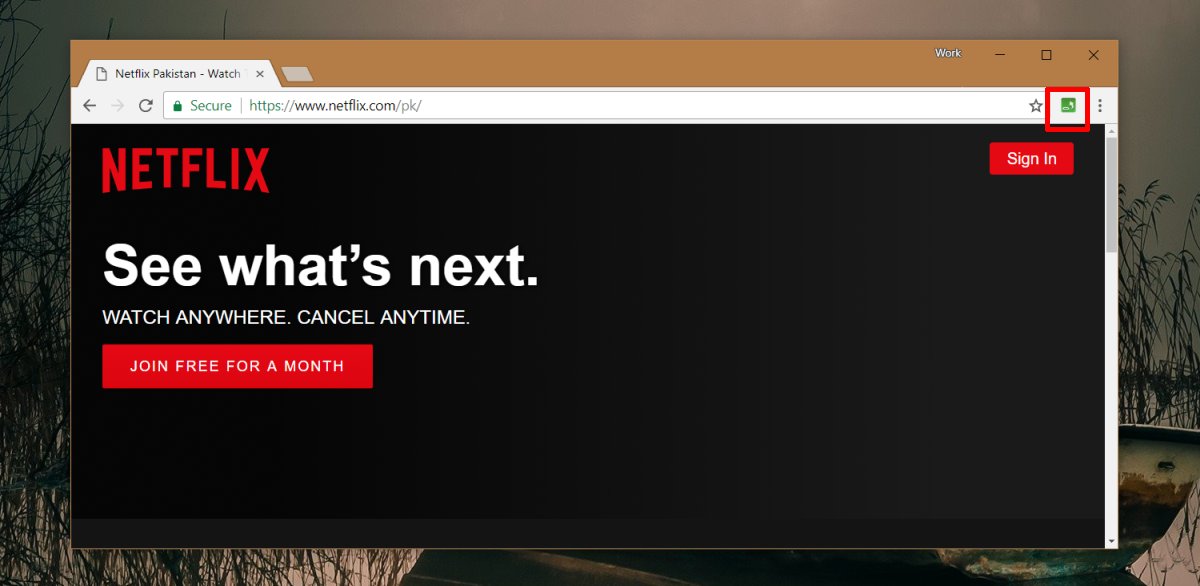Are you excited to dive into a thrilling match of The Finals, only to be frustrated by a greyed-out play button? Don’t worry; you’re not alone. Many players have encountered this issue, but fortunately, there are several troubleshooting steps you can take to get back into the game. In this comprehensive guide, we will walk you through each method to fix the greyed-out play button and ensure a smooth gaming experience.
1. Restart the Game Client
One of the simplest and most effective ways to resolve this issue is to restart the game client. This action can help flush out any bad data and allow the client to reinitialize properly. Follow these steps to restart the game:
- Hit the ESC key or open the Settings menu within the game.
- Select the “Quit” option to exit the game.
- Relaunch The Finals and check if the play button is now responsive.
If the greyed-out play button persists, proceed to the next method.
2. Check for Game Updates
Outdated game versions can sometimes cause buttons to glitch or features to break. To ensure that you have the latest version of The Finals, follow these steps:
- On the title screen, open the Settings menu.
- Scroll down to the “Check for Updates” option.
- If any updates are available, install them before testing the play button again.
If the issue persists, move on to the next step.
3. Change the Matchmaking Region
Sometimes, the selected region for matchmaking may experience temporary issues. By changing the matchmaking region, you can potentially bypass the greyed-out play button problem. Follow these steps to change the region:
- Open the Settings menu within the game.
- Look for an option related to “Region” or “Matchmaking Region.”
- Switch to a different region, such as North America or Europe.
- Save the change and return to the main menu to see if the play button is now enabled.
If none of the previous methods have resolved the issue, proceed to the next step.
4. End Easy Anti-Cheat Processes(PC Only)
On PC, The Finals utilizes an anti-cheat program called Easy Anti-Cheat (EAC). Sometimes, the EAC processes may cause conflicts and prevent the play button from being selectable. To end these processes, follow these steps:
- Press CTRL + Shift + Esc to open the Task Manager.
- Go to the “Details” tab.
- Right-click on any EAC processes and select “End Task.”
- Reopen the game and check if the play button is now accessible.
If the problem persists, try the next method.
5. Verify Game File Integrity
Corrupted game files can also lead to issues like the greyed-out play button. Verifying the integrity of the game files can help identify and fix any corrupted data. Follow these steps to verify the game file integrity:
- Right-click on The Finals in your game library.
- Choose “Properties” from the dropdown menu.
- Navigate to the “Local Files” tab.
- Select the “Verify” option to initiate the file integrity check.
Once the process is complete, relaunch the game and see if the play button is now selectable.
If none of the previous methods have resolved the issue, you can try these additional troubleshooting steps:
In rare cases, server outages or technical problems on the developer’s side can cause the play button issue. To stay updated on any server-related updates or announcements, check The Finals’ official social media accounts. Platforms like Twitter often provide real-time information regarding server status and known technical issues.
7. Reinstall the Game
If all else fails, reinstalling the game may be necessary. This step should be considered as a last resort, as it requires redownloading the game files. However, The Finals is relatively small compared to other AAA games, so the download process should be quick. Remember to backup any game saves or progress before uninstalling.
Conclusion
With these comprehensive troubleshooting methods, you should be able to fix the greyed-out play button issue in The Finals and resume your gaming adventures. Remember to reach out to The Finals’ customer support if you continue to experience problems with the play button activation. Stay patient and understanding as the development team works diligently to address any bugs or issues during the open beta period.
Now, get ready to immerse yourself in the thrilling world of The Finals and showcase your gaming skills on the grand stage!