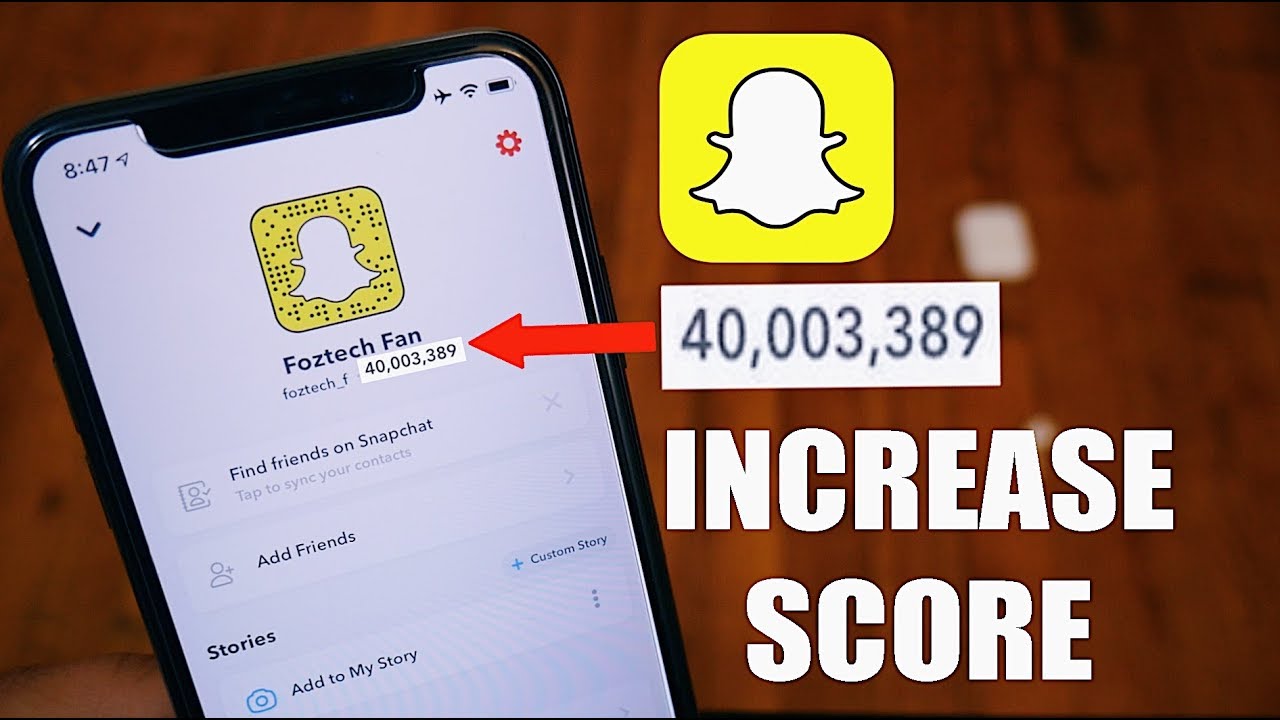Welcome to our comprehensive troubleshooting guide for fixing the common issue of Vizio Smart TVs getting stuck on the loading or welcome screen. We understand the frustration that comes with being unable to access your favorite shows and apps. In this article, we will provide you with step-by-step solutions to resolve this problem and get your Vizio Smart TV up and running smoothly again.
Understanding the Issue
One of the most common issues faced by Vizio Smart TV owners is the device getting stuck on the loading or welcome screen. This can be a frustrating experience, especially when you’re eager to watch your favorite shows or access your favorite apps. The issue can occur due to various reasons, including software glitches, network connectivity issues, or outdated firmware.
Basic Troubleshooting Steps
Before diving into more advanced solutions, it’s essential to try some basic troubleshooting steps to resolve the issue. Here are a few simple steps you can take:
- Check your remote control: Ensure that the batteries in your remote control are not depleted. Replace them if necessary.
- Power cycle your TV: Unplug your TV from the power source, wait for a few minutes, and then plug it back in. This can sometimes resolve minor software glitches.
- Check your internet connection: Make sure your TV is connected to a stable internet connection. You can do this by trying to access other apps or websites on your TV’s browser.
Resetting Your Vizio Smart TV
If the basic troubleshooting steps did not resolve the issue, you can try resetting your Vizio Smart TV. This can help clear any temporary software glitches that may be causing the loading or welcome screen problem. Here’s how you can reset your TV:
- Navigate to the Menu: Using your TV’s remote control, press the Menu button to access the settings menu.
- Select System: Scroll through the menu options and select the “System” option.
- Choose Reset & Admin: Within the System menu, select “Reset & Admin” to access the reset options.
- Perform a Soft Power Cycle: Choose the “Soft Power Cycle” option to perform a soft reset of your TV. This will restart the TV without affecting your settings or data.
Power Cycling Your TV
If resetting your Vizio Smart TV did not resolve the issue, you can try power cycling your TV. Power cycling involves completely turning off the TV and disconnecting it from the power source for a few minutes. Here’s how you can power cycle your TV:
- Turn off your TV: Press the power button on your TV or use the remote control to turn off the TV.
- Unplug the TV: Disconnect the TV from the power source by unplugging it from the wall outlet or power strip.
- Wait for a few minutes: Leave the TV unplugged for at least 2-3 minutes to ensure that all residual power is discharged.
- Plug the TV back in: Reconnect the TV to the power source by plugging it back into the wall outlet or power strip.
- Turn on your TV: Press the power button on your TV or use the remote control to turn on the TV.
Updating Firmware
Outdated firmware can sometimes cause issues with your Vizio Smart TV, including getting stuck on the loading or welcome screen. Updating the firmware can help resolve these issues by installing the latest software version. Here’s how you can update the firmware on your Vizio Smart TV:
- Navigate to the System menu: Press the Menu button on your remote control to access the settings menu.
- Select System: Scroll through the options and select the “System” option.
- Choose Check for Updates: Within the System menu, select the “Check for Updates” option to check if any firmware updates are available.
- Install the Updates: If any updates are available, follow the on-screen instructions to download and install them. Ensure that your TV remains connected to the internet throughout the update process.
Checking Network Connection
A stable network connection is essential for the proper functioning of your Vizio Smart TV. If your TV is experiencing issues with the loading or welcome screen, it’s worth checking your network connection. Here are a few steps you can take:
- Restart your router: Unplug your router from the power source, wait for a few seconds, and then plug it back in. This can help resolve temporary network issues.
- Move closer to the router: If your TV is located far from the router, try moving it closer to improve the signal strength.
- Check for other connected devices: Ensure that there are no other devices connected to your network that are consuming excessive bandwidth. Disconnect any unnecessary devices to free up bandwidth for your TV.
Performing a Factory Reset
If all else fails, you can try performing a factory reset on your Vizio Smart TV. This will restore the TV to its original factory settings, eliminating any software glitches that may be causing the loading or welcome screen issue. However, it’s important to note that a factory reset will erase all your settings and data. Here’s how you can perform a factory reset:
- Navigate to the System menu: Press the Menu button on your remote control to access the settings menu.
- Select System: Scroll through the options and select the “System” option.
- Choose Reset & Admin: Within the System menu, select “Reset & Admin” to access the reset options.
- Perform a Factory Reset: Select the “Factory Reset” option to initiate the factory reset process. Follow the on-screen instructions to complete the reset. Remember to back up any important data before proceeding with the reset.
Contacting Vizio Support
If you’ve tried all the troubleshooting steps mentioned above and are still unable to resolve the issue, it’s best to reach out to Vizio support for further assistance. Vizio has a dedicated support team that can provide personalized solutions to help you get your Smart TV back on track. You can contact Vizio support through their website, email, or phone.
Preventing Future Issues
To prevent future issues with your Vizio Smart TV getting stuck on the loading or welcome screen, it’s important to keep your TV’s firmware up to date. Regularly check for firmware updates and install them as soon as they become available. Additionally, ensure that your TV is connected to a stable network connection and avoid overloading your network with excessive devices.
Conclusion
We hope this troubleshooting guide has helped you resolve the issue of your Vizio Smart TV getting stuck on the loading or welcome screen. By following the steps outlined in this article, you should be able to get your TV back up and running smoothly. Remember to start with the basic troubleshooting steps and gradually move on to more advanced solutions if needed. If all else fails, don’t hesitate to reach out to Vizio support for further assistance. Happy watching!