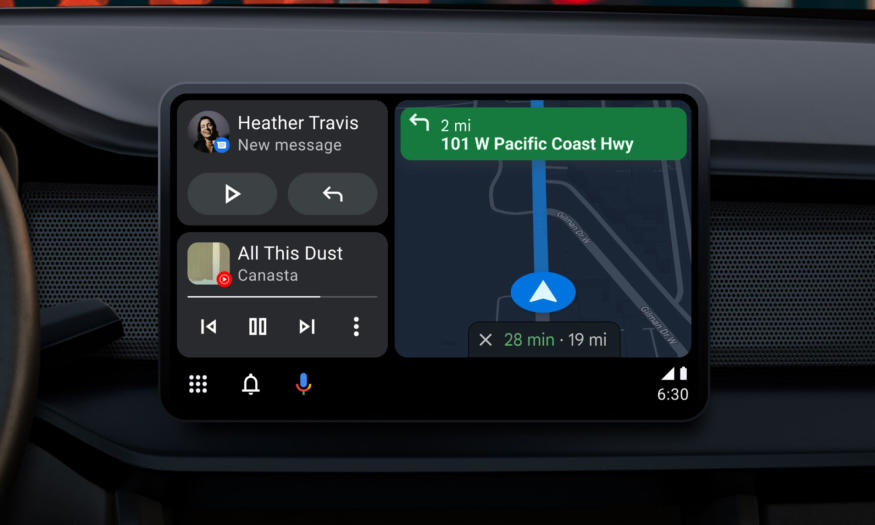If you’re an avid gamer, you might have come across the frustrating “Error 30005: Create File Failed With 32” message when trying to launch a game. This error is commonly encountered when running games protected by Easy Anti-Cheat, a service designed to prevent hacking in multiplayer games. The error occurs when the application fails to create a file in the folder where Easy Anti-Cheat is installed. In this article, we will explore the various causes of this error and provide actionable solutions to fix it.
What Causes the Error 30005: Create File Failed With 32 on Windows?
Before we dive into the solutions, let’s examine the possible causes of the “Error 30005: Create File Failed With 32” on Windows. Understanding the underlying reasons will help us tackle the issue effectively. Here are the major causes:
- Sys File Interference: The sys file located inside the Easy Anti-Cheat folder might be preventing the software from creating another file, triggering the error. This file contains launch data specific to a particular game at a particular time.
- Corrupted Game Files: Sometimes, the game files may become corrupted or go missing, leading to the error. Easy Anti-Cheat considers these changes unauthorized tampering, preventing the game from launching.
- Service Disabling: If the Easy Anti-Cheat service has been disabled by the user or optimization software, the associated games won’t be able to launch. The service must be running for the games to function properly.
- Anti-Virus Interference: Anti-virus or anti-malware software installed on your computer may mistakenly block the Easy Anti-Cheat service from accessing the internet. This blockage prevents the creation of necessary files, resulting in the error.
Now that we have identified the causes, let’s proceed to the solutions.
Solution 1: Deleting the SYS File
The first solution involves deleting the EasyAntiCheat.sys file, which is causing the conflict. This will prompt Easy Anti-Cheat to create a new file when you relaunch the game. Follow these steps to delete the file:
- Navigate to the directory where Easy Anti-Cheat is installed. This is usually a subfolder of the Program Files (x86) folder on your system drive.
- Open the EasyAntiCheat or EasyAntiCheat_EOS folder.
- Locate the EasyAntiCheat.sys or EasyAntiCheat_EOS.sys file.
- Right-click on the file and select “Delete”.
- If prompted for administrator permission, grant it.
- Relaunch the game and check if the error persists.
Solution 2: Verifying Game Files
If the game files have become corrupted or are missing, Easy Anti-Cheat will consider them unauthorized tampering. Verifying the game files will help repair any issues and ensure their integrity. Here’s how you can verify game files using Easy Anti-Cheat:
- Open the Easy Anti-Cheat folder and launch EasyAntiCheat.exe.
- Select the game you are experiencing issues with.
- Click on “Install or repair”.
- Wait for the process to complete.
- Launch the game again and check if the error is resolved.
Solution 3: Enabling the Easy Anti-Cheat Service
If the Easy Anti-Cheat service has been disabled, the associated games will not be able to launch. Enabling the service will resolve this issue. Follow these steps to enable the Easy Anti-Cheat service:
- Press the “Windows” key + “R” to open the Run prompt.
- Type “services.msc” and press “Enter”.
- In the Services window, locate the Easy Anti-Cheat service.
- If the service is already running, no further action is needed. If it is not running, right-click on it and select “Start”.
- Click on the “Startup Type” option and choose “Automatic”.
- Click “Apply” and then “OK”.
- Try launching the game again to see if the error is resolved.
It’s worth noting that you may need to disable your antivirus program temporarily to prevent it from blocking the Easy Anti-Cheat service. However, be cautious when disabling antivirus software, as it leaves your device vulnerable to potential threats.
Solution 4: Whitelisting Easy Anti-Cheat in Windows Defender or Antivirus
In some cases, Windows Defender or your antivirus software may consider the Easy Anti-Cheat service a threat and block it from functioning properly. To resolve this, you can whitelist Easy Anti-Cheat in your security software. Here’s how you can do it:
- Disable Windows Defender or your antivirus software temporarily.
- Launch the game and check if the error persists. If it doesn’t, proceed to the next step.
- Re-enable Windows Defender or your antivirus software.
- Whitelist Easy Anti-Cheat from within the security software settings. Refer to the official website of your antivirus software for instructions on how to whitelist applications.
By whitelisting Easy Anti-Cheat, you allow it to function without interference from your security software while still ensuring the overall protection of your system.
Solution 5: Disabling Kernel-Mode Hardware-Enforced Stack Protection
Kernel-Mode Hardware-Enforced Stack Protection is a security feature in Windows that can sometimes conflict with the Easy Anti-Cheat software. Disabling this feature can resolve the error. Here’s how to disable it:
- Type “Windows Security” in the Windows Search bar and open the Windows Security app.
- Navigate to the “Device Security” tab in the left sidebar.
- Click on “Core isolation” in the right-hand pane.
- Turn off the toggle under “Kernel-mode Hardware-enforced Stack Protection”.
- Reboot your device.
Note that this feature may not be available on all systems. If you don’t see the option in your Device Security settings, it means your processor does not support it, and you can skip this step.
Conclusion
Encountering the “Error 30005: Create File Failed With 32” can be frustrating, but with the solutions provided in this article, you can resolve the issue and get back to enjoying your favorite games. Whether it’s deleting the problematic sys file, verifying game files, enabling the Easy Anti-Cheat service, whitelisting in Windows Defender or antivirus, or disabling Kernel-Mode Hardware-Enforced Stack Protection, these steps will help you overcome the error and get back into the game. Remember to always prioritize the security of your system while troubleshooting, and feel free to reach out to the game’s support team for further assistance. Happy gaming!