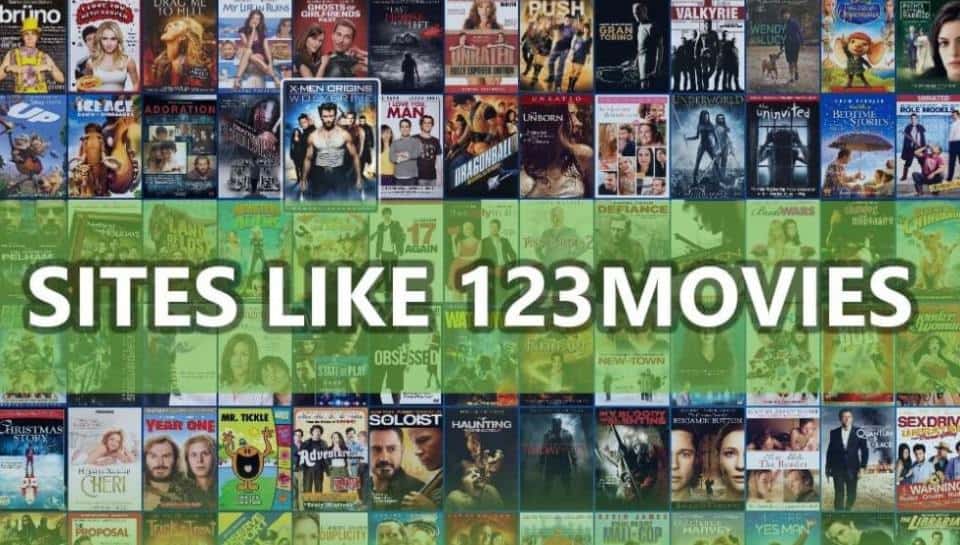Call of Duty Modern Warfare and Warzone are popular games enjoyed by millions of players worldwide. However, sometimes players encounter the HUENEME NEGEV error, which prevents them from connecting to the game servers. This error can be frustrating, but there are several solutions that can help resolve it. In this article, we will discuss the HUENEME NEGEV error and provide step-by-step instructions on how to fix it.
Restart the Game and PC or Console
The first and simplest solution to try is to restart the game and your PC or console. This can often resolve temporary glitches or issues that may be causing the HUENEME NEGEV error. Here’s what you need to do:
- Close the game completely.
- Shut down your PC or console.
- Disconnect all cables and wait for a few minutes.
- Reconnect the cables and turn on your device.
- Launch the game again and check if the error persists.
Use a VPN
If restarting the game and your device didn’t solve the issue, you can try using a VPN (Virtual Private Network). A VPN allows you to connect to a different country or region, which can help bypass any temporary server outages or network issues. Follow these steps to use a VPN:
- Log out of your device.
- Install a reputable VPN software or app.
- Connect to a different country or region, such as Canada or Europe.
- Log back into your device.
- Launch the game again and see if the error is resolved.
Switch to Google Public DNS
Switching to Google Public DNS can be a permanent workaround to resolve the HUENEME NEGEV error. Google Public DNS provides a more stable and reliable network connection. Follow these steps to switch to Google Public DNS:
- Press Win + R to open the Run box.
- Type ncpa.cpl and press Enter.
- Right-click on your network adapter and select Properties.
- Select the Internet Protocol Version 4 (TCP/IPv4) option and click Properties.
- Choose Use the following DNS server addresses and enter the following IP addresses:
- Preferred DNS server: 8.8.8.8
- Alternate DNS server: 8.8.4.4
Click OK to save the settings.
Open the properties for Internet Protocol Version 6 (TCP/IPv6) and configure its DNS settings as follows:
- Preferred DNS server: 2001:4860:4860::8888
- Alternate DNS server: 2001:4860:4860::8844
Save the settings and launch the game again to check if the error is resolved.
For more detailed instructions on setting up Google Public DNS, you can refer to thisguide.
Disable Teredo
Teredo is a networking protocol that allows your device to communicate with servers in IPv6. However, disabling Teredo can sometimes resolve network-related issues, including the HUENEME NEGEV error. Here’s how you can disable Teredo:
- Open the Command Prompt as an administrator.
- Enter the following command to disable Teredo:
netsh interface teredo set state disabled - Check if the error is resolved. If not, you can re-enable Teredo by running this command:
netsh interface teredo set state default
Switch to Another Network
If none of the previous solutions worked, you can try connecting to a different network. This can be a mobile hotspot or any other available network. Sometimes, network-related issues specific to your current connection can cause the HUENEME NEGEV error. Switching to another network can help resolve this problem.
Additional Tips and Troubleshooting
Here are some additional tips and troubleshooting steps that you can try if the HUENEME NEGEV error persists:
- Check your internet connection: Ensure that you have a stable and reliable internet connection. You can try resetting your router or contacting your internet service provider for assistance.
- Update your game: Make sure that you are running the latest version of Call of Duty Modern Warfare or Warzone. Developers often release updates that fix known issues and improve overall performance.
- Verify game files: If you are playing on PC, you can verify the integrity of the game files through the game launcher or platform (e.g., Steam, Battle.net). This process will check for any corrupted or missing files and repair them if necessary.
- Contact support: If none of the above solutions work, you can reach out to the official support channels for Call of Duty Modern Warfare or Warzone. They may be able to provide further assistance and guidance.
Conclusion
The HUENEME NEGEV error in Call of Duty Modern Warfare and Warzone can be frustrating, but with the right troubleshooting steps, it can be resolved. In this article, we discussed several solutions, including restarting the game and your device, using a VPN, switching to Google Public DNS, disabling Teredo, and connecting to another network. Additionally, we provided some extra tips and troubleshooting steps to help you resolve the error. By following these instructions, you should be able to get back into the game and enjoy your gaming experience without encountering the HUENEME NEGEV error.
Remember, if you encounter any other errors or issues in Call of Duty Modern Warfare or Warzone, you can always refer to our comprehensive guides for assistance.
Happy gaming!