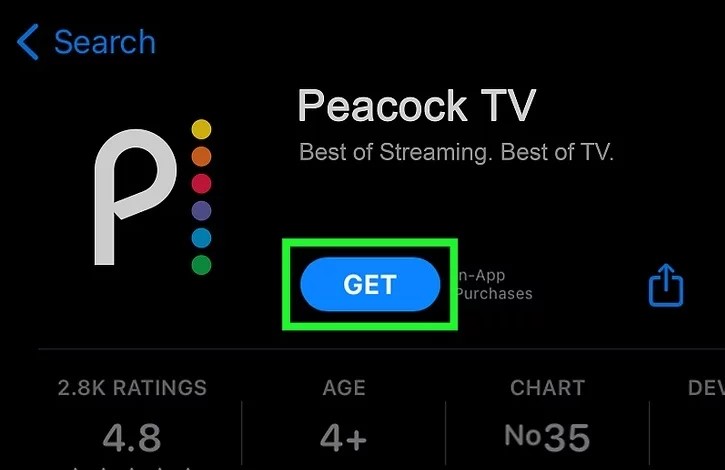If you own a Google Pixel 8 or 8 Pro and are experiencing difficulties sending or receiving MMS pictures, you’re not alone. MMS, or Multimedia Messaging Service, allows you to send and receive multimedia files such as images, video clips, and animated gifs via SMS. However, sometimes issues can arise that prevent this feature from working properly.
In this comprehensive guide, we will walk you through a series of troubleshooting steps to help you fix the problem. Before we begin, it’s important to note that MMS messages typically cost more than regular SMS messages, so it’s worth checking your tariffs to ensure you’re aware of any additional charges.
Now, let’s dive into each fix in detail.
Fix 1: Reboot Your Pixel Phone
Often, a simple reboot can resolve software glitches that may be causing issues with sending or receiving MMS pictures on your Pixel 8 or 8 Pro. Here’s how you can reboot your device:
- Press and hold the power key on your Pixel 8 or 8 Pro until the Reboot/Restart screen appears.
- Tap on “Restart/Reboot” to initiate the reboot process.
- Once your device restarts, check if the issue has been resolved by attempting to send or receive pictures from another smartphone.
Fix 2: Clear the Message App Cache
Clearing the cache of your messaging app can help resolve technical difficulties, including problems with MMS picture transmission. Follow these steps to clear the cache:
- Open the Settings app on your Pixel 8 or 8 Pro.
- Navigate to the “Apps” section.
- Locate and select the “Message” app.
- Tap on “Storage & Cache.”
- Finally, click on “Clear cache” and confirm the action.
By clearing the cache, you can eliminate any temporary data that may be interfering with the proper functioning of the messaging app.
Fix 3: Update Carrier Services
Carrier Services is an app that manages your cell network and phone communications. Outdated versions of Carrier Services can sometimes disrupt MMS capabilities. To update the app, follow these steps:
- Open the Google Play Store on your Pixel device.
- Search for “Carrier Services” using the search bar.
- If an update is available, click on “Update” to install it.
- After the update is complete, restart your device.
Updating Carrier Services can help ensure that your Pixel 8 or 8 Pro is running the latest version of the app, potentially resolving any MMS-related issues.
Fix 4: Run Your Pixel Phone in Safe Mode
Running your Pixel device in safe mode can help identify if any third-party apps are causing conflicts that prevent MMS pictures from being sent or received. Here’s how you can enter safe mode:
- Press and hold the power and volume up buttons on your Pixel device simultaneously.
- Release the buttons when the Power off icon appears on the screen.
- Touch and hold the “Restart” button until the “Reboot to safe mode” message appears.
- Confirm the option by pressing “OK,” and your Pixel 8 or 8 Pro will restart in safe mode.
While in safe mode, try sending pictures from another smartphone to see if the issue persists. If you can successfully send and receive MMS pictures in safe mode, it indicates that a third-party app may be causing the problem.
Fix 5: Reset Your Pixel’s Network Settings
If your Pixel 8 or 8 Pro is having trouble receiving MMS pictures, it’s possible that the network settings are preventing the delivery of the messages. Resetting the network settings can help resolve this issue. Follow these steps:
- Open the Settings app on your Pixel device.
- Go to the “System Advanced” section.
- Select “Reset” from the options.
- Tap on “Reset Wi-Fi, Mobile, and Bluetooth.”
By resetting your network settings, you can restore the default configurations, potentially enabling your device to receive MMS pictures successfully.
Fix 6: Update Your Message App
Updating your messaging app can also address issues with sending and receiving MMS pictures on your Pixel device. If you’re using an outdated version of the app, updating it may resolve the problem. Here’s how to update your message app:
- Open the Google Play Store on your Pixel device.
- Tap on the profile icon at the top of the screen.
- Select “Manage apps and devices.”
- On the “Updates available” page, locate the Message App in the list of updated applications.
- If an update is available, tap on “Update.”
- After the update is complete, check if you can now send and receive MMS pictures.
Updating your message app ensures that you have the latest features and bug fixes, potentially resolving any issues related to MMS picture transmission.
Fix 7: Verify Correct APN Settings
Incorrect Access Point Name (APN) settings can also prevent MMS pictures from being sent or received on your Pixel device. To verify and update the APN settings, follow these steps:
- Open the Settings app on your Pixel device.
- Locate the APN settings.
- Ensure that all the required fields are correctly filled in with the information provided by your service provider.
- If any information is missing or incorrect, update it accordingly.
By verifying and correcting the APN settings, you can ensure that your Pixel device can connect to your provider’s cellular data network and enable MMS functionality.
Fix 8: Contact Your Internet Service Provider
If the issue persists after trying the previous fixes, it may be necessary to contact your internet service provider for further assistance. They can help troubleshoot the problem and ensure that your network settings are properly configured for MMS picture transmission. It may also be worth removing and reinserting your SIM card to see if that resolves the issue before contacting your provider.
Fix 9: Factory Reset Your Pixel Device
If all else fails and you’re still unable to send or receive MMS pictures on your Pixel 8 or 8 Pro, a factory reset may be the last resort. However, it’s important to note that a factory reset will erase all data and media on your device, so it’s crucial to back up your important files before proceeding. Follow these steps to perform a factory reset:
- Open the Settings app on your Pixel device.
- Navigate to the “System” section.
- Scroll down and select “Erase all data (Factory Reset).”
- If prompted, enter your PIN, pattern, or password to proceed.
- Finally, confirm the action by selecting “Erase all data.”
After the factory reset is complete, set up your Pixel device again and check if you can now send and receive MMS pictures.
Conclusion
In conclusion, troubleshooting issues with sending and receiving MMS pictures on your Google Pixel 8 or 8 Pro can be resolved through a series of steps, including rebooting your device, clearing the message app cache, updating carrier services and message app, running your device in safe mode, resetting network settings, verifying correct APN settings, contacting your internet service provider, and performing a factory reset if necessary. By following these steps, you should be able to resolve the issue and enjoy the full functionality of MMS on your Pixel device.
If you need further assistance or have any questions, feel free to leave a comment below. Our tech-savvy guide is here to support you in your tech journey.