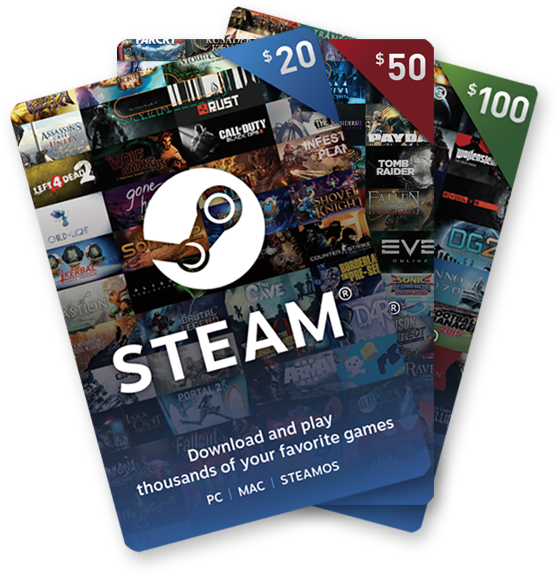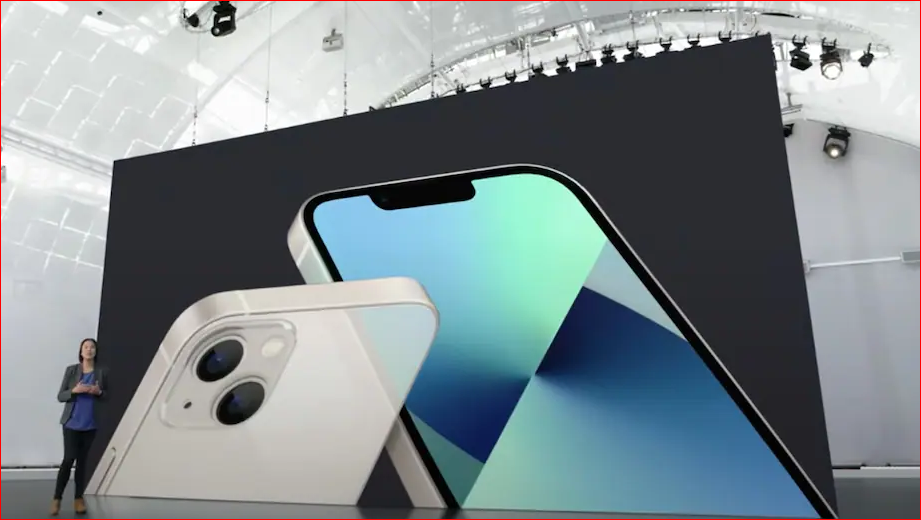Fortnite, the popular online game developed by Epic Games, has captivated millions of players worldwide with its engaging gameplay and exciting live events. However, nothing can be more frustrating than encountering the “Sorry, you are visiting our service too frequently, please try again later” error when trying to log into the game. This error can prevent you from joining live events, accessing your account, and enjoying the game to its fullest. But fear not! In this comprehensive guide, we will explore the causes of this error and provide you with actionable solutions to fix it and get back to gaming. So, let’s dive in and find out how to overcome the Fortnite “Sorry You Are Visiting Too Frequently” error.
Understanding the Cause of the Error
The “Sorry, you are visiting our service too frequently” error message typically appears when you attempt to log into Fortnite from the Epic Games launcher. This error is triggered when Epic Games detects multiple login or launch attempts from the same IP address. While it may seem frustrating, this measure is in place to protect the game from Distributed Denial of Service (DDoS) attacks and other malicious activities.
The Impact of the Error
Encountering the “Sorry, you are visiting our service too frequently” error can have various consequences. Firstly, you may miss out on exciting live events happening in the game, such as in-game concerts or special limited-time modes. Additionally, you might be unable to access your Fortnite account, resulting in a loss of progress, skins, and achievements. However, with the right approach, you can overcome this error and get back to enjoying all that Fortnite has to offer.
Taking a Break: The Simple Solution
One of the simplest solutions to fix the “Sorry, you are visiting our service too frequently” error is to take a break. While it may be disappointing to miss out on live events or gameplay, giving yourself some time before attempting to log in again can often resolve the issue. By allowing a sufficient period for other users on your network to log off, you can avoid triggering the error and successfully access Fortnite.
Changing IP or Device: A Workaround
Another effective workaround for the “Sorry, you are visiting our service too frequently” error is to change your IP address or device. Since this error is associated with multiple login attempts from a single IP address, using a different IP can help bypass the restriction. You can achieve this by either connecting to a different internet network or using a different computer or device to log into Fortnite. Changing your IP or device can often provide a fresh start and allow you to access the game without encountering the error.
Switching Accounts: A Viable Option
If you are determined to experience a Fortnite event or continue playing the game without the “Sorry, you are visiting our service too frequently” error, switching accounts can be a viable option. This solution is particularly useful if you have multiple Fortnite accounts. By logging in with a different account, you can avoid triggering the error associated with your primary account. However, it’s important to note that not everyone has access to multiple accounts or may be willing to share their account. Consider this option if it aligns with your circumstances and preferences.
Additional Tips and Considerations
While the solutions mentioned above are effective in resolving the “Sorry, you are visiting our service too frequently” error, there are a few additional tips and considerations to keep in mind:
- Password Security: Avoid repeatedly attempting to log in with incorrect passwords, as this can trigger the error. If you forget your password, utilize the password recovery options provided by Epic Games rather than repeatedly guessing.
- Check for Server Issues: Before assuming the error is on your end, check if there are any ongoing server issues or maintenance updates from Epic Games. Sometimes, server disruptions can cause login errors, and it’s best to stay informed about any potential issues.
- Stay Informed: Follow official Epic Games social media accounts or visit their support website to stay updated on any known issues or fixes related to the “Sorry, you are visiting our service too frequently” error. Epic Games often provides timely updates and solutions for common errors.
- Consider Enabling Two-Factor Authentication: Protect your Fortnite account from unauthorized access by enabling two-factor authentication. This additional layer of security ensures that only you can log into your account, reducing the risk of encountering login errors or security breaches.
- Maintain a Secure Device: Regularly update your device’s operating system and antivirus software to ensure a secure gaming environment. Malware or other malicious software on your device can potentially interfere with your ability to log into Fortnite.
By following these additional tips and considerations, you can further enhance your Fortnite gaming experience and minimize the chances of encountering login errors.
Conclusion
The “Sorry, you are visiting our service too frequently, please try again later” error can be a frustrating obstacle for Fortnite players. However, by understanding its causes and implementing the solutions provided in this guide, you can overcome this error and get back to enjoying the game. Whether it’s taking a break, changing your IP or device, or switching accounts, there are various approaches to resolving this issue. Remember to stay informed, prioritize account security, and maintain a secure gaming environment. With these strategies in place, you can enjoy Fortnite without the hindrance of login errors. So, gear up, drop into the battle royale, and conquer the virtual world of Fortnite!
Additional Information: The Fortnite “Sorry, you are visiting our service too frequently” error is a common issue that many players encounter. By following the solutions outlined in this guide, you can troubleshoot and fix this error, ensuring a seamless gaming experience. Remember to consult official Epic Games resources for the most up-to-date information and support regarding login errors or other technical issues.