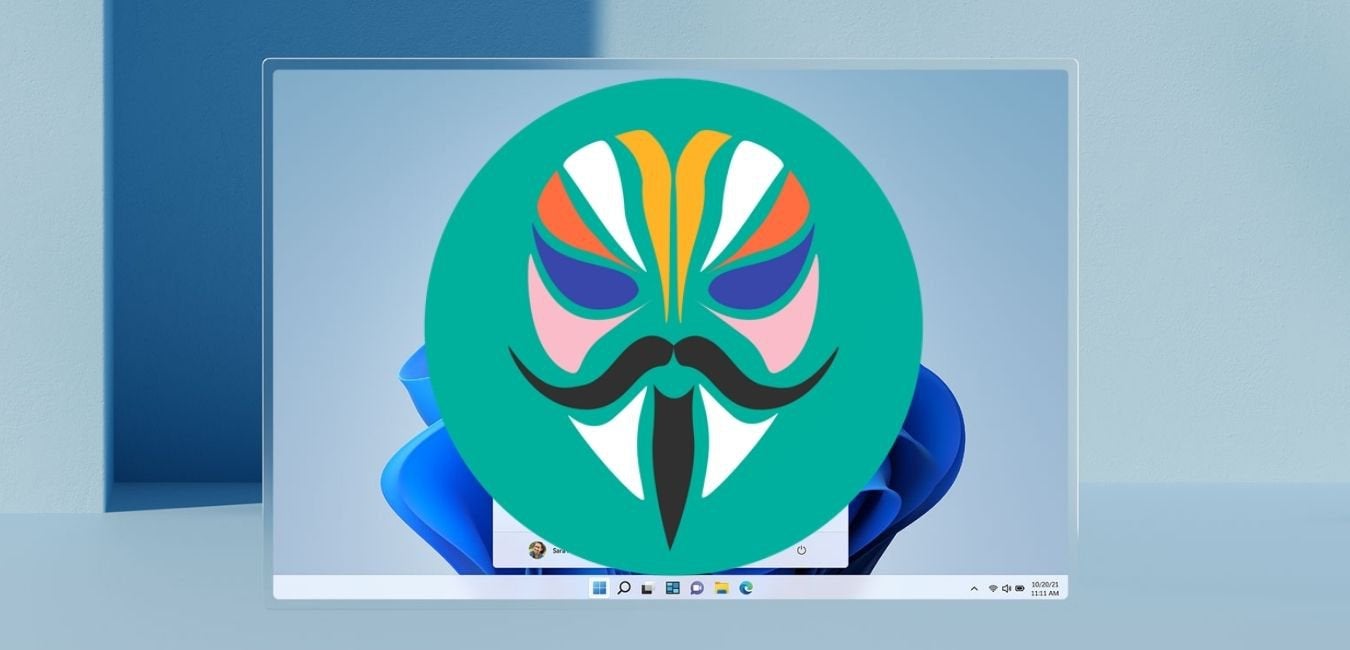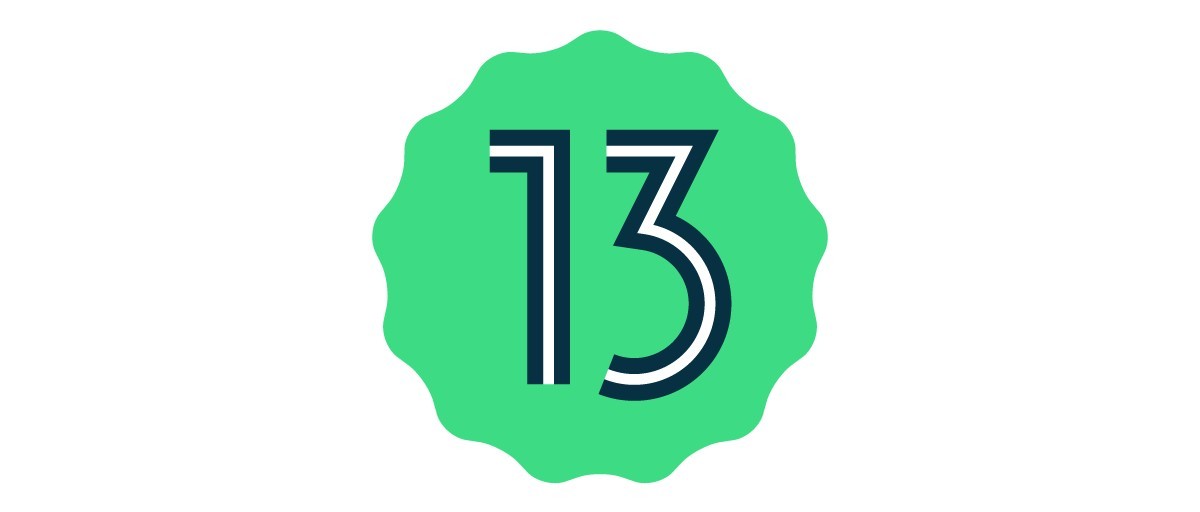The Fossil Gen 6 is a cutting-edge smartwatch that combines style and functionality to enhance your smartphone experience. With its water-resistant design and 44 mm AMOLED display, this watch is perfect for tech enthusiasts looking for a highly functional accessory. Powered by Google’s Wear OS 2 platform, it offers a range of unique features such as SpO2 measurement, heart rate monitoring, sleep tracking, and activity tracking. In this article, we will explore some useful Fossil Gen 6 tricks and tips that will help you unlock the full potential of this smartwatch.
Increase the Screen Time
By default, the Fossil Gen 6 has a screen timeout of 15 seconds. However, for many users, this may not be enough time to read all the information on the informative watch face. To increase the screen time, you can follow these simple steps:
- Open the Google Play Store on your Fossil Gen 6 smartwatch.
- Install an application called “Staylit Wear: Longer screen light“.
- Open the application and choose your desired screen timeout from the available options, ranging from 5 seconds to unlimited.
Increasing the screen time on your Fossil Gen 6 will allow you to comfortably view all the information displayed on the watch face, ensuring that you never miss any important updates.
Extend Battery Life
While the Fossil Gen 6 offers a range of impressive features, some users may find that the battery life does not meet their expectations. To optimize the battery life of your smartwatch, consider implementing the following tips:
- Go to the Settings menu on your Fossil Gen 6.
- Navigate to Display settings and ensure that the “Always on display mode” is turned off.
- Set the screen brightness to auto to conserve battery power.
- Disable the tilt to wake option under Gestures settings.
- In the General settings, turn off the auto-launch media control feature.
- If necessary, disable Wi-Fi to further conserve battery life. However, keep in mind that you can still use Google Assistant and other internet features through the Bluetooth connection of your watch.
By following these steps, you can maximize the battery life of your Fossil Gen 6 and ensure that it lasts throughout the day, even with heavy usage.
Customize the Right Buttons
The Fossil Gen 6 features two buttons on the right side, which can be customized to perform different functions. While the middle right button is limited to launching Google Assistant, you can customize the other two buttons to provide quick access to your favorite applications. Here’s how:
- Go to the Settings menu on your Fossil Gen 6.
- Navigate to Personalization and tap on Customize hardware buttons.
- Choose the top right button and select an application from the list.
- Repeat the same process for the bottom right button.
- From now on, these buttons will serve as shortcuts to the applications you have chosen.
Customizing the buttons on your Fossil Gen 6 allows for quick and convenient access to your most frequently used apps, enhancing your overall user experience.
Adding a New Screen
The Fossil Gen 6 offers different screens for various functions, such as weather updates, blood oxygen monitoring, step counts, and more. You can easily navigate through these screens by swiping left on the watch face. However, if you want to add an extra screen for a specific function, follow these steps:
- Swipe left on the screen until you reach the last screen.
- Swipe left one more time, and you will see a plus icon.
- Tap on the plus icon to access a list of available tiles.
- Choose the tile that corresponds to the function you want to add.
By adding a new screen to your Fossil Gen 6, you can further customize your smartwatch to cater to your specific needs and preferences.
Gestures Controls
The Fossil Gen 6 offers intuitive gesture controls that allow for easy navigation and interaction with your smartwatch. These gestures can enhance your user experience and make tasks such as reading messages and scrolling through documents more convenient. Here’s how to enable and use the wrist gestures:
- Swipe down on the screen to access the Settings menu.
- Navigate to Gestures and select Navigation gestures.
- Under Wrist gesture, you will find two different gestures:
- Flick your wrist away from you to scroll down.
- Flick your wrist towards you to scroll up.
By utilizing these gestures, you can effortlessly scroll through content on your Fossil Gen 6, making it easier to stay connected and access information on the go.
Troubleshooting and Additional Resources
If you encounter any difficulties with your Fossil Gen 6 smartwatch or want to explore more features and tips, check out our comprehensive How To page. It provides step-by-step guides and troubleshooting solutions to resolve common issues and make the most of your device.
Conclusion
The Fossil Gen 6 is a feature-packed smartwatch that offers a range of functionalities to enhance your daily life. By implementing the tricks and tips mentioned in this article, you can customize your smartwatch, extend battery life, and navigate through its features with ease. Whether you’re an avid fitness enthusiast or a tech lover, the Fossil Gen 6 is designed to meet your needs and elevate your smartphone experience. Unlock the full potential of your smartwatch and enjoy the convenience and functionality it brings to your wrist.
Experiencing difficulties with your Device, check out our “How To” page on how to resolve some of these issues.