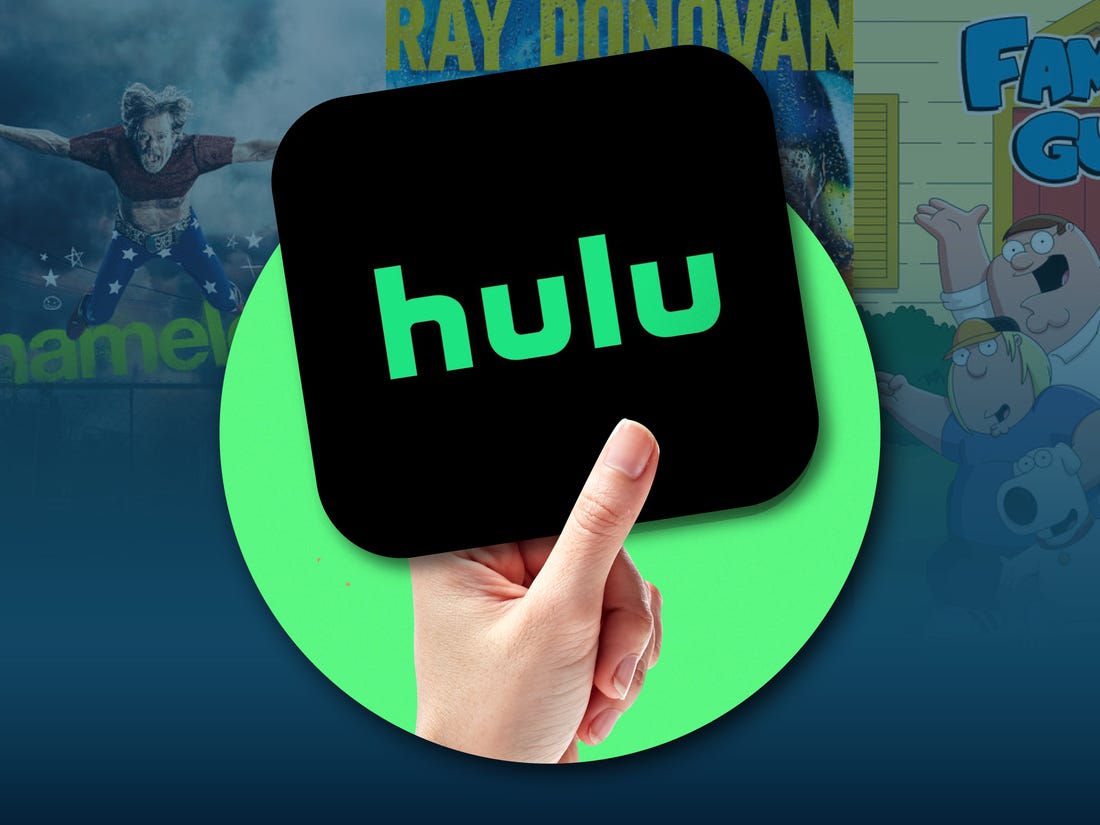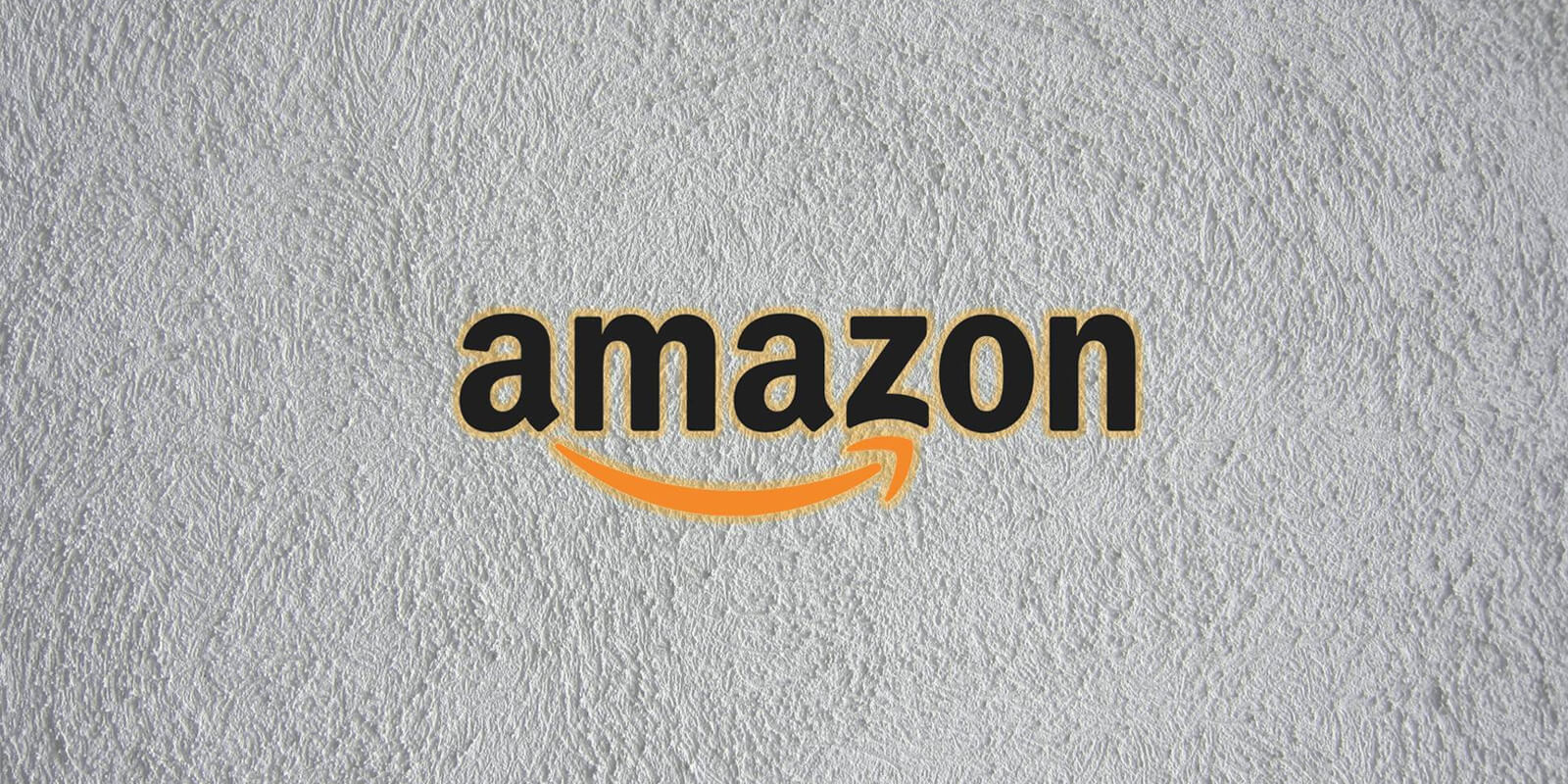FuboTV is a popular American streaming TV service known for its extensive sports content. However, like any other streaming platform, it can sometimes encounter technical issues that prevent users from enjoying their favorite shows and sports events. In this comprehensive guide, we will explore the common reasons behind FuboTV not working on Roku, Firestick, and Apple TV devices, and provide actionable solutions to help you resolve these issues.
Common Issues with FuboTV
Before diving into the troubleshooting steps, let’s first identify some of the common issues that users may encounter when using FuboTV on their Roku, Firestick, or Apple TV devices. These issues may include:
- FuboTV app not loading or taking a long time to load.
- Buffering or freezing issues during streaming.
- Playback errors or poor video quality.
- Server connectivity problems.
- Incompatibility issues with the streaming device.
- Content-specific issues.
Now that we have identified these issues, let’s explore the solutions to resolve them.
Troubleshooting Steps
1. Restart Your FuboTV App
One of the simplest yet effective solutions to resolve various app-related issues is to restart the FuboTV app. This helps to clear any temporary glitches or cached data that may be causing the problem.
To restart the FuboTV app on your Roku, Firestick, or Apple TV, follow these steps:
- Exit the FuboTV app and go back to the home screen of your device.
- Navigate to the FuboTV app icon and highlight it.
- Press the options button (usually represented by three dots or lines) on your remote control.
- Select the option to restart or close the app.
- Wait for a few seconds and reopen the FuboTV app.
2. Reboot Your TV
If restarting the app does not resolve the issue, the next step is to reboot your Roku, Firestick, or Apple TV device. This helps to refresh the system and clear any temporary files or corrupted data that may be affecting the app’s performance.
To reboot your TV device, follow these steps:
- Turn off your Roku, Firestick, or Apple TV device by navigating to the settings menu and selecting the power or system option.
- Unplug the power cord from the device and wait for at least 10-15 seconds.
- Plug the power cord back in and turn on the device.
- Launch the FuboTV app and check if the issue has been resolved.
3. Check Your Internet Connection
A stable and reliable internet connection is crucial for streaming services like FuboTV. If your internet connection is slow or unstable, it can result in buffering, playback errors, or app crashes.
To check your internet connection and ensure it is sufficient for streaming, follow these steps:
- Open a web browser on a separate device connected to the same network as your Roku, Firestick, or Apple TV.
- Visit a speed testing website like Ookla (https://www.speedtest.net/) to measure your internet speed.
- Check if your internet speed meets the minimum requirements for streaming FuboTV. A speed of at least 10 Mbps is recommended for HD streaming.
- If your internet speed is below the recommended threshold, try power cycling your modem and router. Unplug them from the power source, wait for a minute, and then plug them back in. This can help to resolve any connectivity issues.
4. Check The FuboTV Servers
Sometimes, the issue may not be with your device or internet connection, but with the FuboTV servers themselves. Server maintenance or outages can temporarily disrupt the service and prevent you from accessing content.
To check the status of the FuboTV servers, follow these steps:
- Visit the FuboTV status page (https://www.fubo.tv/status) on a web browser.
- Check if there are any reported server issues or downtime. If there are, you may need to wait until the service is restored.
- If there are no reported server issues, the problem may be specific to your device or network.
5. Try A Different Device
If you are experiencing issues with FuboTV on a specific device, it could indicate compatibility issues or device-specific problems. To troubleshoot this, try accessing FuboTV on a different device to see if the issue persists.
For example, if you are using FuboTV on a Roku device and experiencing problems, try accessing FuboTV on your smartphone or computer. If the app works fine on other devices, it suggests that the issue is with the original device.
6. Check The Content
If you are unable to stream specific content on FuboTV, it is possible that the issue lies with the content itself. Sometimes, certain shows or events may encounter technical difficulties or licensing restrictions, preventing them from being streamed.
To determine if the content is the source of the problem, try playing a different show or event on FuboTV. If other content plays without any issues, it indicates that the problem is specific to the content you were initially trying to watch.
7. Reinstall The FuboTV App
If none of the previous steps have resolved the issue, it may be necessary to uninstall and reinstall the FuboTV app on your device. This can help to fix any corrupted installation files or settings that may be causing the problem.
To reinstall the FuboTV app, follow these steps:
- Go to the home screen of your Roku, Firestick, or Apple TV device.
- Locate the FuboTV app and highlight it.
- Press the options button on your remote control.
- Select the option to uninstall or remove the app.
- Confirm your selection and wait for the app to be uninstalled.
- Visit the respective app store for your device (Apple Store, Google Play Store, etc.) and search for the FuboTV app.
- Install the app and launch it to see if the issue has been resolved.
8. Reset The Device
If all else fails, you can try resetting your Roku, Firestick, or Apple TV device to its factory settings. This should be a last resort, as it will delete all your settings and data on the device.
To reset your device, follow these steps:
- Refer to the official documentation or support website of your device to find the specific instructions for performing a factory reset.
- Follow the instructions carefully to reset your device to its original settings.
- After the reset is complete, set up your device again and reinstall the FuboTV app.
- Check if the issue has been resolved.
9. Reach Out to FuboTV Support
If you have tried all the troubleshooting steps and are still experiencing issues with FuboTV on your Roku, Firestick, or Apple TV, it is recommended to reach out to FuboTV’s customer support for further assistance.
FuboTV provides 24/7 customer support, and their technical team can help you diagnose and resolve any ongoing issues. Visit the FuboTV website or app for contact information or access the help desk directly from within the app.
Conclusion
Experiencing issues with FuboTV on your Roku, Firestick, or Apple TV devices can be frustrating, but with the right troubleshooting steps, you can often resolve these problems quickly. By following the solutions outlined in this guide, you should be able to address common issues such as app loading problems, buffering, server connectivity, and content-specific issues. If all else fails, don’t hesitate to reach out to FuboTV’s support team for further assistance. Enjoy uninterrupted streaming of your favorite shows and sports events on FuboTV!