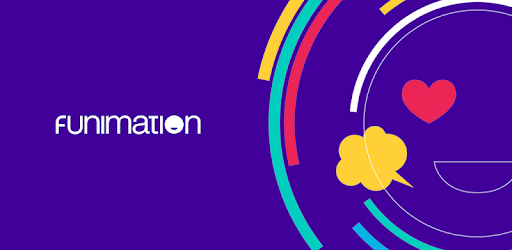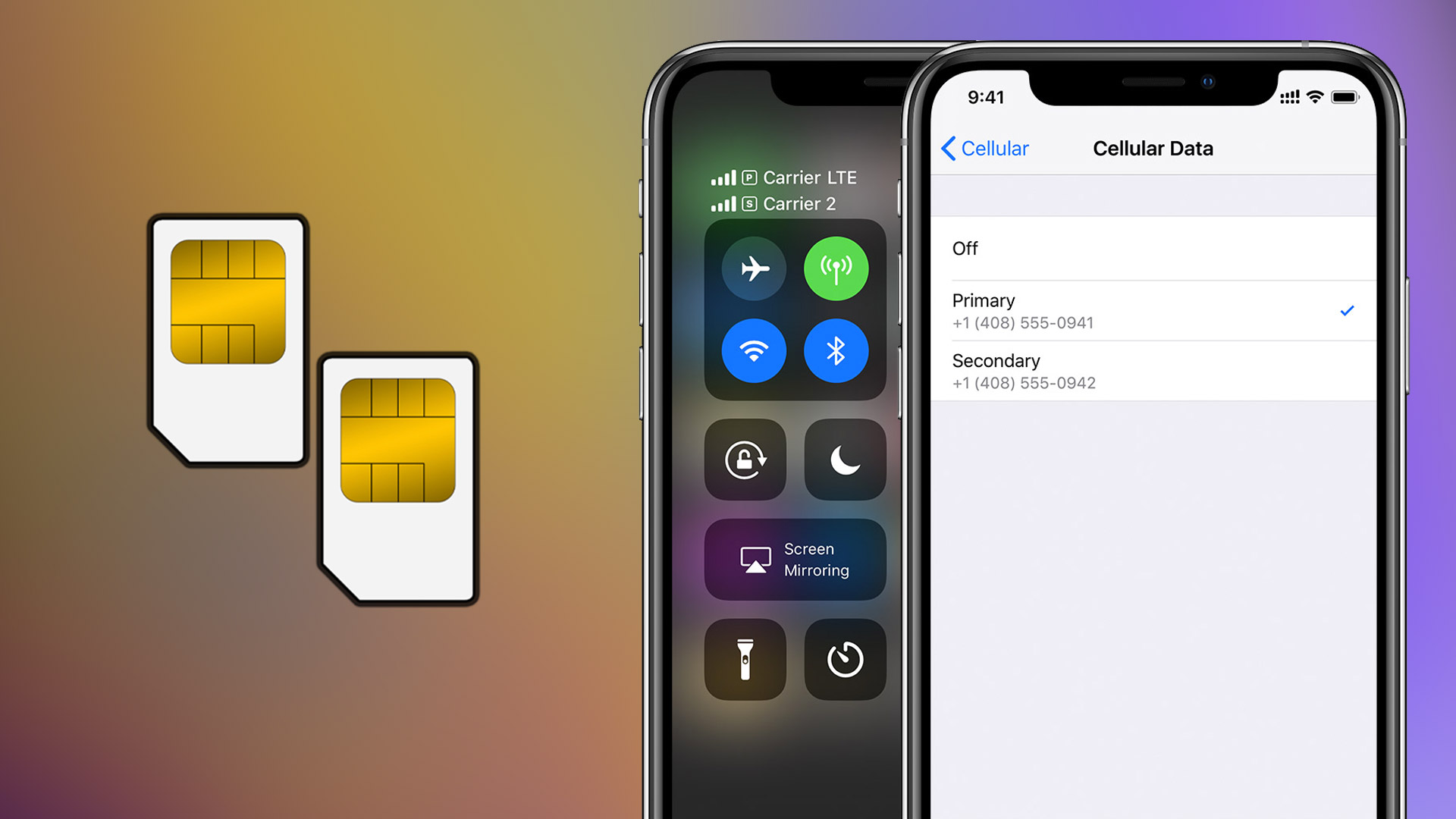Funimation, one of the most popular streaming services for anime lovers, offers a wide variety of anime content with both subtitles and dubbing options. However, for free users, the frequent and disruptive ads can hinder the viewing experience. If you’re tired of these ads and want to enjoy uninterrupted streaming on Funimation, you’re in the right place. In this comprehensive guide, we will explore various methods to block ads on Funimation, ensuring a smooth and immersive anime-watching experience. Let’s dive in!
Funimation is a renowned streaming platform that offers a vast library of anime series and movies. However, free users often encounter a barrage of ads that disrupt their viewing experience. To overcome this inconvenience, it’s essential to explore methods to block these ads effectively.
In the following sections, we’ll discuss two primary methods to block ads on Funimation: using ad-blocker software and disabling JavaScript. Each method has its own advantages and considerations, so you can choose the one that best suits your needs.
1. Using Ad-blocker Software
Using an ad-blocker software is one of the easiest and most reliable ways to block ads on Funimation. These software applications are designed to detect and eliminate advertisements, ensuring a seamless streaming experience. One popular ad-blocker that you can use is Adblock Plus.
Adblock Plus for Chrome
To block ads on Funimation using Adblock Plus on Chrome, follow these steps:
- Search for ‘Adblock Plus’ in your preferred search engine.
- Visit the ‘adblockplus.org’ website, which should be the first search result.
- On the download page, select the option to download Adblock Plus for Chrome.
- After the download is complete, activate the extension by going to your browser’s extensions.
- Click on the Adblock Plus extension icon, usually located to the right of the URL bar.
- In the extensions menu, click on ‘Manage Extensions’ to view all your active extensions.
- Locate Adblock Plus and toggle the switch to enable the extension.
Adblock Plus for Microsoft Edge
To block ads on Funimation using Adblock Plus on Microsoft Edge, follow these steps:
- Visit the ‘adblockplus.org/adblock-plus-edge’ website.
- Click on the ‘Get Adblock Plus for Microsoft Edge’ button to download the extension.
- After the download is complete, activate the extension by going to your browser’s extensions menu.
- Click on the three dots in the top-right corner and select ‘Extensions’ to view all your extensions.
- Locate Adblock Plus and toggle the switch to enable the extension. If the switch is blue, the extension is active.
Adblock Plus for Safari
To block ads on Funimation using Adblock Plus on Safari, follow these steps:
- Visit the ‘adblockplus.org/en/download’ website.
- Scroll down to the mobile browsers section and click on the ‘Safari (iOS)’ option.
- Click on ‘Download on the App Store’ to visit the Adblock Plus iOS app page.
- Install the app by clicking on ‘Get’.
- Activate Adblock Plus in your device settings by going to ‘Settings > Safari > Extensions’.
- Toggle the switch next to ‘Adblock Plus’ to enable it in Safari.
Adblock Plus for Samsung Internet
To block ads on Funimation using Adblock Plus on Samsung Internet, follow these steps:
- Visit the ‘adblockplus.org/en/download’ website.
- Scroll down to the mobile browsers section and click on the ‘Samsung Internet (Android)’ option.
- Click on ‘Get it on Google Play’ to visit the Adblock Plus app page.
- Install Adblock Plus by clicking on ‘Install’.
- Open Samsung Internet and click on the three lines in the bottom-right corner to access the options.
- Navigate to ‘Ad-blockers’ and toggle the switch next to Adblock Plus to enable the ad-blocker.
2. Disabling JavaScript on Funimation
Another method to block ads on Funimation is by disabling JavaScript. However, it’s important to note that disabling JavaScript may have other effects on the functionality of the website. Proceed with caution and enable JavaScript again after using Funimation to ensure a seamless experience.
Disabling JavaScript on Chrome
To disable JavaScript on Funimation using Chrome, follow these steps:
- Open Funimation.com in your Chrome browser.
- Click on the lock icon located to the left of the URL bar.
- In the options menu, click on ‘Site Settings’ to access the website settings.
- Locate the ‘JavaScript’ option and click on ‘Allow (default)’ to reveal a list of options.
- Select ‘Block’ to disable JavaScript on Funimation.
Disabling JavaScript on Microsoft Edge
To disable JavaScript on Funimation using Microsoft Edge, follow these steps:
- Open Funimation.com in your Microsoft Edge browser.
- Click on the lock icon located to the left of the URL bar.
- In the options menu, click on ‘Permissions for this site’ to access the website settings.
- Locate the ‘JavaScript’ option and click on ‘Allow (default)’ to reveal a list of options.
- Select ‘Block’ to disable JavaScript on Funimation.
Disabling JavaScript on Safari
To disable JavaScript on Funimation using Safari, follow these steps:
- Go to ‘Settings > Safari > Advanced’ on your device.
- Toggle the switch next to the JavaScript option to disable JavaScript on Safari.
Disabling JavaScript on Samsung Internet
To disable JavaScript on Funimation using Samsung Internet, follow these steps:
- Open Samsung Internet.
- Click on the three lines in the bottom-right corner to access the options.
- Click on ‘Settings’ to open the browser settings.
- Go to ‘Sites and downloads > Site permissions’.
- Toggle the switch next to ‘Allow JavaScript’ to disable it.
3. Editing the Script Manually using DevTools
If the previous methods don’t work or if you prefer not to install ad-blocker software, you can manually edit the script using DevTools in Chrome. This method allows you to block ads on Funimation until the webpage is reloaded or exited.
To edit the script manually using DevTools, follow these steps:
- Right-click anywhere on the Funimation page to open the context menu.
- Click on ‘Inspect’ or use the keyboard shortcut ‘Ctrl+Shift+I’.
- In the DevTools window that opens, locate the HTML code.
- Find the HTML tag and replace the attribute ‘hidden’ with ‘scroll’ in the line of code.
- If you can’t find the ‘overflow’ element in the code, look for something similar like ‘scrolling: off’ or ‘no-scroll’.
- Replace it with ‘scrolling: on’ or ‘scroll’ to enable scrolling.
Conclusion
In conclusion, Funimation provides a vast collection of anime content, but the frequent ads can disrupt the viewing experience for free users. By utilizing ad-blocker software or disabling JavaScript, you can effectively block ads on Funimation and enjoy uninterrupted streaming of your favorite anime series and movies.
Remember to choose a method that suits your preferences and device compatibility. Whether you opt for an ad-blocker or disable JavaScript, you’ll regain control over your streaming experience on Funimation.
Now that you have the knowledge and tools to block ads on Funimation, it’s time to immerse yourself in the captivating world of anime without any interruptions. Happy streaming!
(Note: The information provided in this article is accurate as of the publication date. Please note that methods and software may change over time, so it’s always a good idea to stay updated with the latest ad-blocking techniques and tools.)
Experiencing difficulties with your Device, check out our “How To” page on how to resolve some of these issues.