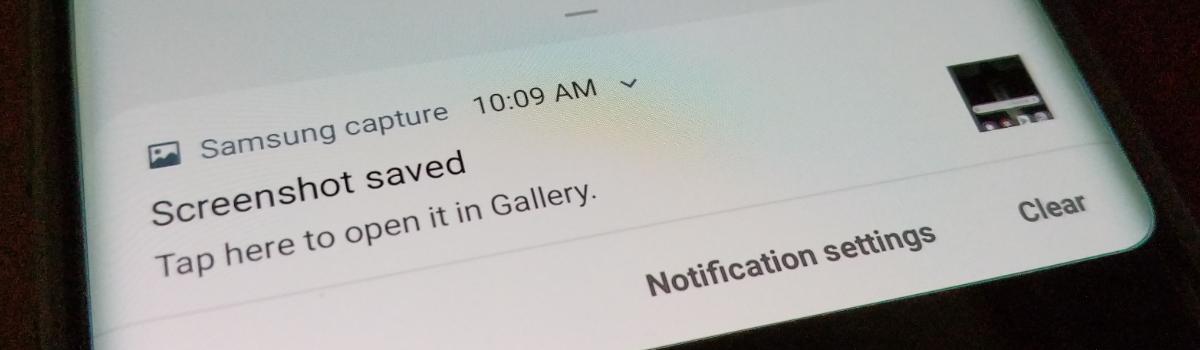Samsung has been ruffling features since the introduction of Bixby and its dedicated hardware button. The Galaxy Note 10 and Galaxy Note 10+ changed things up by switching back to a 3-button layout but changing how the power button functioned. So with that now changed, let me show you how to take a screenshot on these new Samsung smartphones.
Not only did Samsung upset the enthusiast community by fighting back against the Bixby button remapping movement but now it’s happened again with the Power button. In the grand scheme of things, it’s very easy to change the Galaxy Note 10 button to work as a traditional Power key.
The thing is, by default, it is set up to activate Bixby and that sparked some initial hate for this new system.
But as I showed you in the linked tutorial above, we can quickly change the 3rd hardware button back to a traditional Power button. For the most part that is all you need to do but there are times when these changes that Samsung has made is bleeding through and changing the user experience.
One such instance is when you want to take a screenshot using the traditional Android button gesture method. As you may already know, taking a screenshot on most Android devices requires you to press and hold the Power and Volume Down buttons for 2 or 3 seconds.
The thing is, if we do that with the Samsung Galaxy Note 10 it will either bring up the Power Menu or it will activate Bixby.
Time needed: 1 minute.
How to Capture and Save a Screenshot on the Galaxy Note 10 and Galaxy Note 10+
- Press both the Power button and the Volume Down button quickly and let them go
The only change here is that we’re not holding these two buttons down to take the screenshot.
So as you can see, the change is very minimal but it can confuse people who are used to the regular method. Which, to be honest, has changed quite a few times over the last decade (on Samsung devices due to the changes in hardware buttons). So Galaxy Note 10 owners get to learn a new way of taking a screenshot.
But again, thankfully the change is minimal and we just have to remember to not hold these two buttons down.
Instead, we just press them down for half a second and then let them go (just like you would press the button to lock the smartphone). The Galaxy Note 10, Galaxy Note 10+, Galaxy Note 10+ 5G, and the Galaxy Note 10 Lite will recognize that you pressed both buttons at the same time and will initiate the screenshot process.
If you try to hold the two buttons down to activate the screenshot gesture as we do on other devices then it just isn’t going to work. You will either bring up the Power Menu or you will activate Bixby. Even if you go through the process of disabling the Bixby services the long press gesture just won’t take a screenshot.
This new method is actually much faster and it’s starting to grow on me. I can just see it being activated by accident on occasion (which isn’t the worst thing).