We’re becoming more dependent on our smartphones as each day passes. This means that panic and anxiety can kick in when the battery dies but thankfully Samsung has a fix for this and this guide will show you how it can help you to enable the Power Saving Mode on the Galaxy Note 9.
For the last few generations there has been a trend among the smartphone companies to make our devices thinner and thinner. Their data shows that thin smartphones sell more (at least when it comes to high-end devices), but this comes with a sacrifice.
Making the smartphone thin means there is less space for additional components including a battery big enough to get us through the day without having to worry. There have even been multiple marketing campaigns targeted against the competition that emphasizes this issue.
It’s a Lose-Lose Situation
As our lives become more connected to the internet, more companies are banking on us to use our smartphones (and their apps/games) in order to stay in business. Their company needs people using their service and that means we end up using our smartphones more to take advantage of these new services.
The more we use our smartphones though, the more battery life gets used up and the only way we have received bigger batteries in high-end smartphones like the Galaxy Note 9 is because the phones themselves have become bigger.
Samsung’s way of fixing this issue is by including multiple Power Saving Modes in their smartphones.
How to Enable Power Saving Mode on the Galaxy Note 9
- Open up the Settings application
- Tap on the Device Maintenance option

- Then tap the Battery button at the bottom left
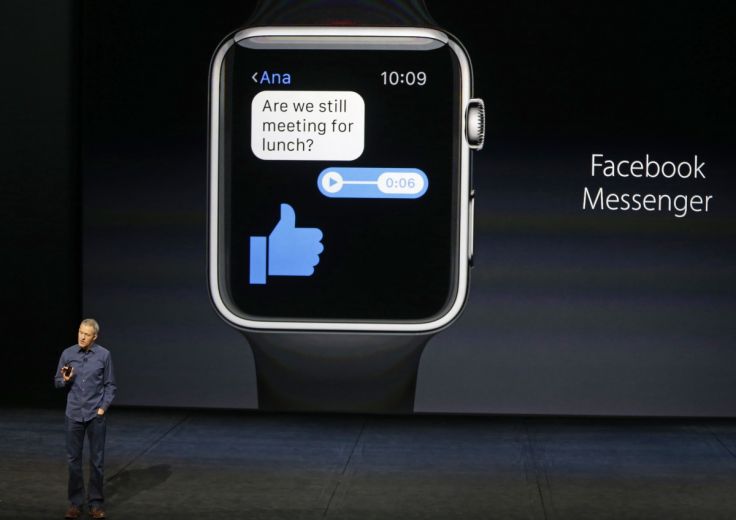
- Galaxy Note 9 Power Saving Mode is off by default

- But you can change this to the medium option

- Or the maximum option if you really need to extend your battery life

- Tap the blue Apply button at the bottom to extend the battery life of your Galaxy Note 9

How is Power Saving Mode Extending the Galaxy Note 9 Battery Life?
This is a very fair question and explaining what various Android features does is one of my goals here. The cut and dry answer is that the Galaxy Note 9 Battery Saving Mode makes limitations in certain areas when it’s applied.
If you want to go deeper though, you will want to know exactly what is getting limited when you enable the Medium or Maximum Power Saving Mode on this Samsung smartphone. There are actually a number of changes made with each option they can drastically change how you use your smartphone.
When you look at the summary sections of each mode, it may seem as if they are both applying the same changes but that actually isn’t the case here. So let’s talk about each of these two power saving modes and see what happens when we enable them.

Medium Power Saving Mode
There is the summary section of the medium Power Saving Mode for the Galaxy Note 9. If you followed along in the video then you will have noticed this makes some modest changes and only added about 8 hours to my estimated battery life.
Granted, an extra 8 hours can make or break someone’s usage, but it likely won’t add another 8 hours onto your battery. This is only an estimation and it’s based on how we use our phones. Since I’m not using the Galaxy Note 9 as a daily driver (I’m just using it for tutorials), then it adds a lot to it.
We Can Still Customize the Feature
This is one of the best parts of the feature is that we can pick and choose which parts of the smartphone that we limit. Granted, the less we limit the less battery life we gain from using it, but it’s nice to have options.
So, if applications running in the background (and sending you notifications) aren’t important to you then you can toggle on the Background Network Usage option. But just know that you may end up missing out on some important notifications by doing so.
Then we have the toggle to disable the Always On Display (which is something I do on my own) as even though it may only use a little bit of battery life, we’re trying to extend the battery life of the Galaxy Note 9 with this feature.
The Speed Limiter feature is probably one of the most effective as it limits the maximum GHz that our CPU can run at. This is a popular option for those who use custom kernels and it’s something I like to see here. The only downside is that we can’t manually tune it to a certain degree.
The last two options here are lowering the Screen Brightness and changing the Screen Resolution. Making the resolution lower puts less pressure on the GPU and knocking the Screen Brightness down is actually one of the best battery saving options we have available.

Maximum Power Saving Mode
Now, enabling the maximum Galaxy Note 9 Power Saving Mode is what will really extend your overall battery life. As I showed you in the video, enabling this feature would have extended my estimated battery life from just over 2 days to well over 6 days.
Again, this is just an estimation and will change completely if you start to use your smartphone differently. However, this Max setting changes more than what I mentioned above. Along with changing those options (and limiting the CPU even further), it also limits the number of apps you can use.

This is what our Home Screen looks like once we enable the Max Galaxy Note 9 Power Saving Mode. We lose the ability to have a wallpaper, we apply a complete dark theme (to take advantage of the AMOLED screen), and most of our apps are gone.
You will still have some basics on the Home Screen and you can add a few others, but the goal here is to take the Galaxy Note 9 into extreme battery saving mode and that is how it’s able to add days onto its estimation.
This mode isn’t something I recommend unless you understand its limitations, but it can be extremely useful in those times when you know you won’t be able to charge your phone for a long time. The company even a marketing video when the Galaxy S5 came out to show how useful it was during cross-country trips.
So there we have it, Samsung has given Galaxy Note 9 owners a number of options when it comes to saving the overall battery life of our devices and it’s something you should be well aware of during those times of need.




