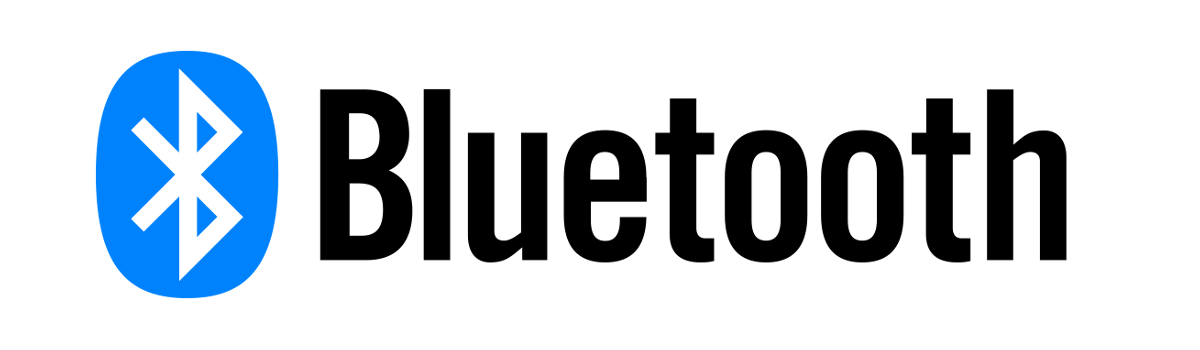Samsung is one of the most popular Android smartphone OEMs around. The company sells hundreds of millions of devices each year and the Galaxy S10, Galaxy S10 Lite, Galaxy S10+, and the Galaxy S10e are its 2019 flagships. Sometimes the software messes up and causes Bluetooth connection issues but this guide will show you how to fix them if they’re software related.
Samsung will sell over 10 million Galaxy S10 units worldwide this year and that number may even hit into the 20 million+ range by the time is no longer available for purchase. This means that there are going to be millions of people trying to connect their new smartphone to millions of different Bluetooth devices.
I’ve noticed that Bluetooth connection issues are common among smartphones as a whole (not just Samsung). This is caused by a number of different issues but there’s only so much we can do from a consumer standpoint when it comes to fixing them. I recently showed you how to reset your network connections (WiFi, mobile data, and Bluetooth) but we’ll be taking things a step further here.
Today’s tutorial will focus specifically on Bluetooth related issues and how to fix them. The main tutorial will walk you through how to delete any Bluetooth related data and then I will suggest other recommendations below it if you are still having Bluetooth related issues.
Note – Following this guide will mean that you have to pair all of your Bluetooth devices again.
Time needed: 5 minutes
How to Fix Galaxy S10, Galaxy S10+, S10 Lite, and Galaxy S10e Bluetooth Connection Issues
- Open up the Settings application
- Scroll down and tap on the Apps option

- Tap the 3-dot menu at the top right and select the Show System Apps option

- Scroll through the list and then tap on the Bluetooth application

- Then tap on the Force Stop button toward the top

- And then tap the Storage option toward the bottom

- Clear the Cache for the Bluetooth app first, then clear the Data immediately after

- Finally, press and hold the Power button for a few seconds so you can restart the Galaxy S10

So, what we have done here is deleted any and all Bluetooth related data that the Galaxy S10, Galaxy S10 Lite, Galaxy S10+, or the Galaxy S10e stores on the device. As a consumer, we are limited to software-related fixes so if this doesn’t help then there are only a couple other things that I can suggest to fix it.
However, as I have continued to create tutorials for smartphones over the years, Bluetooth related issues seem to be at the top. No matter if it’s an iPhone or an Android phone, and no matter if it comes from Google, Samsung, or Xiaomi budget smartphones. They all seem to have Bluetooth issues for some people.
With each generation of devices, we are sometimes given a new version of Bluetooth. Bluetooth 5.0 has been out for a while but it itself has had issues connecting with some older Bluetooth devices. So that’s something you should consider when trying to fix any Galaxy S10 Bluetooth connection issues.
Factory Reset to Fix Galaxy S10 Bluetooth Problems
If any of the above doesn’t help, then the next troubleshooting step I would recommend is to perform a factory reset. I will be walking you through how to do this from both Android and Recovery Mode in the future. Assuming you are able to boot into Android though, the process is easy.
You will lose all of your data doing a factory reset (and I understand how much people hate doing this), but there isn’t much else that I can recommend beyond what I’ve already shown. It is possible that a factory reset can fix the Bluetooth connectivity trouble that you’re currently experiencing.
Just go ahead and create a backup with Samsung Smart Switch before you try this so that you can restore most of your data.
Manually Flash Android to Fix Galaxy S10 Bluetooth Troubles
While this method has definitely been proven to help in some cases, the chances are going to be slim. See, when we do a factory reset we are wiping out all of the data we have on our device and starting from scratch. The thing is, the software we reset our device to could have Bluetooth issues.
So, if doing a factory reset doesn’t help then the next thing I would suggest would be to manually flash Android on the device. The method to do this requires you to boot the smartphone into Download Mode and then flash the software via Odin. This may sound familiar to you as I have talked about it in a previous Galaxy S10 tutorial.
You can follow this tutorial to manually flash the Galaxy S10 with a fresh download of Android images. That tutorial is labeled how to ‘unbrick’ the Galaxy S10, but the entire process is the exact same. You can even use that tutorial and try different versions of Samsung’s Android releases to see if a certain update ended up breaking Bluetooth for you.
Again, be sure to create a backup before you proceed because you will lose all of your data with this method as well.
Take Advantage of your Galaxy S10 Warranty
The last thing that I can recommend here is to use the 1+ year(s) warranty that came with the Galaxy S10, S10 Lite, Galaxy S10+, or Galaxy S10e. If all of the above hasn’t helped then the Bluetooth device just is not compatible with your smartphone or it is a hardware issue.
If it’s a hardware issue then use your warranty and get a new device. Even if you bought a phone second hand then many of them come with a return policy. At least the ones from reputable resellers like eBay and Amazon. It’s virtually impossible to know the exact reason you’re having Bluetooth issues.
Your device may not be compatible with the Bluetooth stack that Samsung has in its software. It may be that the Bluetooth module (the hardware inside) is busted entirely. Then again, it may be a compatibility issue between versions of Bluetooth and the device you’re trying to pair it with.
There’s hardly any way of knowing what the exact cause is, but if the software related suggestions don’t help then it boils down to the hardware. Either a broken Bluetooth module or an incompatibility issue.
Experiencing difficulties with your Device, check out our “How To” page on how to resolve some of these issues.