Samsung is an interesting company as they seem to be on both sides of the same fence. We have the part of the company that tries to force people to use Bixby as their virtual assistant. Today, we’ll be talking about a different part as I show you how to unlock the bootloader of the Galaxy S10 series.
If you’ve owned a Samsung flagship in the last few years then you likely already know how stubborn they can be. This is especially true when it comes to their dedicated hardware button. Even when they finally let us remap its functionality the Bixby assistant is still forced upon us with either a single or a double press.
This is a clear sign that Samsung wants you to use the software they have given you. However, the company makes it incredibly easy to unlock the bootloader so that we can install unsigned software. This can be anything from a custom ROM to a custom kernel, a GSI custom ROM and more.
The only downside here is that this method can only be used on devices with the Exynos chipset.
However, the only non-Exynos versions of their flagship devices are sold in North America and China. For those two regions, they use the Snapdragon SoC from Qualcomm. But everywhere else we see them using the Exynos chipset and this results in a very easy way to unlock the bootloader.
So, if you have a Galaxy S10 series smartphone (this could be the Galaxy S10, Galaxy S10+, Galaxy S10e, or Galaxy S10 Lite) with the model number SM-G97XF (the X in this model number will be different depending on which S10 series smartphone you have) then you can unlock the bootloader by following the simple tutorial below.
Warning – Completing the tutorial listed below will wipe all of the data from your smartphone. This includes SMS text messages, photos, videos, apps, games, contacts and anything else. Make sure you manually back up your data to your PC or in the cloud.
Time needed: 5 minutes
How to Unlock the Bootloader of the Galaxy S10, Galaxy S10+ and Galaxy S10e
- First, you will need to enable Developer Mode
- Then open up the Settings application
- Scroll all the way down and tap on the Developer Options menu
- And tap the toggle next to the OEM Unlocking feature
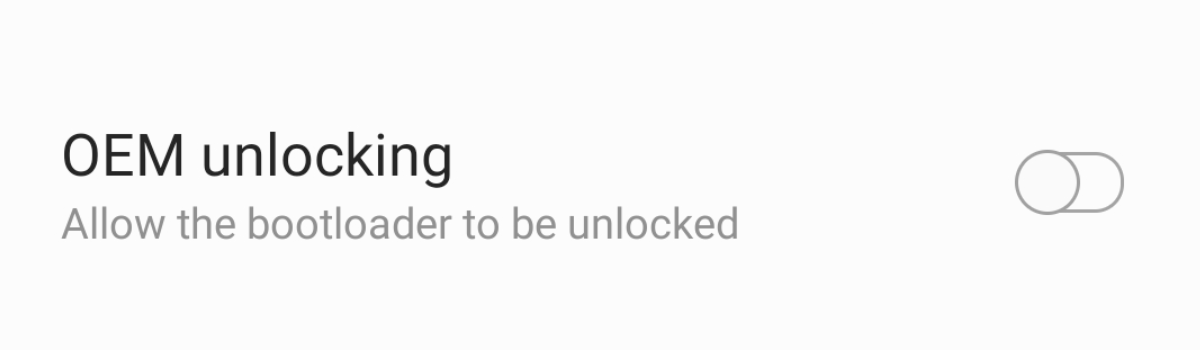
- Be aware of the warning and tap the Turn On button
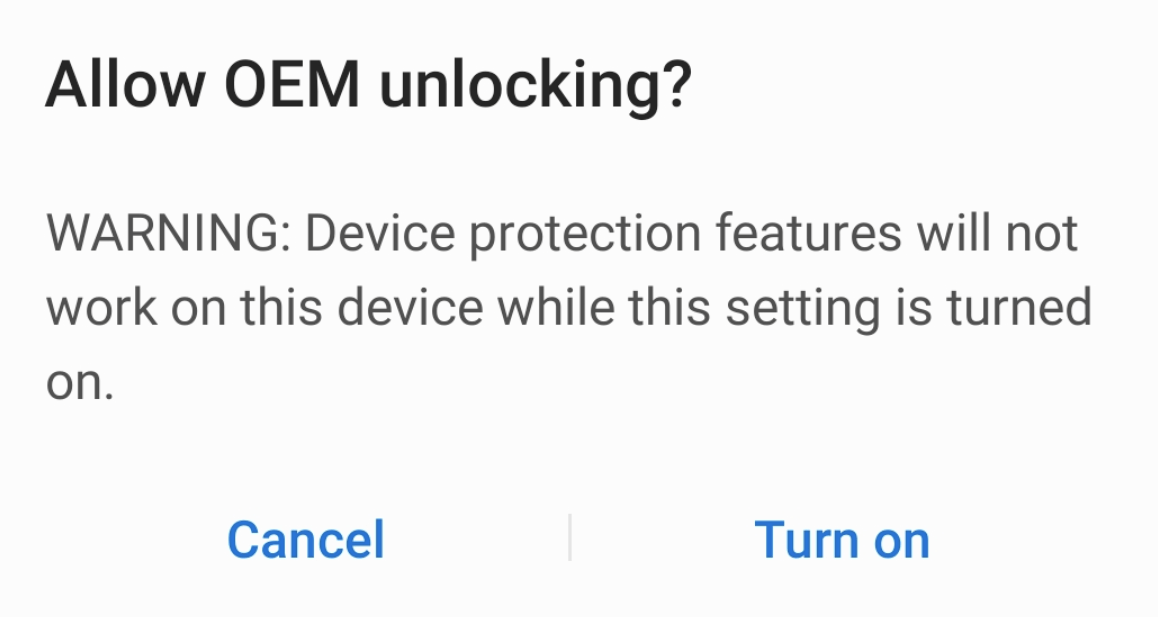
- Now we can power off the smartphone
- So that you can boot the Galaxy S10 into Download Mode
- And long press the Volume Up button once you get to the first splash screen
Note, be sure that you don’t simply press the Volume Up button as that bypasses the splash screen
- Then you need to wait until the Galaxy S10 reboots and performs a factory data reset, and then reboots again
You will then need to activate Android again and make sure the device is connected to the internet
As you can see from the guide above, most of the work is done by simply enabling Developer Mode. Once that is done, we simply need to dive into the Developer Options menu and tap a single toggle. Naturally, we are given a warning when we try to unlock the bootloader but you should already know about the repercussions.
The thing is, even though we are given a warning about certain device protections, we aren’t actually breaking anything by doing this. Features such as Samsung Pay, Secure Folder, and everything else that relies on Samsung Knox will continue to work if the only thing we do is unlock the bootloader.
Samsung Knox is only tripped when we install one of those unsigned pieces of software. Not when we unlock the bootloader. We unlock the bootloader to specifically install those pieces of software, but I just wanted to make things clear. If you only unlock the bootloader then you have not tripped Knox.
Why Did Samsung Change its Unlock Process?
Samsung smartphones with a Snapdragon chipset have been notorious for being difficult to unlock. However, it’s always been too easy for Exynos variants. It used to not do a factory reset which was strange because if you unlock the bootloader of a Google device then it erased the data you had on your phone.
This data reset is common among most Android devices but it wasn’t until the S10 series that we saw Samsung begin to change things up. Even though they are being safer now. . .it’s still funny that they felt the need to add their own flavor to the process. Still, thankfully it’s rather easy to complete and it only requires that we take a few additional steps.
You will notice that Samsung is now doing a factory reset when unlocking the bootloader and I am under the assumption it will be like this from here on out. I’m not sure if it will be backported to older Samsung devices (as I don’t own any others right now), but I doubt it.
However, that is something that we will have to keep an eye out on. There are a lot of changes happening with Android as of late that is making us enthusiasts go through more hoops to root and install our mods. This is a constant flow of changes that we simply have to keep up with if we want to stay on top of the game.
It really has turned into a cat and mouse game as of late. I just hope Google or Samsung doesn’t end up taking things too far.



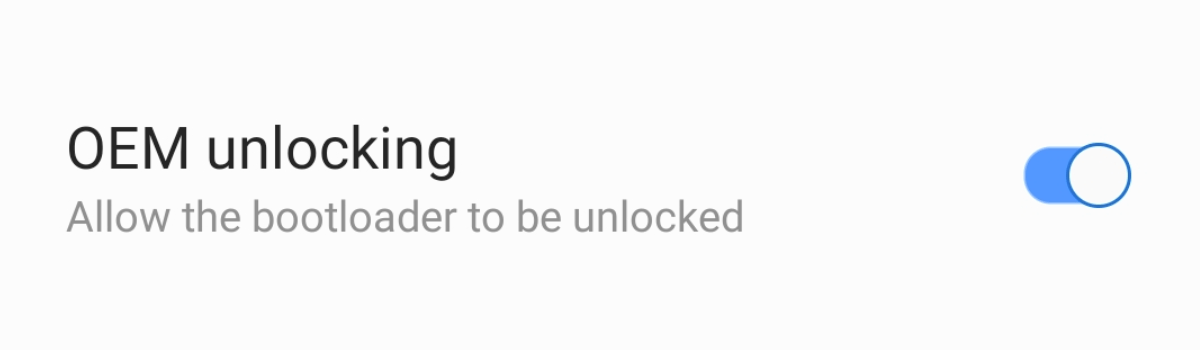


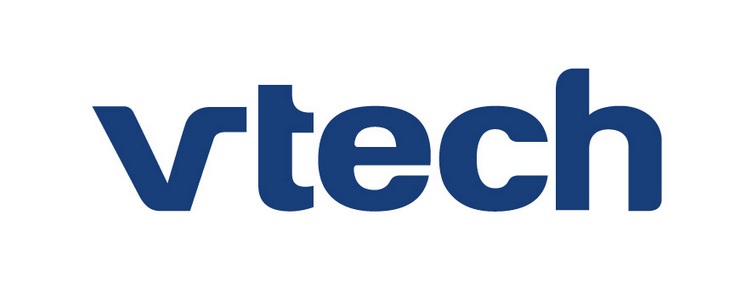
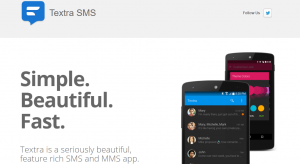
This is all fine and dandy but what do I do about my North American s10e brick?
Just found out that the device I got in Germany/EU is also a model SM-G973U (beyond1qltesq) with a Qualcomm chipset. So, for the record, these devices are also sold outside US / Hong Kong.