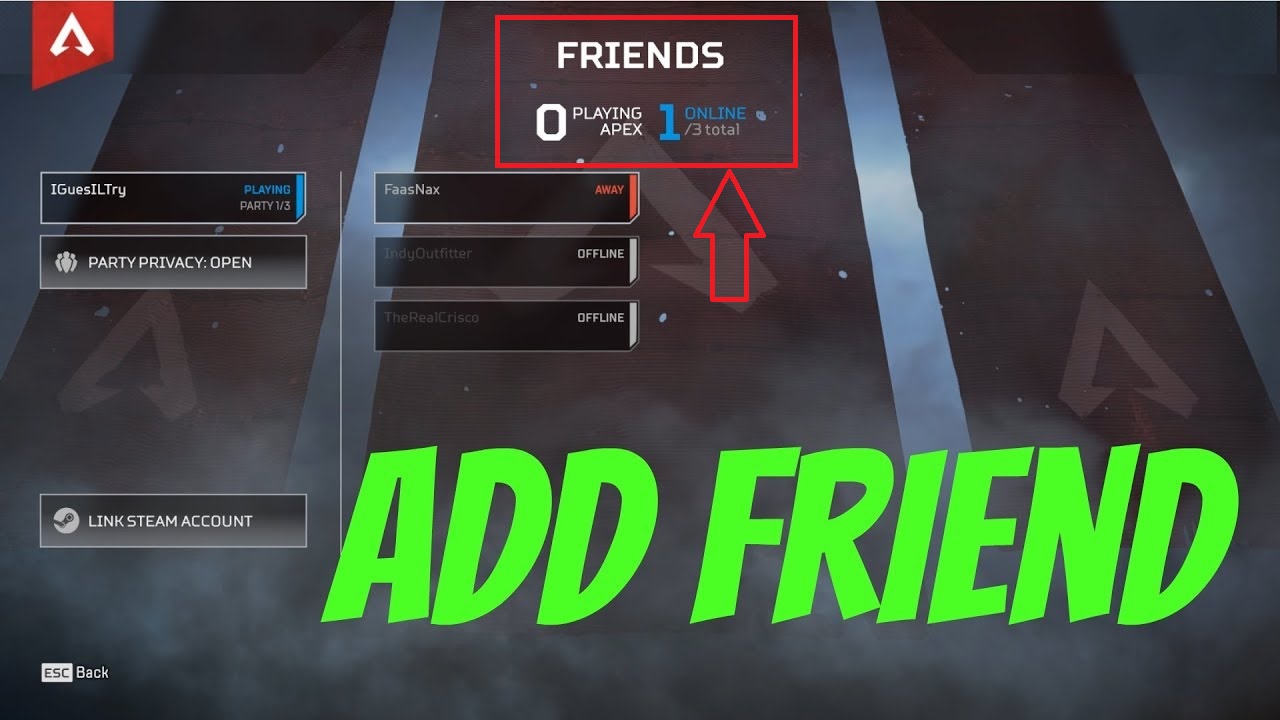Samsung has a tendency to promote apps from their Galaxy Apps store via notifications and today I’m going to show you how to disable them.
To help differentiate Samsung devices from the rest of the competition, the South Korean tech giant created what they call the Galaxy App store. This is a place for developers to publish apps and games to another store in an attempt to get more recognition from users. Samsung even helps to promote certain apps and games from the Galaxy Apps store and this is the topic of today’s tip.
Sadly, Samsung can be rather aggressive when it comes to this type of promotion. . .but thankfully they included a way for us to disable them completely.
Now, you could reference back to the tip I wrote about how to disable notifications on the Galaxy S7. You could follow that tutorial and completely disable notifications from the Galaxy Apps store completely. The thing is, some people actually might want to get normally notifications from this app. For example, maybe someone prefers the Galaxy Apps store over the Google Play Store and so they want to know when an application has been automatically updated (or when there is an update).
So I want to walk you through the process for how to only disable the Galaxy Apps promotion notifications.
Galaxy S7 Disable Galaxy Apps Notifications
- Launch the Galaxy Apps Store Application
- Tap on the ‘More’ Option at the top Right
- Tap on the ‘Settings’ Option from the Drop Down Menu
- Scroll Down to the Notifications Section
- Then Disable the ‘Push Notifications’ Option
Explanation
I’m perfectly fine with Samsung wanting to promote apps and games from their Galaxy App store. It’s not something that I want to see in my notification panel but I can understand why Samsung wants to do it and why it would be useful for some people. I just don’t want the notifications forced onto me and thankfully Samsung has included a way to opt-out of such a feature. This is one of those things that I wish it was opt-in by default (so people wouldn’t have to dig through settings menus in order to find it).
You won’t even get a Galaxy Apps store icon in your Galaxy S7 app drawer until you sign into your Samsung account. This is something I was notified the first time I set up my Galaxy S7, but I don’t recall being told about it after I returned the Galaxy S7 to stock last week. It could have been there again though and I just didn’t notice it when I was busy writing up the tutorial and recording the video for it. Either way, if you don’t see the Galaxy Apps store icon, and you don’t have a use for it, then avoid signing into/creating a Samsung account and you won’t be bothered with promotional notifications.

For everyone else though, simply launch the Galaxy Apps store application and then tap on the More button at the top right. This will drop down a menu of a couple options to choose from and you’ll want to tap on the Settings option from here. If you look in the second section of the Settings page, this holds all of your Notifications options here. For me and the Verizon Galaxy S7, the second option in this section is labeled Push Notifications. This is the toggle that you want to switch off so you don’t get those promotional notifications.
It’s possible that this toggle is in a different place on a different variant of the Galaxy S7, but I don’t see why Samsung or another carrier would move this feature. So it should be right here for all versions. Just be sure to look for the Push Notifications toggle from within the Galaxy S7 and S7 Edge’s Galaxy Apps store settings and disable it.