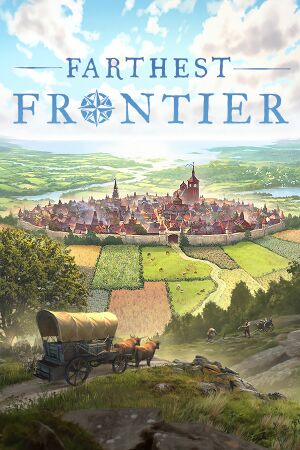You can theme your applications on the Galaxy S8 and Galaxy S8+ with the Substratum theme engine and you don’t even need root access.
There’s been a lot of changes happening with the Substratum theme engine lately and many will be excited to hear that it actually works on Samsung devices that are running Nougat or higher. So if you own the Galaxy S8 or the Galaxy S8+, then you can use Substratum themes on your device.
This happens thanks to a unique workaround though so be aware that it likely will not work exactly as themes work on other Android devices.
I made a point to say that you’re able to theme applications because that’s what is possible right now. There could be changes in the future that let you theme parts of the OS like the Settings application, notifications, etc. We’ll likely need to wait for themers to create Galaxy S8 Substratum themes specifically for the device in order to get them working on the Settings/System parts of the phone. It works great on applications right now though, and you can see it in action in the video below.
The process to install Substratum and theme the apps is a bit different too, so let me show you how it’s done now.
Galaxy S8 Substratum Theme Engine
- Download and install the Substratum theme engine application
- Then download and install the Substratum Samsung addon
- Launch the Settings application
- Scroll down and tap on the Lock Screen and Security option
- Scroll down to the Security section
- Tap on the Unknown Sources toggle to enable it
- And tap on the OK button to confirm
- Download a Substratum theme from the Play Store
- Launch the Substratum theme engine application
- Grant the application the proper permissions
- Read and dismiss the warnings
- Tap on the Substratum theme you want to install
- Select the overlays and install them
- Wait for the new apps to compile, and then proceed to install them one by one
- Once done, reboot the Galaxy S8 and see your newly themed applications
Explanation
So as you can see, Substratum is actually compiling a new version of the applications that you want to theme. Once those are compiled, you’ll then be taken to app installer dialog prompts. You will need to go through them one by one and install each one on top of your current version. This is how an application gets themed on the Galaxy S8. Usually, these overlays would just be inserted right on top of the currently installed application.
Since this is a systemless method though, they had to come up with this workaround. So to start, you need to download the Substratum theme engine, the Samsung addon (which costs $2) and then any themes you want to install (I like Swift Dark). Since we have to install these applications one by one, you need to enable Unknown Sources as well. Else, you’ll be instructed to do so each time you install one of these themed applications on top of your current install.

You can then launch the Substratum theme engine application and you should see the themes you currently have installed. If they don’t show up, then they may be outdated so be aware of that. Tap on the theme you want to install and then choose the version of Android that you’re installing (if that drop down menu is there like it is in the video). You’ll then see a list of all the applications and UI elements that your theme currently supports.
You can enable specific overlays here, or you can tap the toggle like I do in the video to enable them all. Then tap the paint roller FAB icon in the bottom right and tap the Install Selected option. Wait for the Substratum theme engine to compile your newly themed applications and you should be instructed to start installing them once that process is done. Just keep tapping on Install and then Done, Install and then Done to install them.
When you’re done, you’ll be taken back to the Galaxy S8 Substratum theme engine application. You can now reboot the Galaxy S8 or Galaxy S8+ and check out your newly themed applications once the device boots back up. If something goes wrong with a theme you installed, you can always boot the Galaxy S8 into Safe Mode and then uninstall/reinstall the application you’re having issues with, or you can ask the developer and the community in the XDA thread.