Using the a smartphone at night can cause a good amount of eye strain but thankfully we can turn on Night Mode on both the Galaxy S9 and the Galaxy S9+. Samsung labeled this feature as the Blue Light Filter and we just need to follow these steps to enable and customize it.
Households used to have one screen in the house (typically the TV in the living room) and it wasn’t something that a lot of people watched right before laying down to go to sleep. In today’s world though, we can have multiple screens in our bedroom alone with the smartphone and/or tablet being the biggest offender to our current sleep cycle.
See, there have been studies that show blue light that has been emitted from a screen (TV, smartphone, tablet, monitor, etc.) can mess with your sleep schedule.
The idea goes back to how our body uses the sun to know when we need to ramp down for the day and go to sleep soon. Naturally, this can change if the person has moved their sleeping schedule, but for the most part the studies show this is science behind this idea. With us using our smartphones right up until we fall asleep, many have noticed they aren’t getting as much (or as good) sleep as they used to. So companies have started to implement a blue light filter into their products and most people call this feature Night Mode.
There is a Galaxy S9 Night Mode that Samsung has included in their latest flagship and we can follow these steps to turn it on and customize it to our liking.
How to Turn on Night Mode on the Galaxy S9
- Open up the the Settings application
- Then look through the list and tap on the Display option
- And tap on the Blue Light Filter option
- So we can turn it on/off, or schedule it to be turned on at a certain time
- And then adjust the strength of the filter by moving the Opacity slider (optional)
Explanation
Whether you believe the studies behind the tests or not, there is still a major benefit from using the Galaxy S9 Night Mode feature that this guide is for. So while there have been some tests done showing how filtering out blue light can improve your sleeping patterns (and sleep duration), it’s something that many people disagree with. They feel they sleep just as good now as they ever have before and feel they don’t need to change the tint of the screen which can make images and videos look off color.
However, the real benefit of the Galaxy S9 Night Mode option is to prevent eye strain. This is very relevant and can be tested after 10-30 minutes of using the phone at night. To try this for yourself, wait until it is night time and then use the phone with Night Mode on. After 10 to 20 minutes or so of use you’ll want to turn the Galaxy S9 Night Mode feature off and then see how much a regularly tinted screen hurts your eyes. This was something I noticed instantly when playing with f.lux on the computer screen and it happens with smartphones as well.

So yea, even if you don’t like the screen to be tinted at all, try to at least use it with minimal intensity (bring the Opacity slider to the left) and see if it helps with eye strain at night. To do this, we need to launch the Settings application and then Tap on the Display option. Toward the top here we’ll see an option called the Blue Light Filter and it will have a toggle to the right of it. Tap the toggle and the Galaxy S9 Night Mode filter will be instantly turned on, and tapping it again will instantly turn it off.
If you want, you can continue turning this feature on and off from here (or from the Quick Settings panel), or we can set it up with a schedule. To automate this by sunrise and sunset we will need to choose that option and then grant the Galaxy S9 or Galaxy S9+ access to our location data. However, we can also manually set this feature to turn on or turn off by inputting a start time and an end time. This way, when we hit a certain part of the day the Galaxy S9 will turn Night Mode on or off without us needing to do anything.
Just be careful if you’re using it early in the morning as looking at the screen when that filter goes from on to off can be very jarring to the eyes.





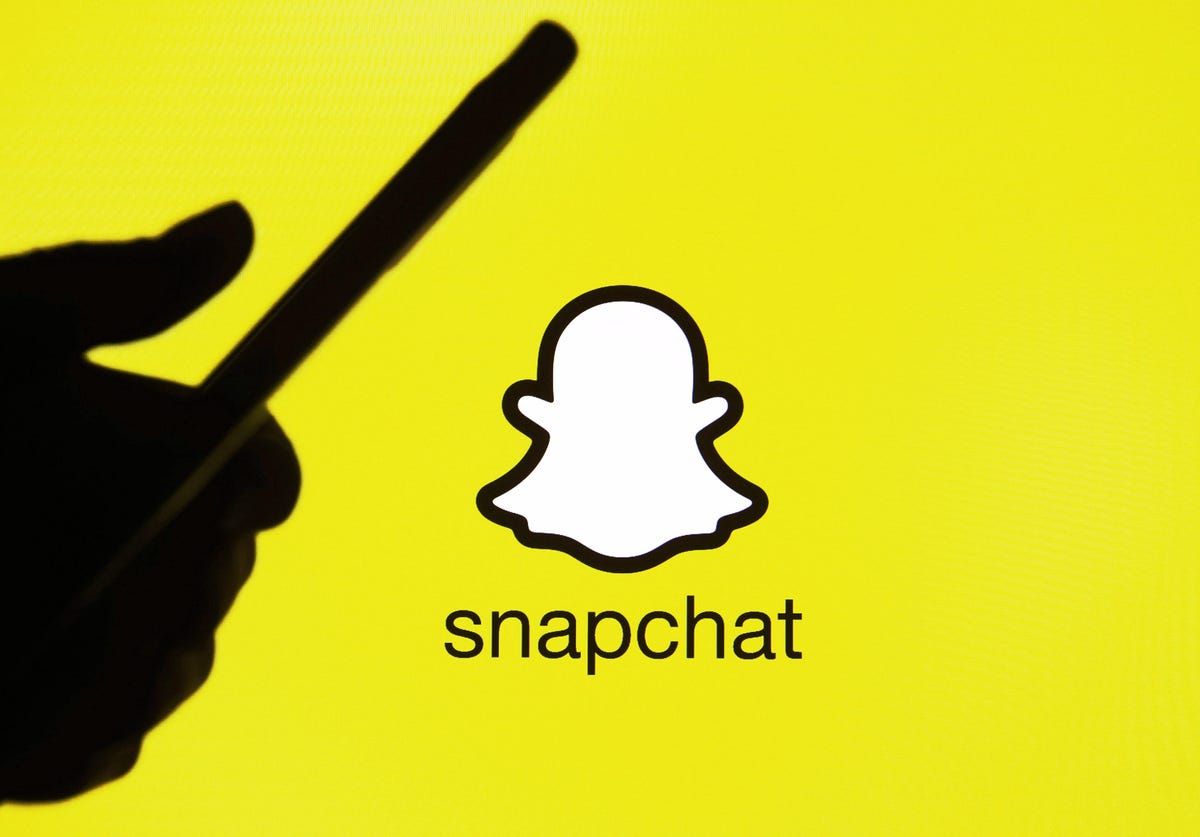
Can’t find night mode on my j3. It used to be there, months ago it disappeared.
Are you on the One UI software, or are you still on Samsung’s older design language?