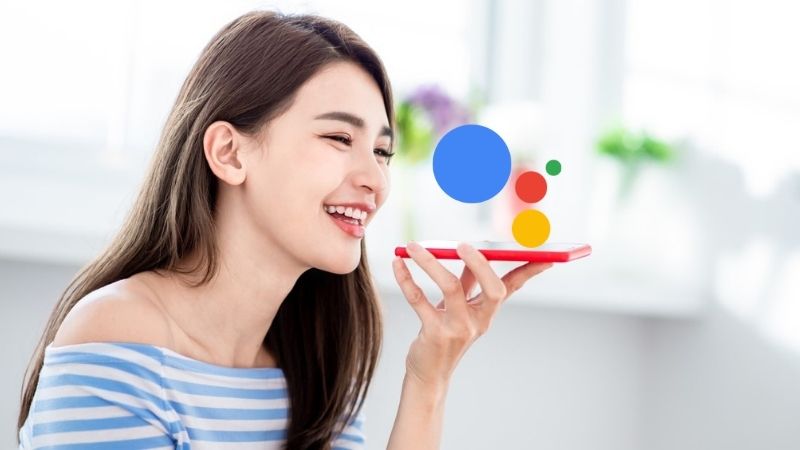Genshin Impact, an open-world action RPG set in the mesmerizing world of Teyvat, offers players a breathtaking journey filled with elemental energies and captivating visuals. However, like many online multiplayer games, Genshin Impact isn’t immune to bugs and errors. Recently, a common issue that players have encountered is the “Data error, please download the latest game file from the official website and log in again. Error code: 31-4302.” If you’re facing this Genshin Data Error that prompts you to uninstall the game, don’t worry. This comprehensive guide will help you diagnose and resolve the issue.
Possible Causes of Genshin Data Error
The Genshin Data Error “Please Fully Uninstall Error” can be caused by various factors, including:
1. Corrupted Game Data:
- Explanation: Corrupted game data can lead to various errors, including the one you’re facing.
- Solution: We’ll guide you through steps to repair or replace corrupted game files.
2. Missing Game Files:
- Explanation: Missing game files are often the culprit behind such errors.
- Solution: We’ll show you how to verify and restore any missing files.
3. Outdated Game Version:
- Explanation: An outdated game version can cause compatibility issues.
- Solution: Stay up to date with the latest game updates and patches.
4. Server Outages:
- Explanation: Server issues can disrupt your gaming experience.
- Solution: Learn how to check the server status and what to do during server downtime.
Now, let’s delve into the solutions to fix this issue, providing a detailed walkthrough for each:
Restart Genshin Impact:
Begin by restarting Genshin Impact. Close the game completely and relaunch it. This can refresh the temporary cache and resolve any in-game glitches caused by cached data.
Check for Server Status:
Before troubleshooting further, check the status of Genshin Impact’s servers. Visit a third-party service like Down Detector’s Genshin Impact Status webpage or follow the official @GenshinImpact Twitter handle for updates on server issues. We’ll guide you through the steps to check server status and interpret the information provided.
Verify Your Internet Connection:
Ensure you have a stable internet connection. A poor or unstable connection can lead to various issues, including the Data Error. Test your internet using both Wi-Fi and Ethernet connections, and consider upgrading your plan if necessary. We’ll provide tips on optimizing your internet connection for gaming.
Power Cycle the Wi-Fi Router:
If issues persist, power cycle your Wi-Fi router. Turn off the router, unplug it for about 30 seconds, and then plug it back in. Restart the router and check if the problem is resolved. We’ll explain the importance of power cycling and how to do it properly.
Run Genshin Impact as an Administrator:
Right-click on the Genshin Impact executable app and select “Run as administrator.” This grants necessary permissions and ensures smooth operation. We’ll walk you through the steps to run an application as an administrator and explain why it’s important.
Update Genshin Impact:
It’s highly recommended to check for the game update and install the latest version. An outdated game patch version might trouble you a lot with the game startup or even in-game tasks. If you haven’t updated your game version for a while, you should follow the steps below.
- For Epic Games Launcher:
- Open the Epic Games Launcher > Go to Library.
- Now, click on the three dots icon next to Genshin Impact.
- Turn On the Auto Update option.
- For Genshin Impact Launcher:
- Open the Genshin Impact Launcher.
- Wait for it to automatically search for available updates.
- If there is an update available, click on Update.
- Once done, click on Launch.
- For Android:
- Open the Google Play Store app > Tap on the hamburger menu icon.
- Next, tap on My Apps & games.
- Check for Genshin Impact whether a new update is available.
- Tap on the Update button next to the game (if available).
- Wait for it to install > Once done, run the game.
- For iOS (iPhone):
- Open the Apple App Store application on the iPhone.
- Now, tap on the Profile Picture icon from the top-right corner.
- Scroll down a bit to see which apps are available for update.
- Check whether the Genshin Impact game update is on the list or not.
- If an update is available, tap on Update.
- Wait for the installation process to complete.
- Finally, launch the game to check for the error.
- For PlayStation:
- From the home menu, open the game Library.
- Choose the Genshin Impact game.
- Press the Options button > Select Check for Update.
- If there is an update available, ensure to install the update.
Repair Genshin Impact Files:
We should recommend you verify and repair game files on the PC via your launcher by following the steps below. The chances are high that installed game files become corrupted or missing due to some unexpected reasons. If that’s happening to you, check the steps below.
- For Epic Games Launcher:
- Open the Epic Games Launcher > Click on Library.
- Now, click on the three-dots icon next to Genshin Impact.
- Click on Verify > Wait for it to complete.
- Finally, restart the system, and check for the issue.
- For Genshin Impact Launcher:
- Open the Genshin Impact Launcher.
- Click on the three horizontal lines next to the Launch option.
- Select Repair Now > Wait for the launcher to complete the repair process.
- Once done, restart the launcher, and run the game.
Delete the ‘GenshinImpact_Data/Plugins’ Folder:
In case, you’re still encountering the Genshin Data Error Please Fully Uninstall Error on your PC then make sure to delete the specific genshinimpact_data/plugins folder manually to avoid such issues. To do that:
- Exit Genshin Impact and close the respective launcher.
- Now, open Task Manager > Go to Processes.
- Right-click on Genshin Impact > Select End Task.
- Then head over to the Genshin Impact installation directory. (C:\Program Files\Genshin Impact\Genshin Impact Game).
- Locate and Delete the GenshinImpact_Data\Plugins folder.
- Once done, relaunch the game to check for the issue. (the deleted folder will be created automatically)
Rename the Genshin Impact Game Folder:
Well, renaming the game folder can also fix multiple issues in some cases. Several players have already tried this method and found it useful. You can also try following the same.
- Navigate to the Genshin Impact installation directory.
- Rename the Genshin Impact folder.
- Relaunch the game to check for the error again.
Disable Third-Party Services (Clean Boot):
Some of the apps and their services may start automatically while booting the system right away. In that case, those apps or services will gonna use a lot of internet connection as well as system resources. If you’re also feeling the same, make sure to perform a clean boot on your computer to check for the issue. To do that:
- Press the Win+R keys to open the Run dialogue box.
- Now, type msconfig and hit Enter to open System Configuration.
- Go to the Services tab > Enable the Hide all Microsoft services checkbox.
- Click on Disable all > Click on Apply and then OK to save changes.
- Now, go to the Startup tab > Click on Open Task Manager.
- Go to Startup in Task Manager > Click on the specific task to select that has a higher startup impact.
- Once done, click on Disable to turn it off.
- Do the same steps for each program that has a higher startup impact.
- After doing so, restart your computer to apply changes.
Turn Off Windows Firewall and Antivirus:
It’s also worth recommending to temporarily disable Firewall on the PC. Otherwise, the aggressive Windows Firewall prevention may block ongoing connections which can trigger issues with the server connectivity or matchmaking. To do that:
- Click on the Start Menu > Type and search firewall.
- Open Windows Defender Firewall from the search result.
- Now, click Turn Windows Defender Firewall on or off from the left pane.
- Select the Turn off Windows Defender Firewall (not recommended) option.
- Turn Off for all network settings.
- Once done, click on OK to save changes.
Another thing you should do is to temporarily disable the antivirus security protection on your computer whatever you’re using. Mostly aggressive antivirus protection can block ongoing access or programs like video games which will end up with crashes & errors while startup.
- Press the Win+I keys to open Windows Settings.
- Click on Update & Security > Click on Windows Security from the left pane.
- Now, click on the Open Windows Security button.
- Go to Virus & Threat Protection > Click on Manage Settings.
- Next, you’ll need to Turn Off the Real-time protection toggle.
- If prompted, click on Yes to proceed further.
- Please Note: If you’re using any other third-party antivirus program on your PC then be sure to turn off the real-time scanning & protection feature from its settings menu temporarily.
Disable VPN or Proxy Servers:
We suggest you not use any kind of VPN (Virtual Private Network) or proxy servers at your end to avoid server connectivity issues. The chances are high that using a VPN is probably causing ping delay issues which eventually increases server connectivity errors. So, make sure to temporarily disable the VPN service and check for the error again.
Reinstall Genshin Impact:
Last but not least, it’s recommended to our readers to uninstall and reinstall the Genshin Impact game irrespective of which gaming platform you’re using. Sometimes a clean removal of the installed game files and programs might fix issues with the startup or in-game tasks. To do so, you can follow the steps below. This isn’t a handy workaround for everyone, there is nothing to do further.
- For PC:
- Make sure to exit the Genshin Impact game properly.
- Go to the Task Manager by pressing the Ctrl+Shift+Esc keys.
- Head over to Processes > Locate and click on the Genshin Impact task.
- Click on End Task to close Genshin Impact.
- Now, open the Control Panel from the Start menu.
- Click on Uninstall a program.
- Right-click on Genshin Impact > Click on Uninstall to completely delete the game.
- Once done, restart your computer.
- Open Epic Games Launcher or visit the Genshin Impact website directly.
- Reinstall Genshin Impact on a different drive to check for the issue.
- For iPhone/iPad:
- Tap and hold the Genshin Impact icon on the home screen.
- Now, tap on Remove App > Select Delete App.
- Then the system will ask you to confirm.
- Just tap on Delete again to uninstall the game.
- Once done, restart your device > Go to the App Store on your handset.
- Tap on the search icon > Type Genshin Impact and search for it.
- Next, tap on the GET or download icon to install the game.
- Once installed, try launching the game.
- For Android:
- Tap and hold the Genshin Impact icon to open the pop-up menu.
- Now, tap on Uninstall. [You can also go to App Info and select Uninstall]
- Once uninstalled completely, reboot your handset.
- Go to the Google Play Store app > Search for Genshin Impact.
- Tap on Install and then run the game.
- For PlayStation:
- Head over to the PlayStation Home Screen.
- Go to the Game Library.
- Highlight the Genshin Impact.
- Press the Options button on the controller.
- Now, select Delete > Confirm to uninstall it.
- Download the Genshin Impact game from the Game Library or via the PlayStation Store.
- Finally, reinstall the game to check for the issue.
Conclusion
By following these extensive steps, you should be able to resolve the Genshin Data Error “Please Fully Uninstall Error.” Be patient and thorough when troubleshooting, and your gaming experience in the world of Teyvat will soon be error-free.