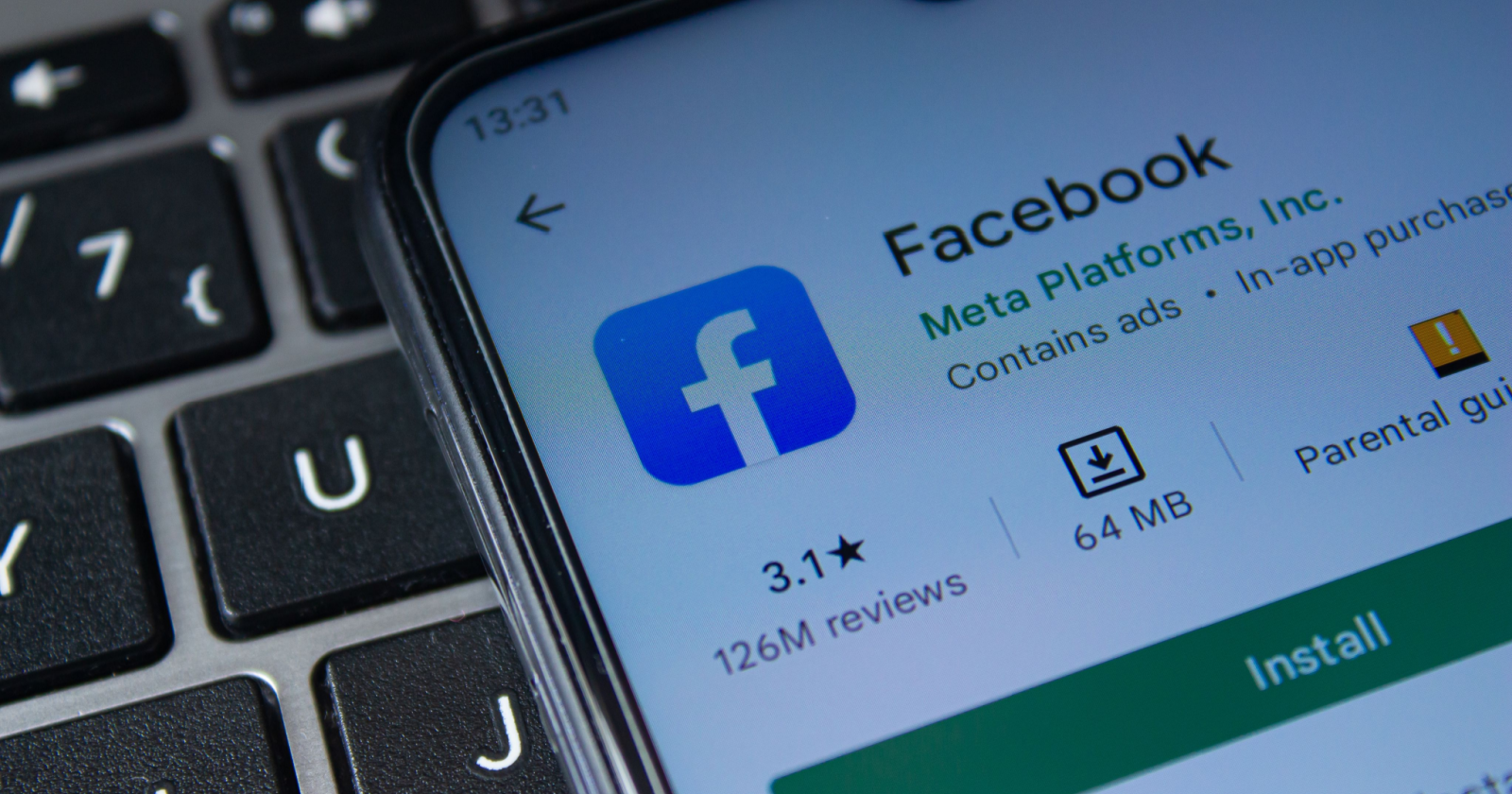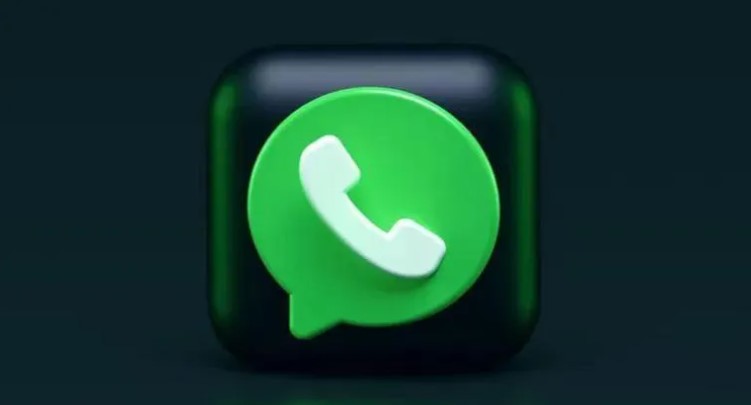GIFs have become a popular way to express ourselves on social media platforms, and Facebook is no exception. However, many users still encounter difficulties when trying to post GIFs on Facebook, especially when using GIFs from external sources like Reddit, Tumblr, or Giphy. In this troubleshooting guide, we will explore the reasons behind these issues and provide you with actionable solutions to get your GIFs working on Facebook.
The Evolution of Facebook and GIFs
Facebook has come a long way since its inception in 2004, and its stance on GIFs has evolved as well. Initially, Facebook did not support native GIFs, primarily because they function as links that redirect users away from the platform. This negatively impacted Facebook’s traffic and usage statistics, which is why the platform was hesitant to embrace GIFs.
However, due to persistent user demand, Facebook eventually introduced the GIF button in 2015. This button allowed users to add GIFs directly into their posts and comments, reducing the need for external links. While Facebook still allows GIFs from other sites and external links, it’s essential to understand how to post them correctly to avoid potential issues.
How to Post GIFs on Facebook
There are three primary methods for posting GIFs on Facebook: using the GIF button in the post box, adding a GIF to a comment, and linking to a GIF hosted on an external site. Let’s explore each method and troubleshoot common problems.
1. Using Facebook’s Native GIFs
If you’re using a GIF from Facebook’s native library, posting it in a status update or comment should work seamlessly. However, if the GIF appears frozen or doesn’t play correctly, there are a few steps you can take to resolve the issue.
- Click on the three dots next to your comment or status update and select the Edit option.
- Delete the problematic GIF and search for it again using the GIF button.
- Once you find the GIF, include it in your comment or status update.
- Hit Enter to re-post the edited content.
If the GIF still doesn’t work after following these steps, you can try searching for an alternative GIF or consider using a different browser.
2. Posting GIFs from Other Sites
When posting GIFs from external sources like Giphy or Tumblr, it’s crucial to understand how Facebook treats them as links. If you simply paste the link to the page where the GIF is hosted, you may end up with a still image instead of an animated GIF. To ensure your GIF plays correctly, follow these steps:
- Right-click on the GIF you want to post and select Open image in new tab.
- In the new tab, copy the entire content of the address bar. Make sure the link ends with
.gif. - Go back to Facebook and open your comment or status update in Edit mode.
- Replace the link to the GIF’s page with the address you copied.
- Finish editing your comment or status update and hit Enter to re-post it.
By directly linking to the GIF’s image file, you should be able to share the animated GIF successfully.
3. Brand Pages and Facebook Ads
Unfortunately, Facebook does not allow the use of GIFs in brand pages or paid advertisements. If you’re managing a brand page or creating a Facebook ad, you won’t be able to include GIFs in your content. This limitation applies to both Facebook and its subsidiary platform, Instagram.
It’s worth noting that there are no third-party apps or workarounds that can bypass this restriction. Facebook and Instagram’s algorithms are designed to prevent the use of GIFs in brand content and ads.
Troubleshooting Tips
If you’re still experiencing issues with posting GIFs on Facebook, here are some additional troubleshooting tips:
Use a different web browser: If you’re using a computer, try using a different browser to see if the issue persists. Sometimes, browser compatibility can affect how GIFs are displayed.
Update the Facebook app: If you’re using the Facebook mobile app, make sure it’s up to date. Facebook frequently releases updates that address bugs and glitches, which may resolve issues with GIFs.
Report the issue: If none of the above solutions work, you can use Facebook’s Report an Issue button to notify them about the problem. Include a screenshot if possible to help them understand the specific issue you’re facing.
Conclusion
Posting GIFs on Facebook can be a fun and engaging way to express yourself or entertain friends. While Facebook has made significant strides in supporting GIFs, it’s essential to understand the correct methods for posting them to avoid potential issues. By utilizing Facebook’s native GIF library or linking directly to GIF image files from external sources, you can ensure that your GIFs play as intended. If you encounter any problems, try the troubleshooting tips provided to resolve the issue. Happy GIF posting on Facebook!
Note: This article is for informational purposes only. Facebook’s policies and features may change over time, which could impact the methods described in this guide.