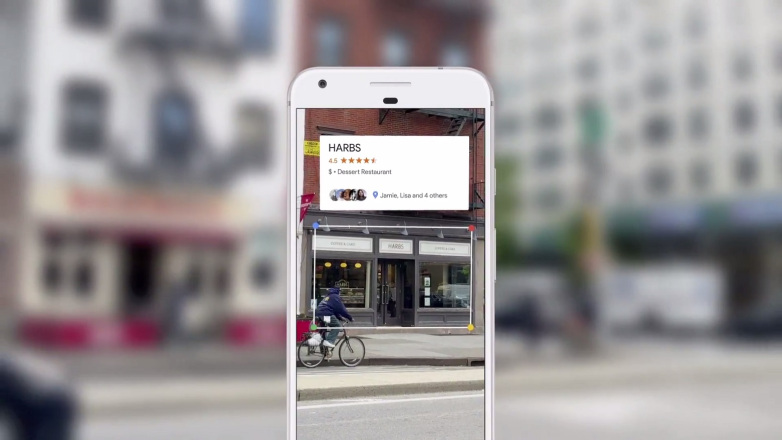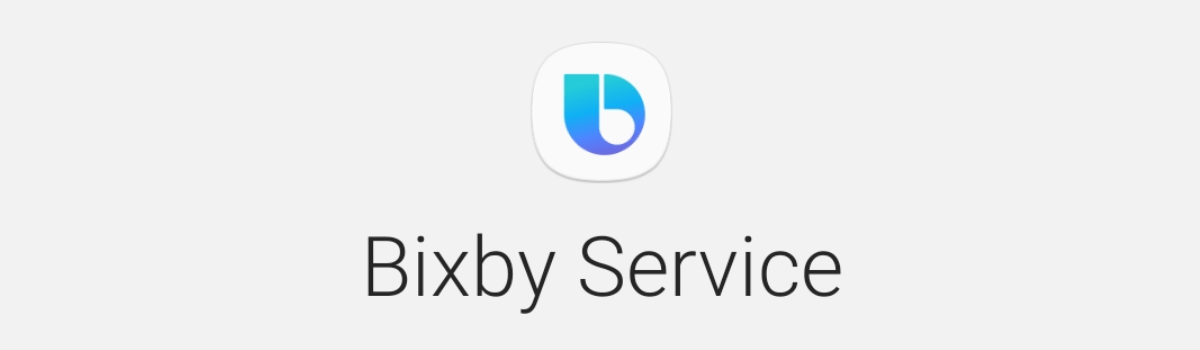In recent times, Google has made a habit of introducing features that users can neither customize nor disable. One such recent development involves the Google Translate app, where the tech giant replaced several beloved features with Google Lens integration—a move that many users found perplexing and somewhat inconvenient.
If you’re one of those who miss the good old days of the Google Translate app and want to restore the default camera functionality, you’re in the right place. In this comprehensive guide, we will walk you through the process of removing Google Lens and bringing back the default camera feature in the Google Translate app. While switching to alternative translation apps may be a tempting option, it’s not always a seamless transition. So, let’s dive into the world of Google Translate and reclaim the features we’ve grown to love.
The Charm of the Old Google Translate App UI
The Google Translate app has long been revered as one of the finest translation tools in the industry. It’s utility extends beyond mere text translations, thanks to a set of robust features, with the built-in Camera function being one of the most invaluable. With features like “Instant” and “Scan”, the app offered an unrivaled translation experience.
In “Instant” mode, you could effortlessly point your camera at text, and voilà—automatic translation would appear on your screen. Meanwhile, the “Scan” feature provided more precise control over translations and offered intuitive gesture support.
However, it seems that Google couldn’t resist the temptation to tinker with perfection. In a move that left many users scratching their heads, Google decided to replace these cherished features with it’s Lens app—an integration that, to put it mildly, didn’t sit well with most users.
But don’t lose hope just yet; there’s a glimmer of light amidst these dark clouds. There exists a method to remove Google Lens and restore the default camera in the Google Translate app and this guide will walk you through it step by step.
Restoring the Default Camera in Google Translate: A Three-Step Process
To rectify this issue, you’ll need to embark on a three-step journey—a sort of “downgrade” process. Here’s a breakdown of each step:
Step 1:
Open the Settings menu on your device.
Navigate to “Apps” or “Applications” and select “See All Apps”.
Find “Google Translate” in the list and tap on it.
You’ll see an “Uninstall” option; tap on it and then confirm by selecting “OK” in the dialog box that appears.
If Google Translate is not a system app on your device, you should have no trouble uninstalling it. However, if it was pre-installed as a system app by your device manufacturer, you might need to use ADB commands to uninstall it. Refer to our guide on “How to Remove/Uninstall Bloatware and System Apps from Android via ADB” for more detailed instructions if necessary.
Step 2:
With Google Translate successfully bid adieu, it’s time to reintroduce an older version of the app to your device. Since the Play Store typically only offers the latest version of any app, you’ll need to seek out an older version from a reliable third-party source, such as APKMirror [direct link]. Download the older version from your chosen source and proceed to install it on your device.
Step 3:
The final piece of the puzzle involves preventing automatic updates for the Google Translate app. Failure to do this could result in the app being automatically updated to the latest version, thereby undoing all your hard work. Here’s how to disable auto-updates for the Google Translate app:
Access the Settings menu on your device.
Navigate to “Apps” or “Applications” and locate “Google Translate” in the list.
Scroll down to the end of the page and tap on “App Details”. This will take you to the app’s Play Store page.
In the top-right corner, you’ll find an overflow icon(usually three dots); tap on it.
Uncheck the box that says “Enable Auto-update”.
And there you have it! These three steps should guide you in successfully removing Google Lens and reinstating the default camera feature in the Google Translate app. There is one minor drawback to this workaround: your Google Translate app won’t receive the latest updates. However, for many users, this isn’t a significant concern. In fact, some prefer to disable auto-updates for all apps and selectively enable it based on user feedback after at least a week of usage.
Conclusion
As this change seems to be permanent, it’s essential to make an informed choice that aligns with your preferences. Whether you decide to follow this guide or explore alternative translation apps, we’d love to hear your thoughts in the comments section below. Share your experiences and viewpoints on this unexpected change and let’s navigate this tech landscape together.
Experiencing difficulties with your Device, check out our “How To” page on how to resolve some of these issues.