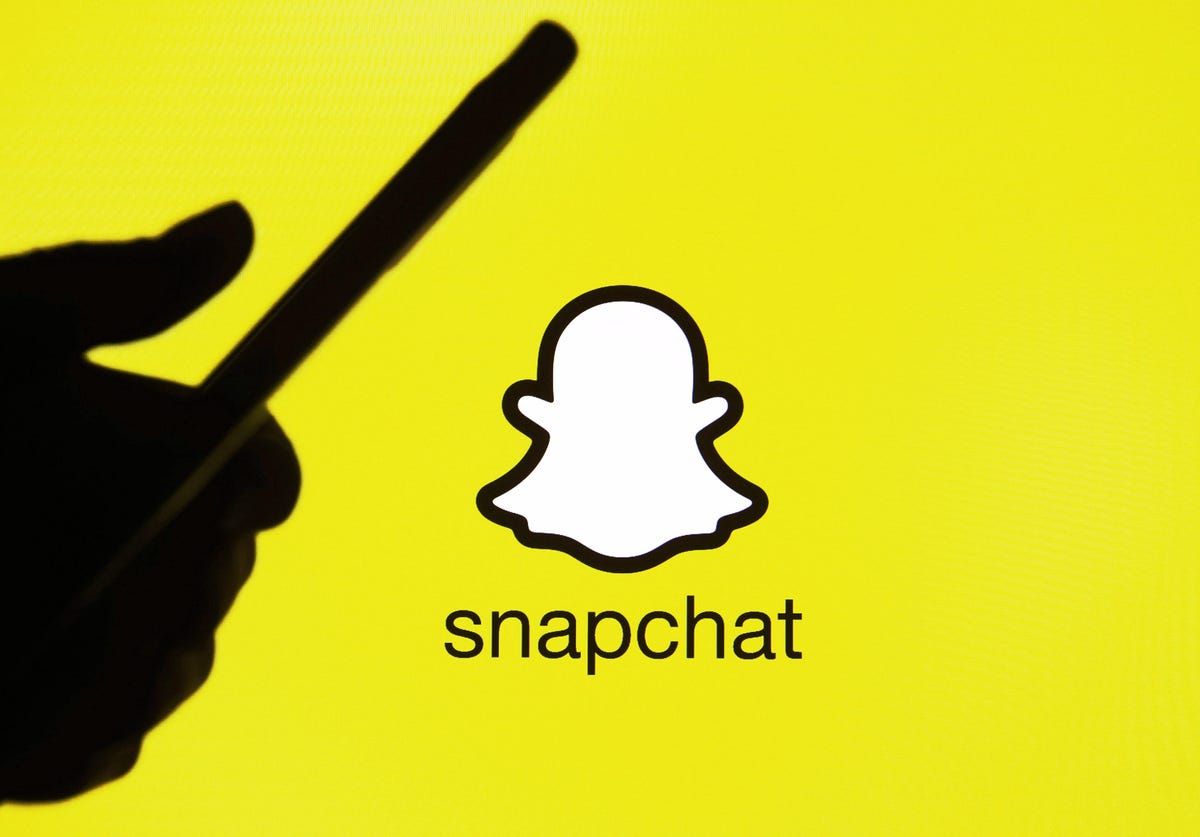GTA Online is a popular multiplayer component of the Grand Theft Auto franchise, offering players the opportunity to explore a vast open-world environment and engage in various criminal activities with friends or other online players. Unfortunately, some players have reported issues with the game not loading on their PC, PS4, PS5, or Xbox consoles. This can be frustrating and prevent players from enjoying the game. In this troubleshooting guide, we will explore some common causes and potential solutions for GTA Online not loading on different platforms.
GTA Online is the online multiplayer component of Grand Theft Auto V, developed by Rockstar Games. It allows players to explore the vast and immersive world of Los Santos and engage in various criminal activities. With frequent updates and new content releases, GTA Online has become a thriving community with millions of active players across different platforms.
Common Causes of GTA Online Not Loading
When players encounter issues with GTA Online not loading, there can be several underlying causes. Let’s explore some of the common culprits behind this problem.
Server Issues
One possible reason for GTA Online not loading is server issues. Rockstar Games operates dedicated servers to facilitate a smooth online experience for players. However, these servers can occasionally experience downtime or technical difficulties, preventing players from accessing the game.
Game Files Corruption
Another common cause of GTA Online not loading is game file corruption. Over time, game files can become corrupted due to various factors, such as improper installation, software conflicts, or malware. Corrupted game files can lead to instability and prevent the game from launching.
Hardware Compatibility
GTA Online is a technologically advanced game that requires certain hardware specifications to run smoothly. If your PC or console does not meet the minimum system requirements, it may struggle to load the game properly. Incompatibilities between hardware components can also cause issues with game loading.
Network Connectivity
A stable network connection is crucial for playing GTA Online. If you’re experiencing network connectivity issues, such as slow internet speed, packet loss, or high latency, it can hinder the game’s ability to load properly.
Troubleshooting Steps for GTA Online Not Loading
Now that we have identified some common causes of GTA Online not loading, let’s explore some troubleshooting steps to help resolve the issue.
Step 1: Check Server Status
Before troubleshooting any further, it’s essential to check the status of GTA Online servers. Rockstar Games provides an official server status page where players can check if there are any ongoing server issues or maintenance activities. If the servers are down, you may need to wait until they are back online.
Step 2: Verify Game Files
If the server status is normal, the next step is to verify the integrity of your game files. This process will scan your game installation and repair any corrupted or missing files. Here’s how you can do it:
- On PC, open the Rockstar Games Launcher.
- Navigate to the Library tab and locate Grand Theft Auto V.
- Click on the settings (three dots) icon next to the game title.
- Select “Verify Integrity” or “Verify Game Files” from the dropdown menu.
- Allow the verification process to complete. This may take some time depending on your system’s speed and the size of the game files.
Step 3: Update Graphics Drivers
Outdated or incompatible graphics drivers can cause issues with game loading. It’s crucial to keep your graphics drivers up to date to ensure optimal performance.
- On PC, visit the website of your graphics card manufacturer (e.g., NVIDIA or AMD) and download the latest drivers for your specific graphics card model.
- On consoles, check for system updates and install any available updates, as they often include graphics driver updates.
Step 4: Clear Cache
Clearing the cache can help resolve various game-related issues, including GTA Online not loading. The process for clearing the cache may vary depending on your platform:
- On PC, you can clear the cache by deleting temporary files. Press the Windows key + R, type “%temp%”, and press Enter. This will open the temporary files folder. Select all files and folders, then delete them.
- On consoles, refer to the respective manufacturer’s instructions for clearing the cache.
Step 5: Check Network Connectivity
Ensure that your network connection is stable and meets the minimum requirements for playing GTA Online. Here are some steps you can take to troubleshoot network connectivity issues:
- Restart your router and modem.
- Connect your device directly to the router via an ethernet cable for a more stable connection.
- Disable any VPN or proxy services that may interfere with your connection.
- Contact your Internet Service Provider (ISP) to check for any known network issues in your area.
Platform-Specific Troubleshooting
Depending on the platform you are playing GTA Online on, there may be some additional troubleshooting steps you can take.
PC
If you’re playing GTA Online on PC and encountering issues with game loading, here are some platform-specific troubleshooting steps:
- Update your operating system to the latest version.
- Ensure that your PC meets the minimum system requirements for GTA Online.
- Disable any background programs or applications that may be consuming system resources.
- Run the game as an administrator to ensure proper permissions.
PS4
For PS4 players experiencing issues with GTA Online not loading, try the following troubleshooting steps:
- Check for system software updates and install any available updates.
- Rebuild the PS4 database by turning off the console, then holding the power button until you hear two beeps. Connect your controller via USB and select the “Rebuild Database” option.
- Delete and reinstall the game to ensure a fresh installation.
PS5
PS5 players encountering problems with GTA Online not loading can try the following troubleshooting steps:
- Update the system software to the latest version.
- Delete the game and reinstall it.
- Disable any special features or settings, such as ray tracing or 4K resolution, to see if they are causing compatibility issues.
Xbox Consoles
If you’re playing GTA Online on an Xbox console and experiencing issues with game loading, try these troubleshooting steps:
- Check for system updates and install any available updates.
- Clear the system cache by turning off the console, unplugging the power cord, waiting for 10 seconds, and then plugging it back in and turning it on again.
- Delete and reinstall the game to ensure a clean installation.
Contacting Support
If you have followed all the troubleshooting steps and are still unable to resolve the issue, it may be time to reach out to Rockstar Games support for further assistance. They have a dedicated support team that can help investigate and resolve technical issues with GTA Online.
Conclusion
GTA Online is an exciting and immersive multiplayer experience, but issues with game loading can be frustrating. By following the troubleshooting steps outlined in this guide, you should be able to identify and resolve the problem. Remember to check for server issues, verify game files, update graphics drivers, clear cache, and ensure stable network connectivity. If all else fails, don’t hesitate to contact Rockstar Games support for additional assistance. Get back to the streets of Los Santos and enjoy all that GTA Online has to offer!