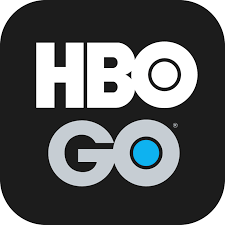Welcome to the ultimate guide for resolving the frustrating issue of HBO GO not playing videos. We’ve all been there – settling down to enjoy our favorite show or movie, only to be met with the dreaded “Can’t Play Video” error message. But fear not! In this article, we’ll walk you through a series of quick and effective fixes that will have you back to streaming in no time.
Streaming services like HBO GO can occasionally encounter errors that prevent video playback. One common error message is “Can’t Play Video.” There are several possible fixes for this issue, and we’ll explore them in detail below. By following these steps, you can quickly troubleshoot and resolve the problem, allowing you to get back to enjoying your favorite HBO content.
1. Stop Streaming on Multiple Devices
If you receive the message “You’re streaming HBO GO on too many devices simultaneously,” it means that the streaming service is overloaded. To resolve this issue, simply turn off streaming on other devices. If you’re not streaming on multiple devices and the message appears for no reason, sign out and restart your device.
2. Restart the HBO GO App
Sometimes, a simple app restart can fix the “Can’t Play Video” error. Follow these steps to restart the HBO GO app:
- Delete the app from your device.
- Restart the device.
- Install any available updates.
- Reinstall the HBO GO app.
- Attempt to stream your desired movie or TV show episode.
3. Clear System Cache
Clearing your browser’s system cache and cookies can often resolve streaming issues. Here’s how to do it:
- Click on the Menu tab in the top right corner of your browser.
- Select “Settings” from the drop-down menu.
- Find the “Advanced” option and click on it.
- Under “Privacy and Security,” choose “Delete Navigation Data.”
- Select “All hours” and enable the “Images and cached files” and “Cookies and other page data” options.
- Click on “Delete data.”
- Check if the problem persists after clearing the cache and cookies.
4. Enable Flash Player
A disabled Flash Player can sometimes cause streaming problems. Follow these steps to check if Flash Player is enabled:
Launch Chrome and click on the three-dot icon (More) in the top right corner.
Choose “Settings.”
Enter “Flash” in the search bar.
Select “Flash Player” and click on “Allow websites to run Flash.”
Test streaming to see if the issue is resolved.
5. Check the Device You’re Streaming on
Whether you’re using a smart TV, computer, or game console, it’s essential to ensure that everything is functioning correctly. If you encounter the “Can’t Play Video” error, try turning off the device, waiting a few minutes, and then turning it back on. This simple step can often resolve connectivity issues or software bugs.
6. Check Your Wi-Fi
A stable internet connection is crucial for seamless streaming. If you’re experiencing difficulties playing videos on HBO GO, consider the following:
- Ensure that your Wi-Fi connection is strong and stable.
- Restart your router or modem.
- Move the router closer to the device you’re streaming from to improve signal strength.
- Check that your internet connection speed meets the minimum requirement of 3mbps for HBO GO streaming.
If you can stream the video but encounter skipping, buffering, or other similar issues, it’s likely that your internet connection is to blame.
7. Turn off Ad Blockers, Incognito Windows, and VPNs
Ad blockers, incognito windows, and VPNs can interfere with your streaming service. To troubleshoot the “Can’t Play Video” error, disable any ad-blocking extensions in your browser, close all incognito windows, and turn off any active VPNs. Then, attempt to stream HBO GO content again.
8. Try Streaming from Another Device
If you’re still unsure why HBO GO isn’t cooperating, try streaming from another device before reaching out to HBO support. If you can successfully play videos on another device, the problem likely lies with the initial device. Repeat some of the steps mentioned above, and if nothing works, consider contacting HBO customer support for further assistance.
9. Contact HBO Support
If all else fails, don’t hesitate to reach out to HBO support for professional help. They can provide personalized solutions and guide you through any technical difficulties you may be facing. Remember, they’re there to assist you in resolving any issues and ensuring a seamless streaming experience.
Conclusion
Experiencing the frustration of the “Can’t Play Video” error on HBO GO can be disheartening, but with the quick fixes outlined in this guide, you can overcome these challenges and get back to enjoying your favorite HBO content. From stopping streaming on multiple devices to checking your Wi-Fi connection and disabling ad blockers, these solutions are designed to address common issues and ensure a seamless streaming experience.
Remember, troubleshooting streaming issues can require a bit of patience and experimentation, but the rewards of uninterrupted entertainment are well worth the effort. So, the next time you encounter the “Can’t Play Video” error on HBO GO, refer back to this guide and follow the steps outlined. Happy streaming!