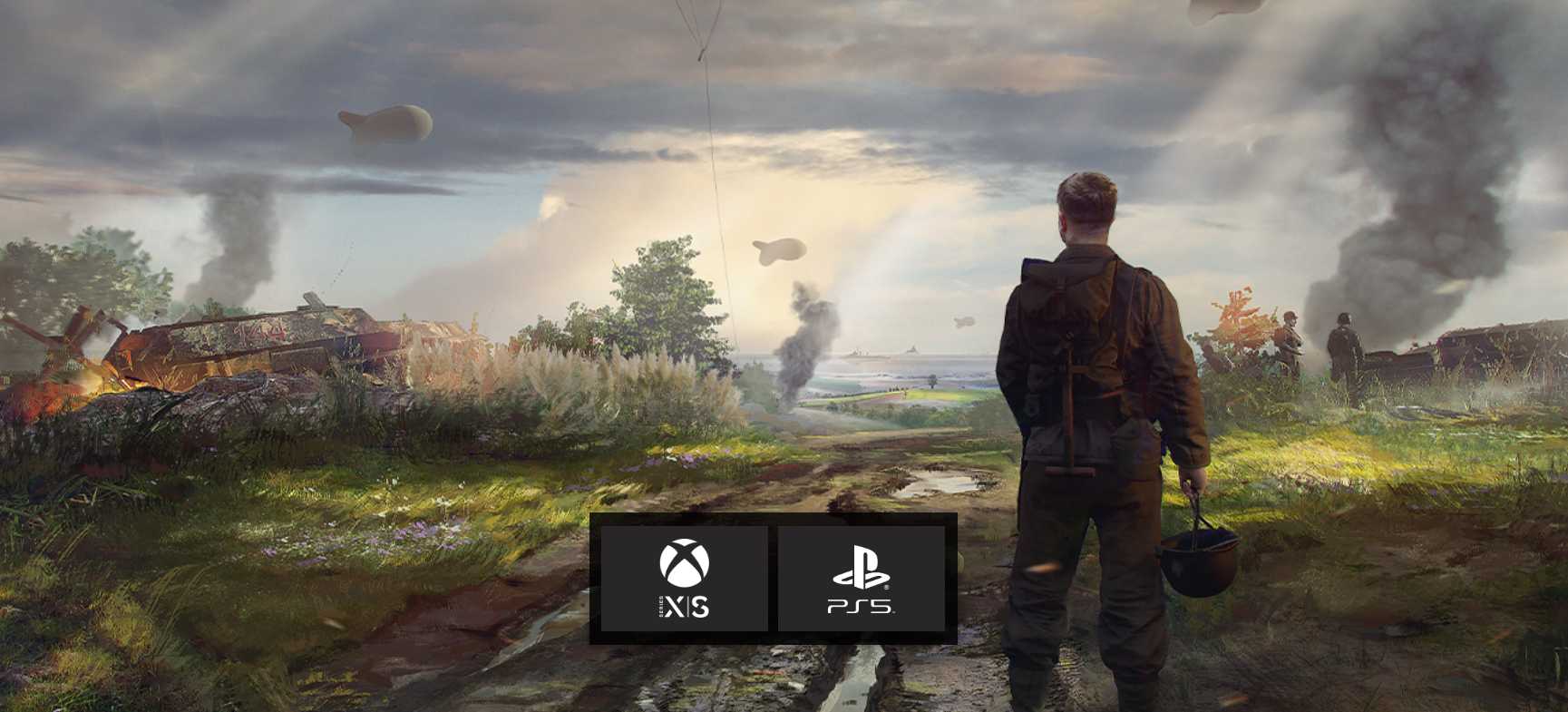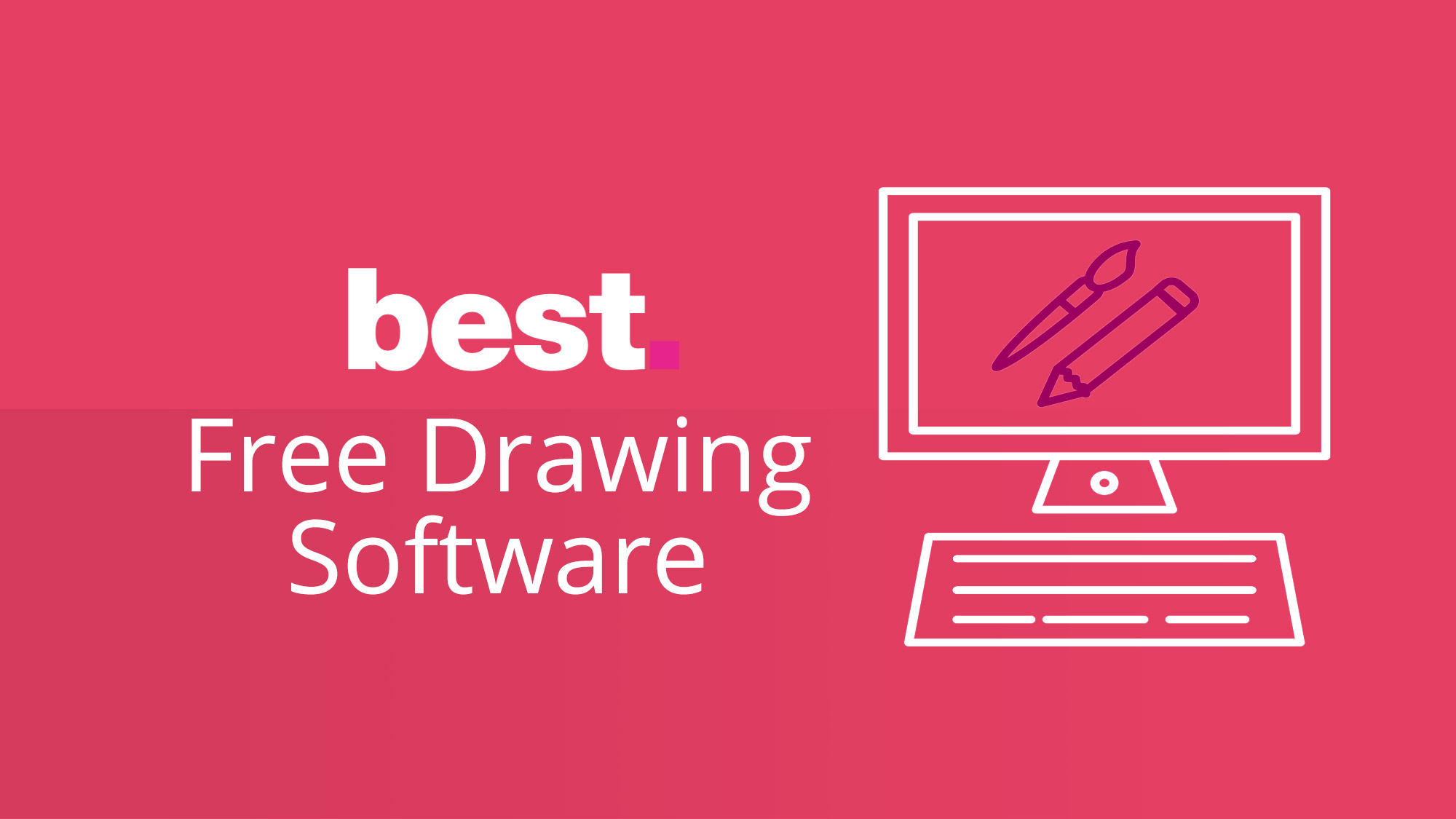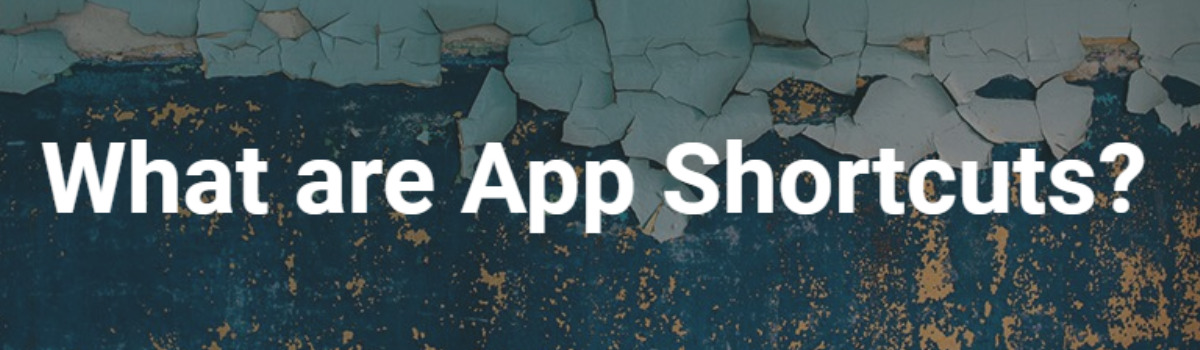Hell Let Loose, a captivating multiplayer tactical first-person shooter game released in 2021 by Team17 and Black Matter Pty Ltd, plunges players into hyper-realistic World War II battles. With it’s intense gameplay featuring up to 100 players, infantry, tanks and artillery, Hell Let Loose offers an expansive and immersive experience. However, the game has faced criticism due to stability issues, including the recurring problem of players encountering the ‘No Compatible Servers Found’ issue in 2023. In this comprehensive guide, we will explore the potential causes of this problem and provide you with step-by-step solutions to help you resolve it. While not all players are affected, the majority have reported experiencing this frustrating issue.
Hell Let Loose No Compatible Servers Found Issue in 2023
The ‘No Compatible Servers Found’ issue in Hell Let Loose is primarily related to the multiplayer matchmaking process, preventing players from searching and joining game servers. Contrary to some beliefs, this issue is not a result of broken game development, but rather technical faults or unexpected server outages in various regions.
The possible reasons behind this issue include server downtime, unstable internet connections, outdated game versions, corrupted game files, conflicts with the EasyAntiCheat program, firewall or antivirus blocking, failure to run the game as an administrator, conflicts with Steam server regions, IPv6-related problems and more.
Fortunately, we have compiled a range of troubleshooting methods below to help you resolve this issue. Let’s dive deeper into each solution:
Force Close and Relaunch Hell Let Loose
To start, it is advisable to force close the game and relaunch it to ensure that no background processes are interfering with server connectivity. By following these steps, you can eliminate potential conflicts and glitches:
- Close Hell Let Loose and press Ctrl+Shift+Esc to open Task Manager.
- Navigate to the Processes tab and locate the Steam process.
- Right-click on Steam and select End Task to close it.
- Reboot your PC and launch the game again.
Run Hell Let Loose as Administrator
Running the game and the Steam client as administrators can help bypass user account control or privilege issues. Here’s how you can do it:
- Right-click on the Hell Let Loose shortcut on your PC and select Properties.
- Go to the Compatibility tab.
- Check the “Run this program as an administrator” checkbox.
- Apply the changes and repeat the same steps for the Steam application.
Check for Hell Let Loose Updates
Outdated game versions can often lead to bugs and stability issues. It’s crucial to keep Hell Let Loose updated to the latest version. Follow these steps to check for updates and install any available patches:
- Open the Steam client and go to the Library section.
- Locate Hell Let Loose in the left pane.
- If an update is available, click on Update to install it.
- Close the Steam client and reboot your PC.
Repair the Game Files
Corrupted or missing game files can cause various issues, including server connectivity errors. Verifying and repairing the game files can help rectify this problem. Follow these steps:
- Launch the Steam client and go to the Library section.
- Right-click on Hell Let Loose in the installed games list.
- Select Properties and navigate to the Local Files tab.
- Click on Verify Integrity of Game Files.
- Wait for the verification process to complete.
- Restart your computer after the verification is finished.
Change the Server Browser Ping on Steam
Adjusting the server browser ping value on Steam can potentially resolve server connectivity errors. Here’s how:
- Open the Steam client and click on Steam in the top left corner.
- Go to Settings and click on In-Game.
- Under In-Game server browser, change the value from Auto to 3000.
- Click OK to save the changes.
- Log out and sign back into Steam.
Repair EasyAntiCheat
Repairing the Easy Anti Cheat(EAC) service on your Windows PC can help address issues related to game launching and server connectivity. Follow these steps:
- Open the Steam client and go to the Library section.
- Right-click on Hell Let Loose in the installed games list.
- Click on the Local Files tab.
- Navigate to EasyAntiCheat and run EasyAntiCheat_Setup.exe as an administrator.
- If prompted by User Account Control(UAC), click Yes.
- Click on Repair and wait for the process to complete.
- Restart your PC and relaunch Hell Let Loose.
Whitelist Hell Let Loose in Windows Firewall
Temporarily disabling antivirus or firewall programs can help rule out any blocking issues. Follow these steps:
- Click on the Start menu and search for Control Panel.
- Open Control Panel and go to Windows Firewall.
- Click on Turn Windows Firewall on or off from the left pane.
- Disable Windows Firewall for Private, Domain and Public Network settings.
- Reboot your PC and check for improvements.
Add Hell Let Loose to Antivirus Exception List
To prevent conflicts with antivirus software, add Hell Let Loose to the exception list. Here’s how:
- Go to Windows Settings and click on Privacy & Security.
- Click on Windows Security and select Virus & threat protection.
- Click on Manage Ransomware Protection.
- Enable Controlled Folder Access.
- Click on Add an allowed app and select the HellLetLoose.exe application.
- Reboot your PC after adding it to the exception list.
Change the Steam Server Region
Switching to a different Steam server region can help resolve server connectivity issues. Follow these steps:
- Open the Steam client and click on Steam in the top left corner.
- Go to Settings and click on Downloads.
- Under Download region, change it to a different region, such as EU, US, or RU.
- Choose the nearest region for a stable ping.
- Relaunch Steam and run Hell Let Loose.
Turn Off IPv6 from Network Properties
Disabling IPv6 on your Windows PC can prevent potential server connectivity issues. Follow these steps:
- Press Win+I to open Windows Settings.
- Click on Network and Internet.
- Go to Status and click on Change Adapter Options.
- Right-click on the network connection in use.
- Select Properties and uncheck the Internet Protocol Version 6(TCP/IPv6) option.
- Click OK to save the changes.
- Reboot your PC.
Sign Out of Steam and Sign Back In
Sometimes, signing out and signing back into your Steam account can resolve temporary platform glitches. Follow these steps:
- Open the Steam client and click on your account section at the top right.
- Choose Sign out of account.
- Wait a few minutes, then sign back in.
Conclusion
By following these detailed troubleshooting methods, you should be able to resolve the “Hell Let Loose No Compatible Servers Found” issue in 2023. Remember to go through each solution sequentially and if one method doesn’t work, move on to the next. We hope this comprehensive guide has provided you with the necessary steps to enjoy a seamless gaming experience in Hell Let Loose. If you have any further queries, feel free to leave a comment below. Enjoy your immersive World War II battles!
Experiencing difficulties with your Device, check out our “How To” page on how to resolve some of these issues.