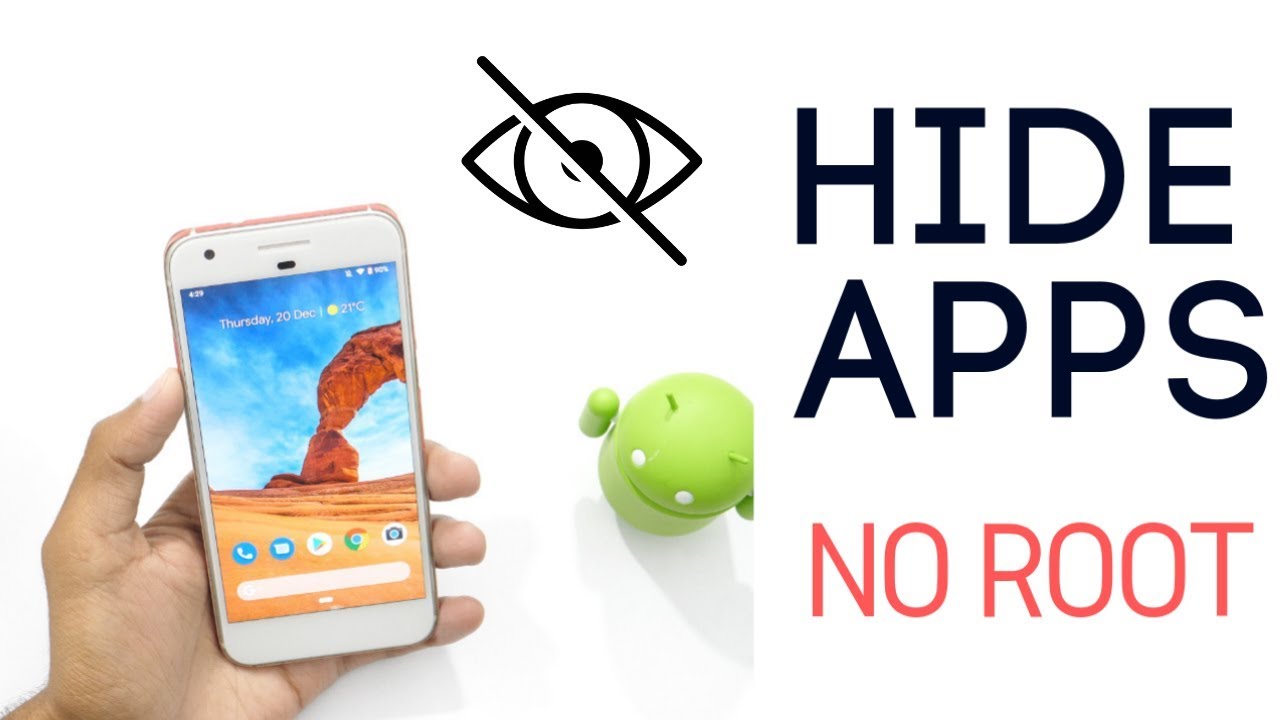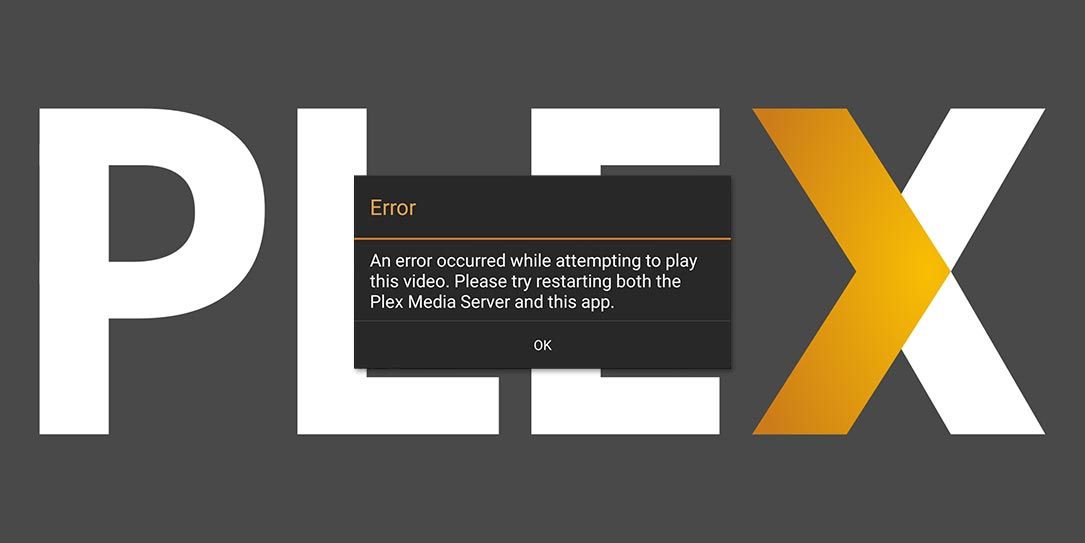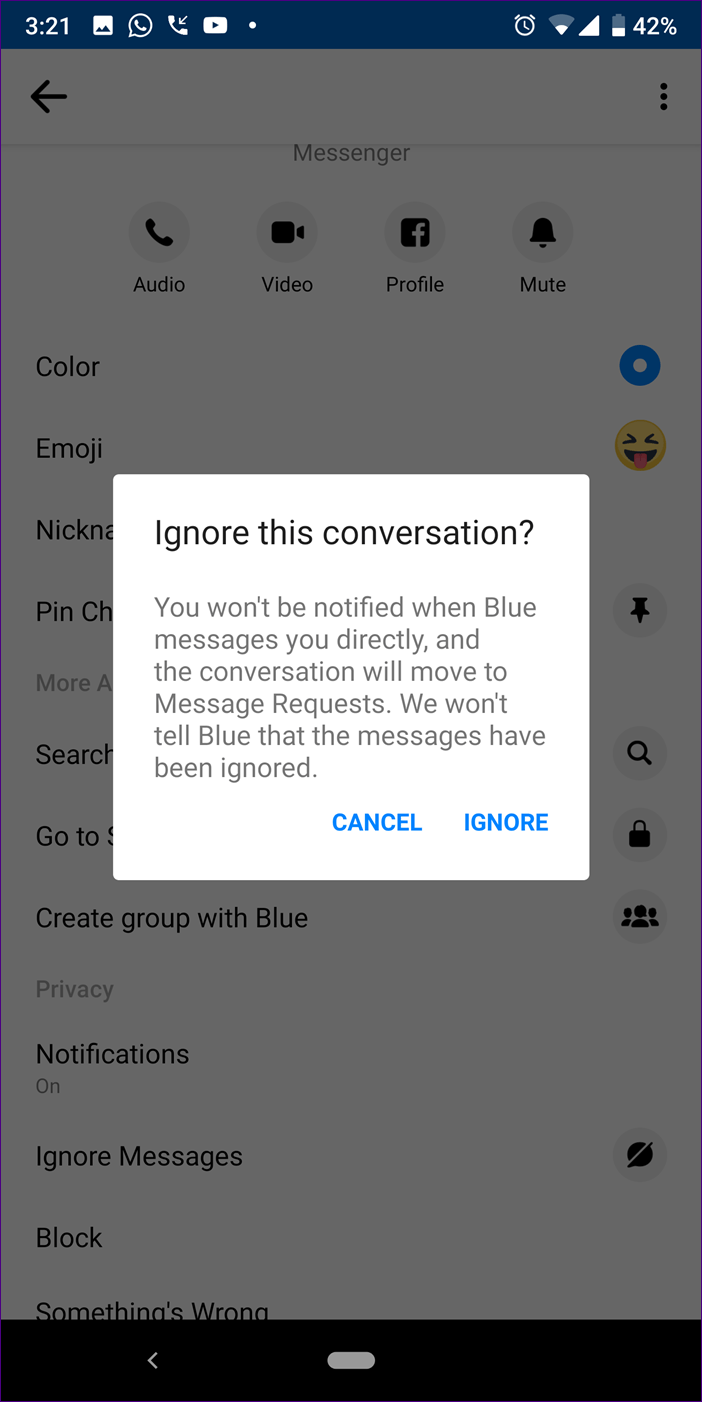In today’s digital world, privacy is a top concern for many people. With the increasing number of apps on our phones, it’s important to have a way to hide certain apps from prying eyes. Fortunately, there are several mobile apps available for Android devices that can help you keep your app data private and secure. In this article, we will explore the top 5 best apps to hide applications on Android phones. These apps offer various features such as password protection, hiding apps from the home screen, and even disguising them as something else. With these tools, you can have peace of mind knowing that only you have access to your important data.
1. Hide It Pro
Hide It Pro is a reliable mobile app for Android devices that allows users to hide their applications. With a simple interface, this app lets you password-protect any application on your phone. Additionally, Hide It Pro offers a unique feature where you can store private data behind a calculator icon. This means you can store images, videos, and confidential documents without anyone knowing. The app also includes a feature that prevents unauthorized access to files and photos, ensuring the security of your hidden content.
2. App Hider
App Hider is another excellent mobile app for hiding apps on Android phones. This app allows you to hide apps from view and keep them private. It even has the ability to disguise itself as a calculator with password protection, adding an extra layer of security. With App Hider, you can import any app and then delete it from the home operating system, making it completely invisible except to you. The app also includes features to turn off notifications and securely store media. If you’re looking to hide apps on Android, App Hider is a great choice.
3. Hide App Application
Hide App Application is a user-friendly Android app hider that ensures the safety of your private apps and data. With its straightforward UI, it is easy to use, making it suitable for non-tech-savvy users. With just one click, you can hide any app’s icon from your device’s home screen. The app also comes with a PIN lock feature to protect your stored content from unauthorized access. You can also disable notifications from hidden apps to ensure privacy. Hide App Application is an excellent way to keep your Android device secure.
4. DU Privacy Vault App
DU Privacy Vault App is a reliable option for Android users who want to secure their private data. This app hides apps from the app drawer and locks and hides specific files. One notable feature of this app is the “Intruder Selfie,” which takes a picture of unauthorized access attempts. DU Privacy Vault App also allows you to create folders and store different types of documents in them, keeping them hidden from others. In short, this app provides an effective way to protect your personal information.
5. App Icon Hider Application
App Icon Hider Application is a free app that hides applications on Android devices. With just a few simple steps, this app can conceal apps. All you need to do is select the app you want to hide, and the app takes care of the rest. It also adds an extra layer of security by allowing you to lock hidden apps with a PIN or passcode. The best part is that using the app does not increase your phone’s storage space, as it utilizes existing data. App Icon Hider Application provides a secure way to keep your private information safe from prying eyes.
How to Hide Apps on an Android Phone
Now that we’ve explored the top 5 apps for hiding applications on Android phones, let’s discuss how to hide apps using different methods.
Use Built-In Settings to Hide Apps on Android
One of the easiest ways to hide apps on an Android phone is by using the device’s built-in settings. Go to the Settings menu and search for “hide apps.” In many Android phones, this setting should display automatically. If not, you can navigate through the default settings. Open the Settings menu, tap on Home Screen, and scroll to find the Hide Apps option. From there, you can select the apps you want to hide, and they will be moved to the Hidden Apps section.
Use App-Hider Apps
Another effective method is to use app-hider apps, which provide added security features for hiding apps. These apps can password-protect hidden apps, hide them from the app drawer and home screen, and offer additional functionalities such as hiding SMS messages, photos, videos, and other sensitive data. Some popular app-hider apps for Android devices include File Hide Expert, App Hider+, Hide It Pro, and App Lock. To use these apps, simply install them on your device and follow their instructions for hiding applications.
Use a Secure Folder to Lock and Hide Apps
Certain Android phones offer a secure folder feature that provides enhanced security by creating encrypted data containers to protect sensitive files, photos, and apps. Access to the secure folder is restricted to users who enter a PIN or use biometric authentication. To enable the secure folder feature, sign in to your Samsung account and follow the on-screen instructions. Once set up, you can add apps to the secure folder by opening the Secure Folder icon on your Home screen and selecting Add Apps. The apps will then be moved to the secure folder and can only be accessed with the correct PIN or biometric authentication.
Use a Guest Account or Private Mode to Hide Apps
To hide apps on your Android phone, you can utilize a guest account or private mode. A guest account allows you to share your device without granting access to all your apps and data. To set up a guest profile on a Samsung phone, go to Settings, then Accounts and Backup. Toggle on Multiple Users and select Guest. This allows you to switch between users from the Quick Settings menu, and any hidden apps will remain hidden from the guest profile.
Private mode is another useful feature that functions similarly to regular mode but only affects the main user’s account. When activated, files or applications saved in private mode remain hidden until the user inputs their PIN or uses biometric authentication. This provides a useful solution for safeguarding sensitive information from unauthorized access while still maintaining easy accessibility for the user.
Disable Apps to Hide Them
Disabling apps is another method to hide apps on your Android phone. This option stops the app from running in the background, using data, and appearing on your home screen. To disable an app, long-press its icon and select “Disable” from the pop-up menu. This simple and effective solution allows you to hide apps without rooting your device or using a third-party app.
How to Find Hidden Apps on Android
If you suspect that apps have been hidden on your Android phone, you can use certain techniques to find them. However, keep in mind that finding hidden apps can be a tricky process.
If the app has been hidden using the device’s built-in settings, you can find it by going to Settings and tapping on Apps. Look for a menu option such as “Show hidden apps” or “Disabled apps.” If the app doesn’t appear in this menu, it might have been hidden using a third-party tool. In that case, you can download an app from the Google Play Store that can detect hidden apps on your device. Once installed, the app will scan your device’s contents and reveal any hidden applications.
Conclusion
In conclusion, protecting your privacy and keeping your Android device organized is essential. By hiding apps, you can ensure that your personal information remains secure and inaccessible to unauthorized individuals. We have explored the top 5 mobile apps for hiding applications on Android phones, including Hide It Pro, App Hider, Hide App Application, DU Privacy Vault App, and App Icon Hider Application. Each app offers unique features to cater to different privacy needs. Whether you want to password-protect apps, hide them from the app drawer, or disguise them as something else, these apps have you covered. Remember to choose the method that best suits your requirements and enjoy the peace of mind that comes with knowing your important data is safe.
FAQs
Are there any risks to hiding apps?
Hiding apps on Android devices is generally considered safe, but there are a few risks to be aware of. Some third-party app hiding services may contain malicious code or software that could put your device at risk. Additionally, certain methods of hiding apps may require users to modify system files, which could lead to data loss if done incorrectly. It’s important to research the method you plan to use to mitigate any potential risks.
What happens when I hide an app?
When you hide an app, it will no longer appear on your home screen or in your app drawer. However, the app will still be installed on your device and can be accessed through alternative means. The data associated with the hidden app will remain intact until you choose to uninstall it from your device.
Can I unhide a hidden app?
Yes, you can unhide a hidden app. The process may vary depending on the method you used to hide the app. If you used the device’s built-in settings, you can unhide the app by going to the Settings menu and selecting “Show hidden apps” or “Disabled apps.” If you used a third-party app, you can open the app and follow its instructions for unhiding apps.
Can hidden apps still receive notifications?
No, hidden apps will not receive notifications unless you have specifically allowed them to do so in the app’s settings. This helps maintain the privacy and secrecy of hidden apps.
Can I hide system apps on Android?
Hiding system apps on Android devices can be more challenging and may require additional steps such as rooting your device. It’s important to exercise caution when modifying system apps, as it can potentially cause instability or security vulnerabilities. If you’re unsure, it’s best to consult with an experienced professional or research the specific steps for your device.
Can I hide apps on iOS devices?
iOS devices have different security and privacy features compared to Android devices. While there isn’t a built-in option to hide apps on iOS, you can create folders and organize your apps to keep them out of sight. Additionally, you can utilize certain app-hider apps available on the App Store to enhance privacy and security on iOS devices.
Experiencing difficulties with your Device, check out our “How To” page on how to resolve some of these issues.