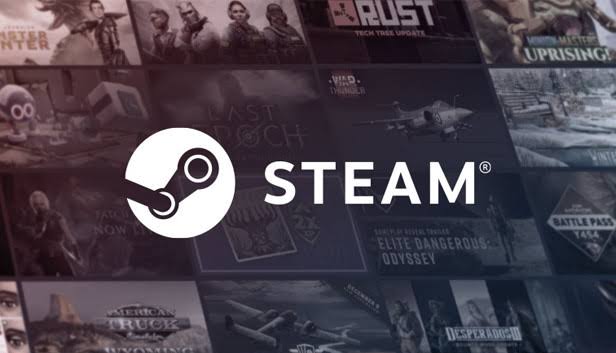House Flipper 2, the highly anticipated sequel to the popular house-building simulation game, has recently been released. With its new mechanics and revamped elements, the game offers an immersive experience for both house-building enthusiasts and those looking to renovate old properties. However, despite the optimizations made to the game, some players have reported encountering issues such as crashes, stuttering, lags, or freezing on their PlayStation 5 and Xbox Series X/S consoles.
In this troubleshooting guide, we will explore the possible reasons behind these issues and provide step-by-step solutions to help you resolve them. Whether it’s conflicts with system software, outdated game versions, hardware overheating, or other factors, we’ve got you covered. By following these troubleshooting steps, you can get back to enjoying House Flipper 2 without any interruptions.
Why House Flipper 2 Crashes or Stutters on Consoles?
Before diving into the solutions, it’s important to understand the potential reasons behind the crashing, stuttering, lags, or freezing issues on your PlayStation 5 or Xbox Series X/S consoles. Several factors could contribute to these problems, including:
- Outdated system software: An outdated system software version can lead to incompatibility issues or bugs.
- Outdated game version: Conflicts with the game’s FPS drops, stutters, lags, or crashes might be related to an outdated patch version.
- Game installation issues: Corrupted game installation files can result in performance issues.
- Corrupted system cache data: Fragmented system cache data can cause conflicts with the game’s performance.
- Bugs or glitches: Temporary bugs or glitches within the system can interrupt the smooth running of the game.
- Internet connectivity issues: Instability in your internet connection can affect the game’s performance.
- Hardware overheating: Inadequate ventilation can lead to overheating, resulting in crashes or lags.
- Conflicts with in-game graphics settings: Incompatible or incorrect graphics settings can cause performance issues.
- Rest mode issues: Rest mode can sometimes lead to conflicts if the game has been paused for an extended period.
- Server downtime or outage: Issues with the platform’s online services can affect the game’s performance.
Now that we have a better understanding of the potential causes, let’s explore the troubleshooting steps to resolve these issues.
Troubleshooting Steps for House Flipper 2 Crashes, Stuttering, Lags, or Freezing
Follow these steps to troubleshoot and resolve the crashing, stuttering, lags, or freezing issues in House Flipper 2 on your PlayStation 5 or Xbox Series X/S consoles.
1. Restart Your Console
One of the simplest and most effective troubleshooting steps is to restart your console. This can help clear temporary system glitches and cache, which may be causing the performance issues.
For PS5:
- Press the PS button on your connected DualSense controller.
- Select the Power icon and choose Restart PS5.
For Xbox Series X/S:
- Press and hold the Power button to shut down the console.
- Once the console is turned off, release the Power button.
- Unplug the power cable from the console, wait for a couple of minutes, and then reconnect it.
- Turn on the console and run the game to check for the issue.
2. Update the System Software
Ensuring that your console’s system software is up to date is crucial to avoid any compatibility issues or bugs. Follow these steps to update the system software on your console.
For PS5:
- Head over to Settings on the top-right side of the PS5 Home Screen.
- Go to System and navigate to System Software.
- Choose System Software Update and Settings.
- Select Update System Software and hit Update Using Internet.
For Xbox Series X/S:
- Connect your Xbox console to an active internet network.
- Open the Guide menu by pressing the Xbox button on your controller.
- Go to Profile & System and select Settings.
- Navigate to System and choose Updates.
- Proceed with the update if a console update is available.
3. Check for House Flipper 2 Updates
Make sure you have the latest updates for House Flipper 2 installed on your console. Outdated game versions can often lead to performance issues. Follow these steps to check for updates.
For PS5:
- Head over to the PS5 Home Screen.
- Select the House Flipper 2 game.
- Press the Options button and choose Check for Updates.
For Xbox Series X/S:
- Go to the My Games and Apps section on your dashboard.
- Select Manage and choose Updates.
- If an update is available for House Flipper 2, start the update process.
4. Set the Lower Graphics Configuration
Adjusting the graphics settings in House Flipper 2 can help optimize the game’s performance. Try setting the graphics configuration to a lower level to ensure smoother gameplay.
- Launch House Flipper 2 and go to Settings.
- Navigate to the Graphics settings.
- Reduce the display resolution and other graphical settings.
- Set Texture Quality to Medium or Low.
- Reduce Shadow Detail and disable Advanced Graphics features like reflections or ambient occlusion.
5. Ensure Your Console isn’t Overheating
Overheating can be a common cause of crashes, lags, or freezes. Make sure your console is properly ventilated and not overheating during gameplay.
6. Delete the Saved Game Data
Deleting the saved game data can help resolve any conflicts or issues with outdated or corrupted data. Follow these steps to delete the saved game data.
For PS5:
- Go to Settings on your PS5 console.
- Choose Saved Data and Game/App Settings.
- Select Saved Data (PS5) for PS5 Games.
- Go to Console Storage and select Delete.
- Choose House Flipper 2 and press Delete.
- Restart your console and run the game to sync the saved game data.
For Xbox Series X/S:
- Open the Guide menu by pressing the Xbox button on your controller.
- Select My games & apps and choose See all.
- Highlight Games and press the Menu button on the House Flipper 2 game.
- Choose Manage game and add-ons.
- Select Saved data and delete the desired profile or all local save files.
- Reboot the console and check for the issue again.
7. Turn Off Rest Mode on PS5
Rest Mode on the PS5 can sometimes lead to conflicts if the game has been paused for an extended period. Disable Rest Mode to avoid any potential issues.
On your PS5:
- Open Settings and go to System.
- Navigate to Power Saving and choose Set Time Until PS5 Enters Rest Mode.
- Set “Don’t Put in Rest Mode” options to “During Media Playback” and “While Playing Games.”
- Restart your PS5 console and check for the issue again.
8. Check the Status for Online Services
Ensure that there are no server downtimes or outages for PlayStation Network or Xbox Live, as these can affect the game’s performance. Check the status of the online services for your specific platform and wait for the issue to be resolved if there are any ongoing problems.
9. Turn Off the Performance Mode
Turning off the Performance Mode can help stabilize the game’s performance and reduce crashes or lags. Follow these steps based on your console.
For PS5:
- Go to the PS5 Home Screen and head over to the Settings menu.
- Choose Save Data and Game/App Settings and select Game Presets.
- Select Resolution Mode and save the changes.
For Xbox Series X/S:
- Press and hold the Power button on the front side of the console for around 10 seconds.
- Once the Xbox logo appears on the screen, press the X button on the controller.
- Choose Settings, go to System, and select Console Performance.
- Turn off the Performance Mode.
10. Restore PS5 to Its Default Settings
Restoring the PS5 system to its default settings can help eliminate any corrupted configurations and resolve performance issues. Follow these steps to restore the default settings.
On your PS5:
- Go to Settings and select System.
- Choose System Software and select Reset Options.
- Select Restore Default Settings and enter the console restriction passcode.
- Wait for the restoration process to complete and then check for the issue again.
11. Rebuild the PS5 Database
Fragmented SSD or HDD data can sometimes cause crashes or other performance conflicts. Rebuilding the PS5 database can help resolve these issues.
- Connect your DualSense controller to your PS5 console via a USB cable.
- Shut down the PS5 console and long-press the Power button.
- Wait for two beep sounds to enter Safe Mode.
- Select the Clear Cache and Rebuild Database option.
- Choose Clear System Software Cache and then select Rebuild Database.
- Wait for the process to complete and then reboot the console.
12. Factory Reset the Console
If all else fails and you’re still experiencing freezing, lagging, stuttering, or crashing issues, performing a factory reset on your console may be necessary. This will reset the system settings and data to the factory defaults.
For PS5:
- Navigate to Settings on your PS5 and select System.
- Go to System Software and choose Reset Options.
- Select Reset Your Console and choose Restart to confirm.
- Wait for the console to complete the factory reset.
- Go through the initial setup process to access the home screen.
For Xbox Series X/S:
- Press the Xbox button on your controller to open the Guide menu.
- Select Profile & System and choose Settings.
- Go to System and select Console Info.
- Choose Reset Console and select Reset and keep my games & apps.
- Select Reset and remove everything to reset the software and delete all data.
- Wait for the process to complete, and then go through the initial setup process.
13. Contact Customer Support
If none of the troubleshooting steps have resolved the crashing, stuttering, lags, or freezing issues, it’s recommended to reach out to PlayStation Support or Xbox Customer Support for further assistance. Submit a support ticket detailing your specific issue, and the support team will guide you through the next steps. If there is a hardware issue with your console, they may offer repair or replacement options if your console is still under warranty.
Conclusion
That’s it! We hope this comprehensive troubleshooting guide has helped you resolve the crashing, stuttering, lags, or freezing issues in House Flipper 2 on your PlayStation 5 or Xbox Series X/S consoles. If you have any further queries or require additional assistance, feel free to leave a comment below. Happy flipping!