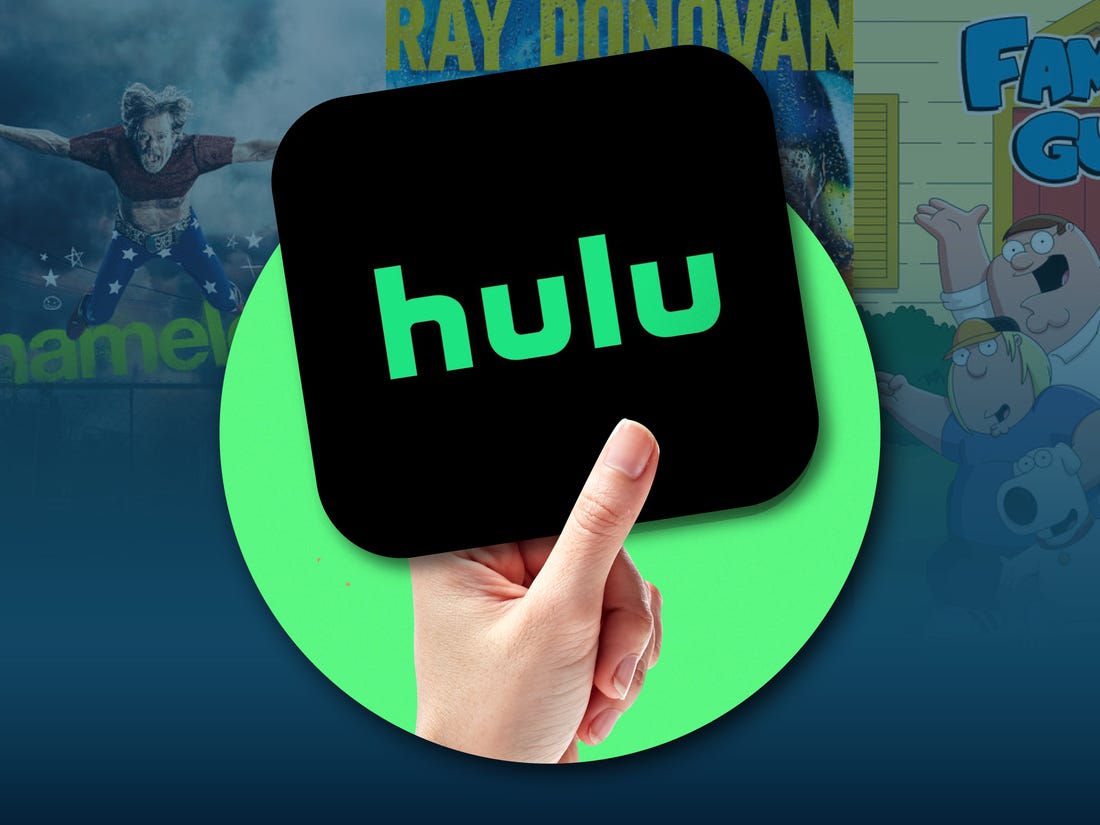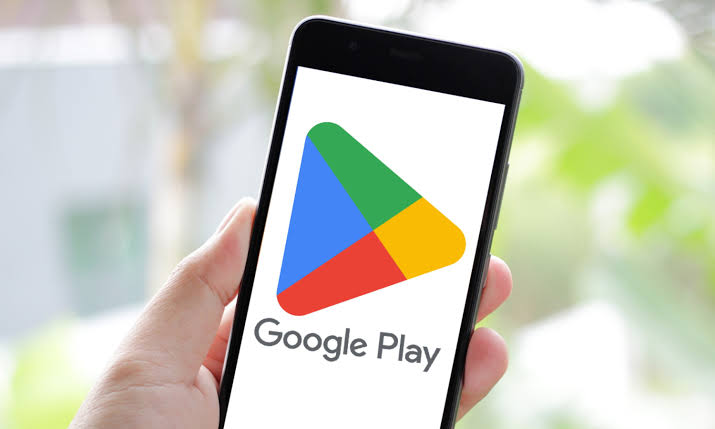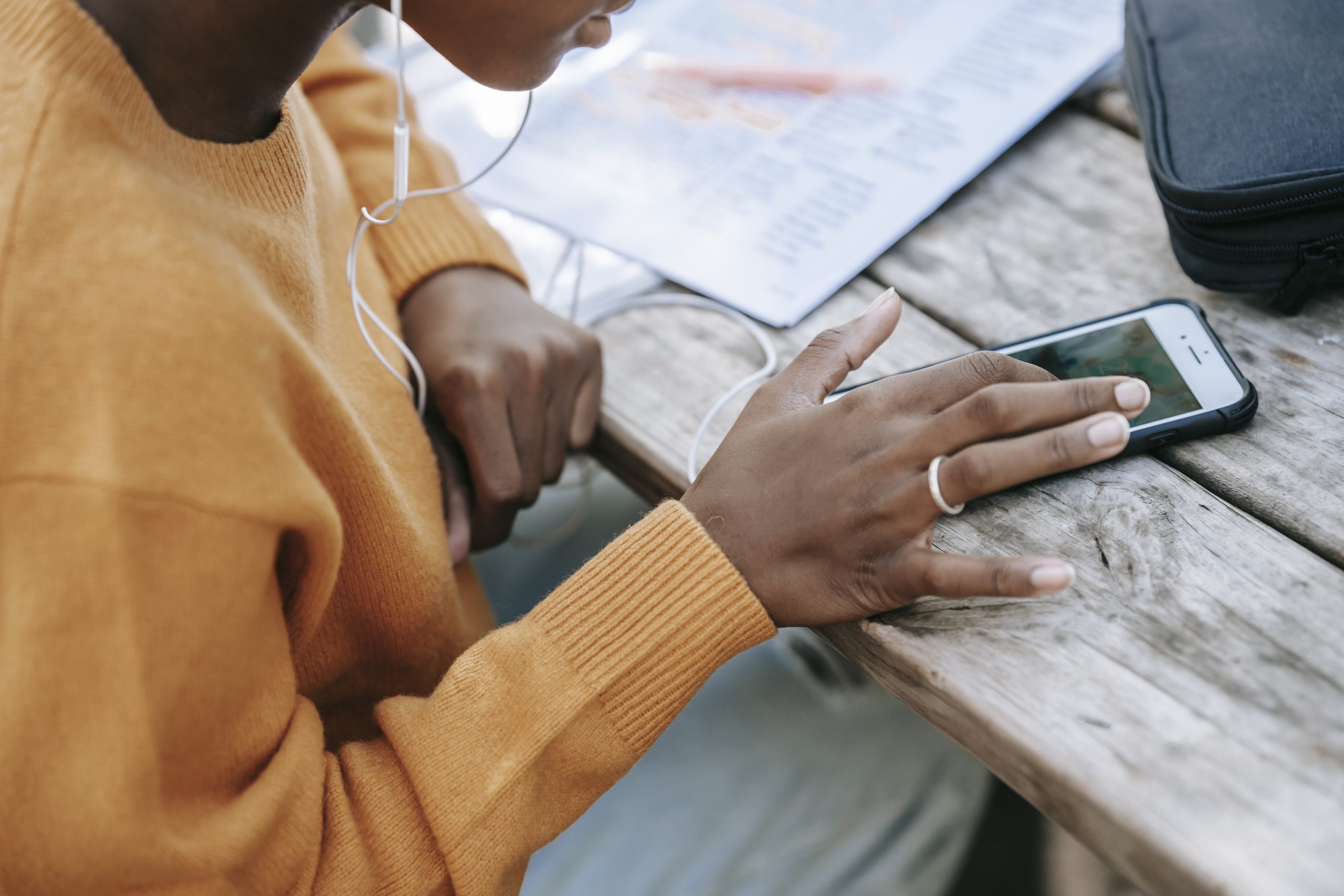House Flipper 2 is a popular simulation game that allows players to renovate and design homes, turning everyday chores into an enjoyable experience. However, some players have reported encountering low FPS drops, which can hinder their overall gaming experience. In this article, we will provide you with a comprehensive guide on how to fix FPS drops in House Flipper 2 and improve the game’s performance on your PC.
1. Check System Requirements
Before troubleshooting FPS drops, it’s essential to ensure that your PC meets the minimum system requirements for House Flipper 2. Inadequate hardware specifications can lead to performance issues. Here are the minimum and recommended system requirements for House Flipper 2:
| Minimum System Requirements | Recommended System Requirements |
|---|---|
| OS: Windows 10 64bit | OS: Windows 10 64bit or newer |
| Processor: AMD Ryzen 5 1st gen / Intel Core i5 7th gen | Processor: AMD Ryzen 5 3rd gen / Intel Core i5 10th gen |
| Memory: 8 GB RAM | Memory: 16 GB RAM |
| Graphics: AMD Radeon RX 580 4GB / NVIDIA GeForce GTX 1060 6GB | Graphics: AMD Radeon RX 5700XT 8GB / NVIDIA RTX 2070 8GB |
| DirectX: Version 11 | DirectX: Version 11 |
| Storage: 6 GB available space | Storage: 6 GB available space |
Make sure your PC meets or exceeds these requirements to ensure optimal performance in House Flipper 2.
2. Update Graphics Drivers
Outdated or corrupted graphics drivers can often cause FPS drops in games. It’s crucial to have the latest graphics drivers installed on your PC. Here’s how you can update your graphics drivers:
- Right-click on your desktop and select “Display Settings.”
- Click on “Advanced Display Settings” to locate your graphics card under “Display Information.”
- Visit the official website of your graphics card manufacturer (NVIDIA, AMD, or Intel) and download the latest drivers for your specific model.
- Run the driver installer, follow the on-screen instructions, and restart your computer once the installation is complete.
Updating your graphics drivers can significantly improve the performance of House Flipper 2 and reduce FPS drops.
3. Adjust In-Game Graphics Settings
Tweaking the in-game graphics settings can help improve FPS in House Flipper 2. Lowering certain settings can reduce the strain on your hardware and result in smoother gameplay. Here are the steps to adjust the graphics settings:
- Launch House Flipper 2 and access the “Settings” menu.
- Navigate to the “Graphics” settings.
- Lower the resolution to a level that still maintains visual quality but reduces the workload on your GPU.
- Switch texture quality to medium or low.
- Decrease shadow detail, disable advanced graphical features like reflections or ambient occlusion if possible.
Save the modified settings and test the game to see if the performance has improved.
4. Enable or Disable V-Sync
V-Sync, or Vertical Sync, is a feature that synchronizes the game’s frame rate with your monitor’s refresh rate. While it can help prevent screen tearing, it may also introduce input lag and FPS drops. Here’s how you can enable or disable V-Sync in House Flipper 2:
- Access the “Settings” menu in the game and navigate to the “Graphics” section.
- Locate the V-Sync option and toggle it on or off based on your preference.
- Save the changes and observe the game’s performance for any improvements or adjustments needed.
Experimenting with V-Sync settings can help you find the optimal configuration for your system.
5. Set FPS Limit
Setting an FPS limit can help stabilize the frame rate and prevent significant fluctuations, which can cause stuttering and FPS drops. Here’s how you can set an FPS limit in House Flipper 2:
- Access the game’s settings and navigate to the “Graphics” options.
- Look for the “Max FPS” or “Frame Rate Limit” setting.
- Adjust this setting to match your monitor’s refresh rate or choose a stable value that suits your preferences.
Applying a frame rate limit can help maintain a consistent and smoother gaming experience.
6. Optimize Your PC Settings
Optimizing your PC settings can help maximize performance while playing House Flipper 2. Here are some steps you can take:
- Open the Task Manager by pressing Ctrl + Shift + Esc.
- Identify and close any unnecessary background tasks that may be consuming system resources.
- Navigate to Control Panel > Hardware and Sound > Power Options.
- Select the “High Performance” power plan to prioritize performance over energy efficiency.
By closing unnecessary background processes and selecting a high-performance power plan, you can allocate more resources to House Flipper 2, potentially improving its overall performance.
7. Verify Game Files
If you’re experiencing infinite loading screens in House Flipper 2, verifying the integrity of the game files can help resolve potential issues. Here’s how you can do it:
- Open the game platform (Steam, Epic Games Store, etc.) and navigate to your library.
- Right-click on House Flipper 2 and select “Properties.”
- Go to the “Local Files” tab and click on “Verify integrity of game files.”
The platform will check for any corrupted or missing files within House Flipper 2 and automatically restore or replace them, potentially resolving the infinite loading screen problem.
8. Update the Game
Ensuring that you have the latest version of House Flipper 2 installed can address known issues and improve overall performance. Here’s how you can update the game:
- Open the game platform (Steam, Epic Games Store, etc.) and navigate to your library.
- Right-click on House Flipper 2 and select “Properties.”
- Go to the “Updates” tab and make sure the option “Always keep this game updated” is checked.
Enabling this option ensures that House Flipper 2 will automatically receive updates, including bug fixes and performance enhancements.
9. Check for Software Conflicts
Conflicts between House Flipper 2 and other software on your system can lead to performance issues. Performing a clean boot can help identify if any third-party software is causing interference. Here’s how you can do it:
- Type “msconfig” in the Windows search box and press Enter to open the System Configuration window.
- In the System Configuration window, navigate to the “Services” tab.
- Check the box that says “Hide all Microsoft services” and click “Disable all.”
- Move to the “Startup” tab and open the Task Manager.
- Disable all startup items and close the Task Manager.
- Click “OK” in the System Configuration window and restart your computer.
Performing a clean boot will ensure that only essential Microsoft services run, allowing you to check if any third-party software is causing conflicts with House Flipper 2.
10. Uninstall and Reinstall the Game
If none of the previously suggested solutions resolve the issues with House Flipper 2, consider uninstalling and reinstalling the game. Here’s how you can do it:
- Open the game platform (Steam, Epic Games Store, etc.) and navigate to your library.
- Right-click on House Flipper 2 and select “Uninstall” or “Manage” > “Uninstall.”
- Follow the prompts to complete the uninstallation process.
- Restart your PC to ensure a clean slate.
- Return to the game platform, locate House Flipper 2 in your library, and click “Install” to download and reinstall the game.
If the problems persist even after reinstalling, it’s recommended to reach out to House Flipper 2’s customer support for further assistance.
Conclusion
By following these steps, you can effectively troubleshoot and resolve FPS drops in House Flipper 2, improving the game’s performance and ensuring a smoother and more enjoyable gaming experience. Remember to regularly update your graphics drivers, optimize your PC settings, and check for any software conflicts that may be affecting the game. With these solutions, you can fully immerse yourself in the world of House Flipper 2 without the frustration of FPS drops. Happy gaming!