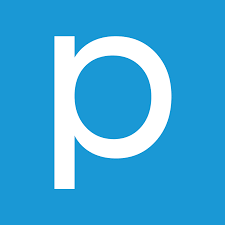Welcome to our comprehensive guide on how to fix stuttering, lagging, and freezing issues in House Flipper 2. As a simulation game that allows players to renovate and design homes, House Flipper 2 offers an immersive experience. However, some PC players have reported encountering performance issues while playing the game. In this article, we will provide you with step-by-step solutions to address these problems and ensure a smoother gaming experience.
Understanding the Common Problems
Gamers often encounter issues such as stuttering, lagging, crashing, and dropped frames while playing PC games. The severity of these problems can vary depending on the computer’s hardware and other factors. Resolving these issues is crucial to ensure an enjoyable gaming experience. Let’s dive into the solutions.
Check System Requirements
Before proceeding with the troubleshooting steps, it’s essential to ensure that your PC meets the minimum system requirements for House Flipper 2. Here are the recommended and minimum system requirements:
| Minimum System Requirements | Recommended System Requirements |
|---|---|
| OS: Windows 10 64bit | OS: Windows 10 64bit or newer |
| Processor: AMD Ryzen 5 1st gen / Intel Core i5 7th gen | Processor: AMD Ryzen 5 3rd gen / Intel Core i5 10th gen |
| Memory: 8 GB RAM | Memory: 16 GB RAM |
| Graphics: AMD Radeon RX 580 4GB / NVIDIA GeForce GTX 1060 6GB | Graphics: AMD Radeon RX 5700XT 8GB / NVIDIA RTX 2070 8GB |
| DirectX: Version 11 | DirectX: Version 11 |
| Storage: 6 GB available space | Storage: 6 GB available space |
Make sure your PC configuration meets the recommended system requirements to ensure optimal performance.
Fixing Stuttering and Lags in House Flipper 2
To address stuttering and lagging issues in House Flipper 2, we have compiled a list of effective solutions. We recommend trying these methods individually until the problem is resolved or reduced. Let’s get started:
1. Use Launch Options
Using launch options can help optimize the game’s performance. Follow these steps to add launch options in Steam:
- Open your Steam client and go to the Library.
- Right-click on House Flipper 2 and select Properties.
- In the General tab, find the Launch Options field.
- Enter the launch option
-fullscreento force the game to start in fullscreen mode.
2. Update Graphics Drivers
Outdated or incompatible graphics drivers can cause performance issues. Follow these steps to update your graphics drivers:
- Right-click on the Start Menu and select Device Manager.
- Double-click on the Display Adapters category to expand the list.
- Right-click on your dedicated graphics card name and select Update driver.
- Choose the “Search automatically for drivers” option.
- Windows will automatically download and install the latest graphics driver if available.
- Restart your computer to apply the changes.
3. Run the Game as an Administrator
Running House Flipper 2 as an administrator can prevent privilege issues and user account control conflicts. Here’s how you can do it:
- Right-click on the House Flipper 2 shortcut on your desktop.
- Select Properties and go to the Compatibility tab.
- Check the “Run this program as an administrator” checkbox.
- Click Apply and then OK to save the changes.
- Launch the game and check if the stuttering and lagging issues persist.
4. Set High Priority in Task Manager
Setting the game’s priority to high in the Task Manager can allocate more system resources to House Flipper 2. Follow these steps:
- Right-click on the Start Menu and select Task Manager.
- In the Processes tab, locate the House Flipper 2 game task.
- Right-click on the game task and select Set Priority > High.
- Close the Task Manager and launch the game to see if the issue is resolved.
5. Verify the Integrity of Game Files
Corrupted or missing game files can cause performance issues. Follow these steps to verify the integrity of House Flipper 2 files:
- Launch Steam and go to the Library.
- Right-click on House Flipper 2 from the list of installed games.
- Click on Properties and go to the Local Files tab.
- Click on the “Verify Integrity of Game Files” button.
- Wait for the process to complete.
- Restart your computer and launch the game to check if the stuttering and lagging issues are resolved.
6. Change GPU Settings
Optimizing your graphics card settings can significantly improve game performance. Follow these steps based on your GPU manufacturer:
For Nvidia:
- Open Nvidia’s Control Panel by right-clicking on the desktop.
- Click on Manage 3D Settings.
- In the Program Settings tab, find “House Flipper 2” and manually add the game if it’s not in the list.
- Apply the following settings:
- Monitor Tech: G-Sync (if available)
- Maximum Pre-rendered frames: 2
- Threaded optimization: On
- Power Management: Prefer Maximum Performance
- Texture Filtering – Quality: Performance
For AMD:
- Open the AMD Control Panel.
- Apply the following settings:
- Monitor Tech: G-Sync (if available)
- Maximum Pre-rendered frames: 2
- Threaded optimization: On
- Power Management: Prefer Maximum Performance
- Texture Filtering – Quality: Performance
7. Disable Fullscreen Optimizations
Disabling fullscreen optimizations and adjusting DPI settings can help resolve performance issues. Follow these steps:
- Locate the House Flipper 2 game directory.
- Right-click on the House Flipper 2.exe file and select Properties.
- Go to the Compatibility tab.
- Check the “Disable Full-Screen Optimizations” box.
- Click on the “Change high DPI setting” button.
- Check the “Override high DPI scaling behavior” box and select “Application” from the drop-down menu.
- Click Apply and then OK to save the changes.
- Launch the game and check if the stuttering and lagging issues persist.
8. Update House Flipper 2
Regularly updating your House Flipper 2 game ensures that you have the latest bug fixes and optimizations. Follow these steps to check for updates:
- Open the Steam client and go to the Library.
- Click on House Flipper 2 from the left pane.
- If an update is available, click on Update to install it.
- Wait for the update to complete.
- Restart your PC and relaunch the game.
Conclusion
By following the steps outlined in this guide, you should be able to address stuttering, lagging, and freezing issues in House Flipper 2. Remember to check your system requirements, update graphics drivers, optimize game settings, and verify game files regularly. We hope these solutions have helped you achieve a smoother and more enjoyable gaming experience. If you have any further queries, feel free to leave a comment below. Happy gaming!