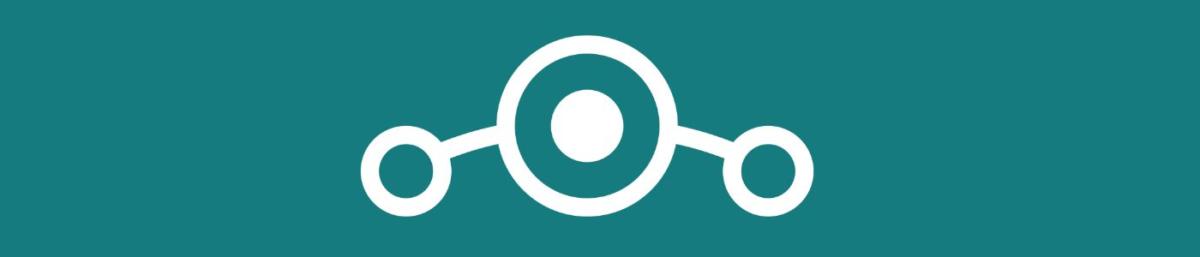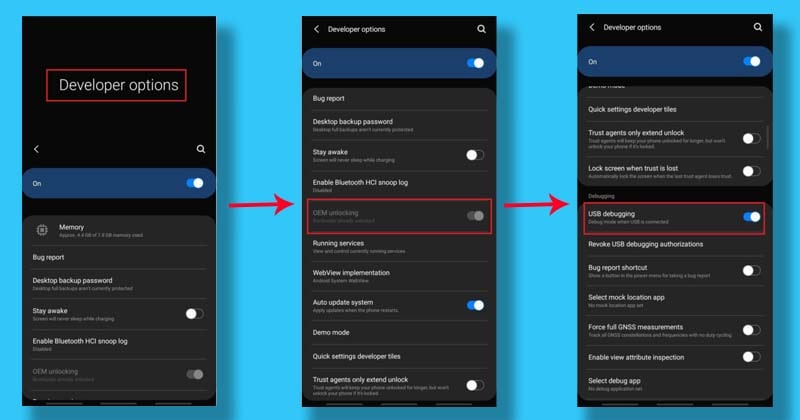The volunteer team behind the most popular Android custom ROM, LineageOS, recently released its official build of 16.0 to the public. While the first set of supported devices is minimal, the list will grow and expand. So let me show you how to upgrade from LOS 15.1 to 16.0, whether you’re using unofficial or official builds of the ROM.
March 1st was a day that many of us within the Android community had been waiting on. That was the day the official builds of LineageOS 16.0 were announced. There are over 2 dozen devices supporting the new version as of launch but this will expand over time.
The main tutorial below will walk you through how to upgrade from the official version of LineageOS 15.1 to the official version of LineageOS 16.0. However, there’s also people looking to upgrade from an unofficial version of 15.1 to the official version of 16.0 and the unofficial version of 16.0 to the official version of 16.0.
All of these combinations are possible but coming from any unofficial version means you will lose the data you have as it will require you to do an advanced wipe of the system and data partitions. I will highlight how to go from unofficial versions toward the bottom of this tutorial.
As long as you’re going from an official version of 15.1 to an official version of 16.0 though, then you will not lose any of your data. However, I still suggest that you create a TWRP backup ahead of time just in case.
Time needed: 8 minutes
How to Upgrade from LineageOS 15.1 to LineageOS 16.0
- Download the LOS 16 build for your specific device
- Then download a compatible Gapps package for your device
Make sure you’re grabbing the 9.0 version
- Then download any additional things you want to flash (this step is optional)
This includes but is not limited to LineageOS’ root method, Magisk, etc.
- Move or copy all of these files to the device you want to upgrade
- Then boot said device into recovery mode
This tutorial goes over using TWRP as the custom recovery
- Tap the Install button
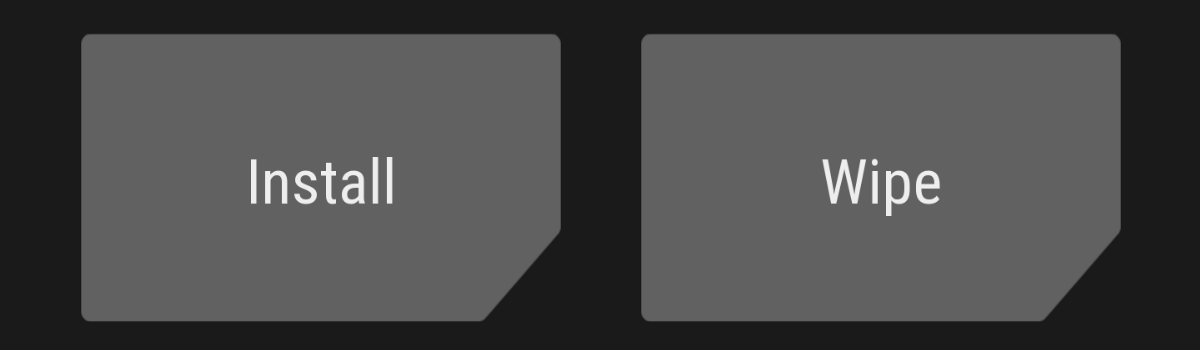
- And browse to where you put those files
- First install the LineageOS 16 ZIP file, then install the Gapps package, and lastly install any additional ZIP files
Installing root or any other ZIPs besides LOS and Gapps is optional
- Then tap the Reboot System button when everything has been installed
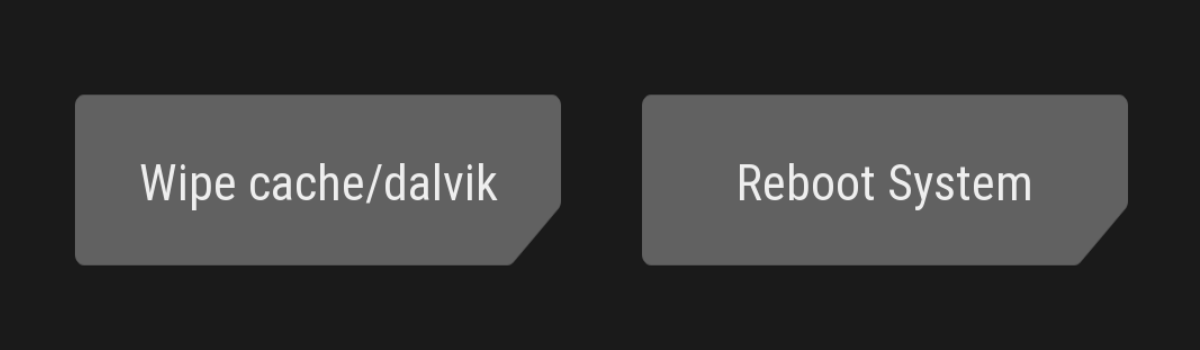
This is commonly referred to as a “dirty flash” and it’s not something that developers typically recommend when going from one major version of a custom ROM to another major version. However, the team behind LineageOS did a great job and there wasn’t much to change in this update.
That doesn’t mean in the future when we update from 16.x to 17.0 that we won’t be required to do a “clean install.” It just worked out really well with the upgrade from version 15.1 to 16 and I’m happy to see it. Again, remember, the steps detailed above will get you from the official version of 15.1 to the official version of 16.
If you are currently on an unofficial version of 15.1 or 16 then you will need to install things a different way.
Updating LineageOS from Unofficial to Official
So, it doesn’t matter if you’re currently on an unofficial version of LineageOS 15.1 or an unofficial version of LineageOS 16. If you are on an unofficial version and you want to upgrade to an official version then you cannot use the steps outline above. I briefly go over how to do this in the video but let me explain it better here.
If you are going from unofficial build to an official build then you will lose the data on your phone.
If this is your case, then you will follow most of the steps in the tutorial above but you will have some extra steps included in the middle. So you will follow the guide like normal but you want to stop after completing Step #5. Once you boot into TWRP you want to tap the Wipe button instead of Install.
This is because we need to do a “clean” install which means we need to erase some data first. So after tapping wipe, then follow these steps below. . .
- Tap the Advanced Wipe option
- Choose to wipe the cache/dalvik partitions as well as the system and data partitions
- Then tap the Home button and proceed with Step #6
. . .and this is why you are losing your data. Because we’re wiping the system and data partitions before installing LineageOS 16.0. This is required when upgrading from any unofficial version because the LineageOS team doesn’t know what the unofficial developer has done to the software.
Again, it’s always suggested to create a backup in TWRP before you follow either of these methods just in case something goes wrong. I want to say the first build of LineageOS 16 for the OnePlus One had some issues. Just like with OTA updates from major OEMs, there are some cases when a nasty bug slips through the crack.
List of Initial Devices Supported by LineageOS 16.0
For a full and updated list of devices it is recommended that you go to the downloads section of the LineageOS website but I did want to include a list of devices that were initially supported. And remember, this list will expand over time as more developers have access to the official build.
- Google Nexus 6
- Huawei Honor View 10
- Huawei P20 Pro
- LeEco Le Pro3 (Elite)
- LeEco Le Max2
- Motorola Moto Z2 Force
- Motorola Moto X4
- Motorola Moto Z
- OnePlus One
- OnePlus 2
- OnePlus 3/3T
- OnePlus 5
- OnePlus 5T
- Oppo Find 7
- Samsung Galaxy S5 LTE (G900AZ/F/M/R4/R7/T/V/W8,S902L)
- Samsung Galaxy S5 Active
- Samsung Galaxy S5 LTE (G9006V/8V)
- Samsung Galaxy S5 LTE Duos (G9006W/8W)
- Samsung Galaxy S5 LTE Duos (G900FD/MD)
- Samsung Galaxy S5 LTE (G900I/P)
- Samsung Galaxy S5 LTE (SCL23)
- Samsung Galaxy S5 LTE (G900K/L/S)
- Samsung Galaxy Tab S2 8.0 Wi-Fi (2016)
- Samsung Galaxy Tab S2 9.7 Wi-Fi (2016)
- Sony Xperia XA2
- Sony Xperia XA2 Ultra
- Xiaomi Mi MIX 2S
- Xiaomi Mi Note 3
- Xiaomi Poco F1
- ZUK Z1