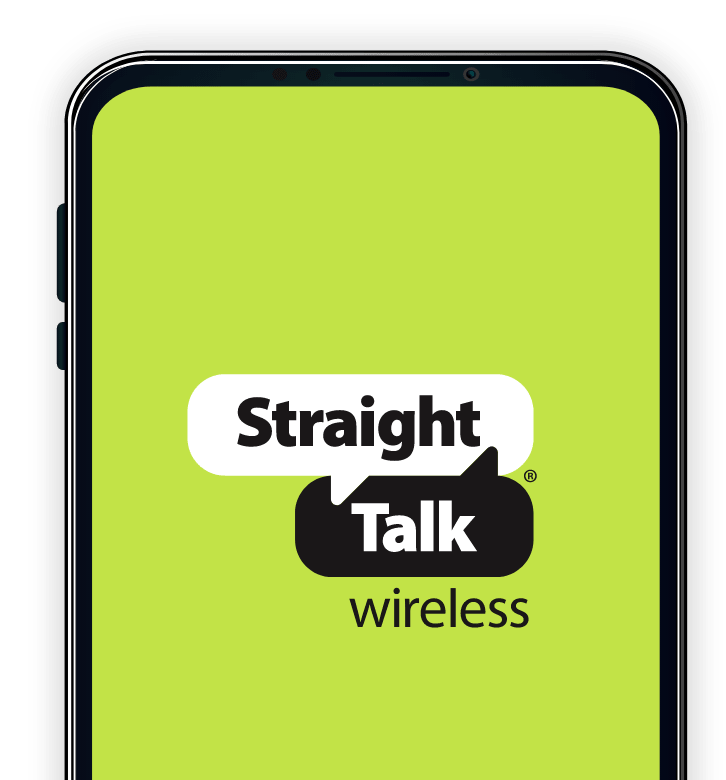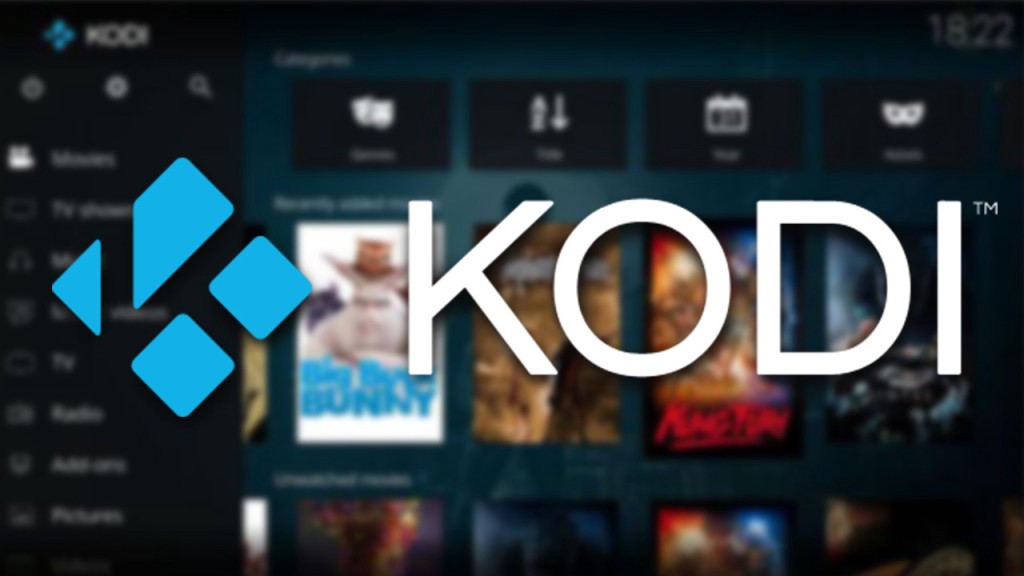If you have an Android phone and don’t have a SIM card, don’t worry! You can still activate and use your phone without any issues. In this comprehensive guide, we will walk you through the steps to activate your Android phone without a SIM card. Whether you want to use your phone as a WiFi-only device or plan to use communication apps for calls and messages, we’ve got you covered. So let’s get started!
Can You Set Up a Phone Without a SIM Card?
Absolutely! Gone are the days when a SIM card was necessary for using a phone. Android smartphones offer a wide range of functionalities even without a SIM card. While you may miss out on network calls and text messages, you can easily replace them with communication apps that rely on the internet. In fact, you can even keep your number and use services like Google Voice to receive calls as long as you have an internet connection.
Things You Can Do With an Android Phone Minus the SIM Card
Even without a SIM card, your Android phone can still be a powerful device. Here are some of the things you can do with your phone:
1. Surf the Web
Connect your Android phone to a WiFi network, and you can browse the internet just like you would with a SIM card. Open your browser and explore websites, read articles, and stay connected online.
2. Video Streaming
You don’t need a SIM card to enjoy your favorite movies and shows on your Android phone. Download video streaming apps like Netflix, Amazon Prime, or YouTube, connect to WiFi, and start streaming your favorite content.
3. Video Calls
Stay connected with your friends and family through video calls. Install communication apps like WhatsApp, Messenger, or Skype, and make video calls over WiFi without the need for a SIM card.
4. Messaging Apps
You can use various messaging apps to send and receive messages without a SIM card. Apps like WhatsApp, Telegram, or Signal allow you to communicate with others using an internet connection.
5. Other Apps
Your Android phone can still download and install a wide range of apps from the Google Play Store. Whether it’s productivity apps, social media platforms, or games, you can explore and enjoy a variety of apps on your phone.
How to Activate an Android Phone Without a SIM Card
Activating your Android phone without a SIM card is a straightforward process. Follow these steps to set up and activate your phone:
Step 1: Factory Reset Your Android Phone
If you have a brand-new phone, you can skip this step. However, if you’re using an old phone or want to start fresh, perform a factory reset to ensure a clean slate. Here’s how:
- Go to the Settings app on your phone.
- Select Backup and reset.
- Tap on Factory data reset.
- Choose Reset Device.
- Confirm by selecting Erase Everything.
Step 2: Skip the Insert SIM Card Prompt
After resetting your phone, turn it on. When prompted to insert a SIM card, simply skip this step. Here’s how to do it:
- Turn on your phone to start the setup process.
- On the section that says Insert Your SIM, tap on Skip.
- Swipe down from the top of your screen to show the notifications.
- Swipe the Insert SIM prompt to the right to disregard.
- Continue to the next part of the setup process.
Step 3: Connect to a WiFi Network
Since you’re not using a SIM card, you’ll need to connect your Android phone to a WiFi network. Follow these steps:
- After skipping the SIM prompt, select the Language for your phone.
- You’ll be presented with the WiFi connection page.
- Tap on Scan to find available wireless networks in the area.
- Select the WiFi network name you want to connect to.
- Enter the WiFi password to establish a connection.
Step 4: Enter Your Google Account Details
Now that your phone is connected to the internet, it’s time to set up your Google account. Enter your Google account details or create a new account if you don’t have one. Here’s how:
- Your phone will show you the Google sign-in page.
- Enter your Google account username or email.
- Select Next.
- Type in your Google account password.
- Tap on Sign in.
Step 5: Set Up Password or Biometrics
Once you’ve signed in to your Google account, your phone will start syncing apps and data. Set up a password or biometrics (such as fingerprints or facial recognition) for added security. Here’s how:
- Set the Time and Date on your phone, then tap on Next.
- Choose your preferred security method for unlocking your phone.
- Set up a password for your phone, then go to Next.
- Follow the steps to save your fingerprints or set up other biometric options.
Step 6: Use Communication Apps for Calls and Messages
To make calls and send messages without a SIM card, you can rely on communication apps like Google Voice, WhatsApp, or Skype. Here’s how to use Google Voice for WiFi calling:
- Download and install the Google Voice app from the Play Store.
- Transfer your current number to Google Voice.
- Link your phone to the Google Voice app.
- Activate WiFi calling on your phone by going to Settings > WiFi > WiFi Preferences > Advanced and toggling on WiFi Calling.
With these steps, you can activate and use your Android phone without a SIM card. Enjoy all the features and functionalities of your phone, including calls and messages, via WiFi and communication apps.
Conclusion
Activating an Android phone without a SIM card is a simple process. By following the steps outlined in this guide, you can set up and use your phone without any issues. Whether you want to browse the web, stream videos, or make video calls, your Android phone can still be a powerful device even without a SIM card. So go ahead and activate your phone, and enjoy all the features it has to offer!