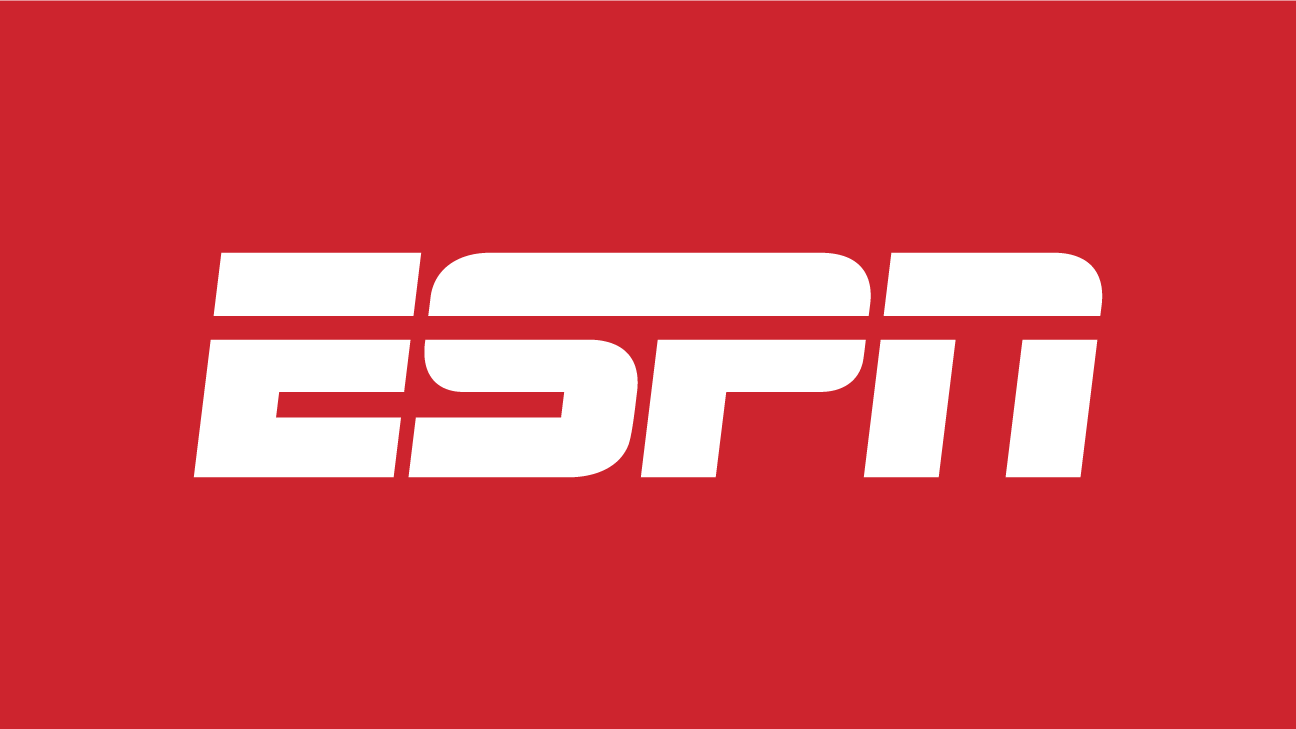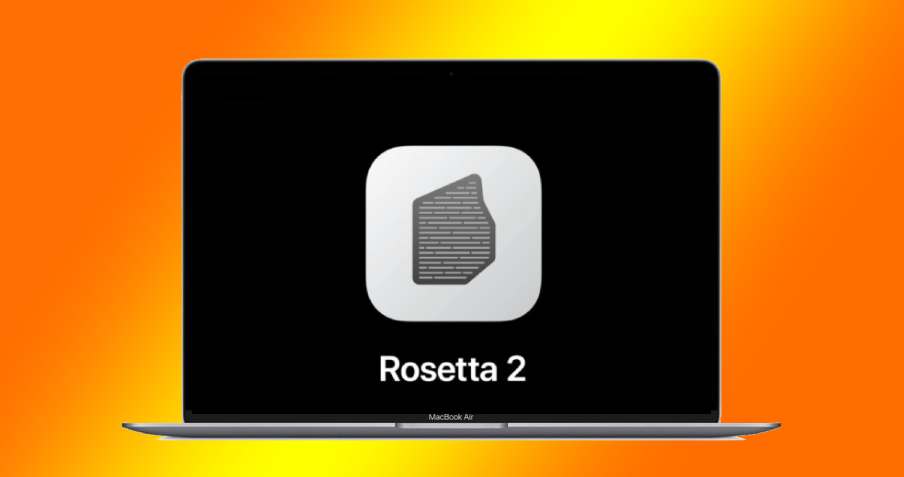Are you a sports enthusiast who wants to enjoy live events, in-depth analysis, and exclusive content on your LG or Samsung Smart TV? Look no further! ESPN Plus is the perfect streaming service for you. Whether you’re a fan of NBA, MLS, international soccer, football, or any other sports, ESPN Plus has got you covered. In this comprehensive guide, we will walk you through the step-by-step process of activating ESPN Plus on both LG and Samsung Smart TVs. So grab your remote and let’s get started!
How to Activate ESPN Plus on LG Smart TV
Activating ESPN Plus on LG Smart TV is a straightforward process. It involves subscribing to ESPN Plus and then choosing your preferred method of streaming. Let’s dive into the step-by-step instructions.
Subscription
To begin, you’ll need to subscribe to ESPN Plus. Here’s how:
Open a web browser on your computer or smartphone and visit the official ESPN Plus website at https://plus.espn.com/.
On the website, you’ll have two options: “Disney+ Bundle” or “Subscribe to ESPN+ Only”. Choose the option that suits your preferences.
If you’re a new user, you’ll need to sign up for an ESPN account. If you already have an account, simply log in.
Enter your payment details as prompted and proceed with the subscription.
Select the “Get ESPN+” button to complete the subscription process. ESPN Plus costs $4.99 per month.
Once you’ve successfully subscribed to ESPN Plus, you can proceed to the next part, where we’ll explore different methods of streaming ESPN Plus on your LG Smart TV.
Streaming Methods
There are several ways to stream ESPN Plus on your LG Smart TV. We’ll go through each method to help you choose the one that suits you best.
Method #1: Use Browser
If your LG Smart TV has a built-in browser, you can stream ESPN Plus directly on the website. Here’s how:
- Turn on your LG Smart TV and open the WebOS browser or any other browser available on your TV.
- Go to www.espn.com/activate and enter the activation code you received during the subscription process.
- Log in to your ESPN account using the same email/username and password used for the subscription.
By following these steps, you should be able to stream ESPN Plus on your LG Smart TV using the built-in browser.
Method #2: Using Streaming Device
If you have a streaming device like Roku or Amazon FireStick TV, you can use it to stream ESPN Plus on your LG Smart TV. Here’s how:
- Power on your streaming device, such as Roku.
- Navigate to the device’s settings and find the “Live TV” section to activate it.
- Use your smartphone or computer to visit www.espn.com/activate and enter the activation code provided by the streaming device.
- Enter your login credentials, including the TV service provider and ESPN account details.
- Visit es.pn/roku and enter the activation code displayed on your Roku device.
- Log in to your ESPN Plus account, and you’re all set to stream ESPN Plus on your LG Smart TV via the streaming device.
Method #3: Via ESPN+ App
If you prefer to use the ESPN app on your LG Smart TV, follow these steps to activate ESPN Plus:
Install the ESPN app on your LG Smart TV from the LG Content Store if you haven’t already.
Launch the ESPN app and either log in or sign up for an account if you’re a new user.
Access the app’s settings and navigate to the “Subscription” section.
Choose the ESPN Plus subscription, which costs $4.99 per month.
After successfully subscribing, you’ll receive an activation code.
Visit www.espn.com/activate on any device and enter the activation code.
Once activated, you can enjoy ESPN Plus on your LG Smart TV via the ESPN app.
Method #4: Using Computer & HDMI Cable
If you have a spare HDMI cable, you can connect your computer or laptop to your LG Smart TV and stream ESPN Plus on the big screen. Here’s how:
- Connect one end of the HDMI cable to your computer or laptop and the other end to your LG Smart TV.
- Ensure that your LG Smart TV is set to the correct HDMI input source.
- Open a web browser on your computer and visit www.espn.com/activate.
- Enter the activation code provided by ESPN Plus when prompted.
- Log in to your ESPN account to complete the activation process.
- You should now be able to stream ESPN Plus content on your LG Smart TV using your computer and HDMI cable.
How to Activate ESPN Plus on Samsung Smart TV
Activating ESPN Plus on your Samsung Smart TV is a simple process. Follow these steps to get started:
Turn on your Samsung Smart TV.
Use your remote control to navigate to the apps section by pressing the “Home” button.
Locate the ESPN app in the apps section. If you don’t have the app installed, search for it and install it on your TV.
Launch the ESPN app and access its settings by clicking on the cogwheel-shaped icon in the top-right corner.
In the settings menu, find the “Subscriptions” section.
Follow the prompts to enter your payment details and make the purchase.
After completing the purchase, click on the “Log In” button and enter your login credentials.
Once logged in, you’ll see an activation code on your Samsung Smart TV screen. Take note of this code.
Grab your smartphone or computer and visit www.espn.com/activate using a web browser.
Enter the activation code when prompted and click “Continue”.
Log in to your ESPN account using the same credentials used during the purchase.
Congratulations! You have successfully activated ESPN Plus on your Samsung Smart TV. You can now enjoy all the exciting sports content on ESPN Plus.
Conclusion
In this comprehensive guide, we have provided step-by-step instructions on how to activate ESPN Plus on both LG and Samsung Smart TVs. Whether you choose to stream through a browser, a streaming device, or the ESPN app, you can easily access ESPN Plus on your favorite TV. Now you can enjoy live events, in-depth analysis, and exclusive sports content right from the comfort of your couch. So grab your snacks, sit back, and immerse yourself in the world of sports with ESPN Plus on your LG or Samsung Smart TV.