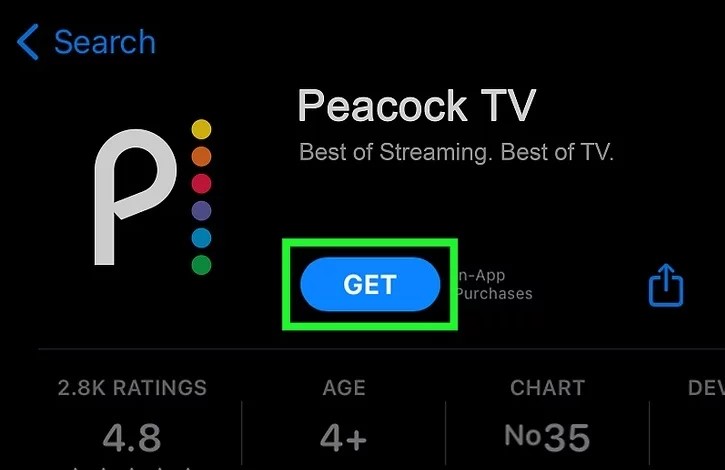Peacock TV is a popular streaming service that offers a wide range of content across various categories, including news, sports, movies, exclusive original shows, anime, and more. In order to watch your favorite shows on Peacock TV, you need to go through the activation process on your streaming device. This article will guide you on how to activate Peacock TV on any streaming device, including Roku, Apple TV, Amazon Fire TV, LG Smart TV, Samsung Smart TV, Android TV, XFinity, Chromecast, Xbox, and PlayStation.
How to Activate Peacock TV on Roku
Activating Peacock TV on Roku is a straightforward process. Follow the steps below to activate Peacock TV on your Roku device:
- Press the Home button on your Roku TV remote.
- Select Streaming Channels from the menu.
- Click on Search Channels and type Peacock.
- Select the Peacock TV app from the search results.
- Click on Add Channel to install the app on your Roku.
- Launch the Peacock TV app.
- Sign in with your Peacock TV credentials.
- Note down the6-digit activation code displayed on your Roku TV screen.
- Open a browser on your mobile device or computer and visithttps://www.peacocktv.com/activate.
- Enter the6-digit activation code and follow the on-screen instructions to complete the activation process.
How to Activate Peacock TV on Apple TV
Activating Peacock TV on Apple TV is a simple process. Follow the steps below to activate Peacock TV on your Apple TV:
- Go to theApp Store on your Apple TV.
- Search for thePeacock TV app and download it if you haven’t already.
- Launch the Peacock TV app.
- Sign in with your Peacock TV credentials.
- Note down the6-digit activation code displayed on your Apple TV screen.
- Open a browser on your mobile device or computer and visit https://www.peacocktv.com/activate.
- Enter the6-digit activation code and follow the on-screen instructions to complete the activation process.
How to Activate Peacock TV on Amazon Fire TV
Activating Peacock TV on Amazon Fire TV is a simple process. Follow the steps below to activate Peacock TV on your Amazon Fire TV:
- Turn on your Amazon Fire TV.
- Click on theSearch icon or go to theAmazon website.
- Search forPeacock TV using the search bar.
- Download and install the Peacock TV app on your Amazon Fire TV.
- Launch the Peacock TV app.
- Sign in with your Peacock TV credentials.
- Note down the6-digit activation code displayed on your Amazon Fire TV screen.
- Open a browser on your mobile device or computer and visit https://www.peacocktv.com/activate.
- Enter the6-digit activation code and follow the on-screen instructions to complete the activation process.
How to Activate Peacock TV on LG Smart TV
Activating Peacock TV on LG Smart TV is a simple process. Follow the steps below to activate Peacock TV on your LG Smart TV:
- Navigate to thePeacock TV app on your LG Smart TV.
- If you can’t find the app, go to theApp Store and search forPeacock TV.
- Download and install the Peacock TV app on your LG Smart TV.
- Launch the Peacock TV app.
- Sign in with your Peacock TV credentials.
- Note down the6-digit activation code displayed on your LG Smart TV screen.
- Open a browser on your mobile device or computer and visit https://www.peacocktv.com/activate.
- Enter the6-digit activation code and follow the on-screen instructions to complete the activation process.
How to Activate Peacock TV on Samsung Smart TV
Activating Peacock TV on Samsung Smart TV is a simple process. Follow the steps below to activate Peacock TV on your Samsung Smart TV:
- Go to theHome Screen on your Samsung Smart TV.
- Navigate to the search engine orApp Store.
- Search forPeacock TV and select it.
- Download and install the Peacock TV app on your Samsung Smart TV.
- Launch the Peacock TV app.
- Sign in with your Peacock TV credentials.
- Note down the6-digit activation code displayed on your Samsung Smart TV screen.
- Open a browser on your mobile device or computer and visit https://www.peacocktv.com/activate.
- Enter the6-digit activation code and follow the on-screen instructions to complete the activation process.
How to Activate Peacock TV on Android TV
Activating Peacock TV on Android Smart TV is a simple process. Follow the steps below to activate Peacock TV on your Android TV:
- Go to theGoogle Play Store on your Android Smart TV.
- Search forPeacock TV using the search bar.
- Download and install the Peacock TV app on your Android TV.
- Launch the Peacock TV app.
- Sign in with your Peacock TV credentials.
- Note down the6-digit activation code displayed on your Android TV screen.
- Open a browser on your mobile device or computer and visit https://www.peacocktv.com/activate.
- Enter the6-digit activation code and follow the on-screen instructions to complete the activation process.
How to Activate Peacock TV on XFinity
Activating Peacock TV on XFinity is a simple process. Follow the steps below to activate Peacock TV on XFinity:
- Press theXfinity button on the voice remote and go toApps.
- Search forPeacock TV and select it.
- Download and install the Peacock TV app on your streaming device.
- Launch the Peacock TV app.
- Sign in with your Peacock TV credentials.
- Note down the6-digit activation code displayed on your XFinity device.
- Open a browser on your mobile device or computer and visithttps://www.peacocktv.com/activate.
- Enter the6-digit activation code and follow the on-screen instructions to complete the activation process.
How to Activate Peacock TV on Chromecast
Activating Peacock TV on Chromecast is a simple process. Follow the steps below to activate Peacock TV on Chromecast:
- Download and install thePeacock app on your Android or iOS device.
- Sign in with your Peacock TV credentials.
- Choose the content you want to watch on your device.
- Click on thePlay button and select theCast option.
- Stream the content onto yourChromecast-enabled device.
How to Activate Peacock TV on Xbox
Activating Peacock TV on Xbox is a simple process. Follow the steps below to activate Peacock TV on your Xbox:
- Turn on your Xbox console and go toMy Games & Apps > Ready to Install.
- Change the filter toApps.
- Look for the Peacock TV app and selectInstall.
- Launch the Peacock TV app.
- Sign in with your Peacock TV credentials.
- Note down the6-digit activation code displayed on your Xbox screen.
- Open a browser on your mobile device or computer and visit https://www.peacocktv.com/activate.
- Enter the6-digit activation code and follow the on-screen instructions to complete the activation process.
How to Activate Peacock TV on PlayStation
Activating Peacock TV on PlayStation is a simple process. Follow the steps below to activate Peacock TV on your PlayStation:
- Go to thePlayStation Store and download the Peacock TV app.
- Launch the Peacock TV app.
- Sign in with your Peacock TV credentials.
- Note down the6-digit activation code displayed on your screen.
- Open a browser on your mobile device or computer and visit https://www.peacocktv.com/activate.
- Enter the6-digit activation code and follow the on-screen instructions to complete the activation process.
Popular Shows on the Peacock TV App
Once you have successfully activated Peacock TV on your streaming device, you can enjoy a wide range of popular shows. Here are some of the popular shows available on Peacock TV:
- Yellowstone (2018): 47 Free Episodes
- The Continental: From the World of John Wick (2023): 1 Free Episode
- Suits (2011): 134 Free Episodes
- The Office (2005): 195 Free Episodes
- El Señor de los Cielos: Sus Comienzos (2023): 3 Free Episodes
- Brooklyn Nine-Nine (2013): 153 Free Episodes
- Parks and Recreation (2009): 123 Free Episodes
- The Irrational (2023): 1 Free Episode
- House (2004): 178 Free Episodes
- Chucky (2021): 16 Free Episodes
Please note that this is just a small selection of the shows available on Peacock TV. The platform offers a wide range of content across various genres.
Conclusion
In conclusion, activating Peacock TV on any streaming device is a simple process. By following the steps outlined in this article, you can easily activate Peacock TV and enjoy your favorite shows on your preferred streaming device. Whether you have a Roku, Apple TV, Amazon Fire TV, LG Smart TV, Samsung Smart TV, Android TV, XFinity, Chromecast, Xbox, or PlayStation, Peacock TV has got you covered. Enjoy a wide range of content and popular shows on Peacock TV.