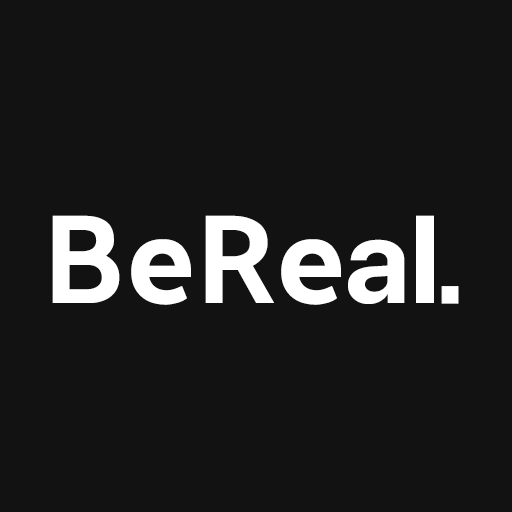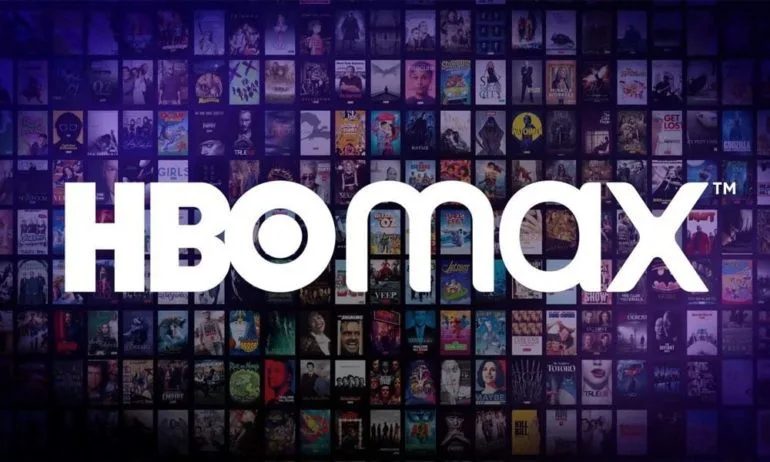Are you a tennis enthusiast looking for a convenient way to access the latest news, live matches, highlights, and exclusive interviews? Look no further than Tennis Channel, the premier online platform in the USA. With Tennis Channel, you can enjoy a plethora of content from the tennis universe, including premium services like Tennis Channel Plus and Tennis Channel Live. If you’re unsure about how to activate the Tennis Channel on your Smart TV, we’ve got you covered. In this comprehensive guide, we’ll walk you through the step-by-step process of activating the Tennis Channel using the Tennischannel.com Activate Code on popular Smart TV platforms such as Roku, Android TV, Apple TV, and Firestick TV. Let’s dive right in and get you started on your tennis journey.
Activate Tennis Channel on Roku TV
Roku TV is a popular Smart TV platform that offers seamless integration with various streaming services, including the Tennis Channel. Follow these steps to activate the Tennis Channel on your Roku TV:
- Press the Home Button: Grab your Roku TV remote and press the Home button to access the main menu.
- Open the Channel Store: Scroll down using your remote and select “Streaming Channels” to open the Channel Store.
- Search for Tennis Channel App: Use the search function in the Channel Store to find the Tennis Channel App.
- Add the Channel: Once you’ve found the Tennis Channel App, select it and click on the “+Add Channel” option to add it to your Roku TV.
- Get the Activation Code: After successfully adding the Tennis Channel App, open it on your Roku TV. You will see an Activation Code displayed on your screen.
- Activate on a Browser: Grab your mobile or laptop device and open a browser. Visit the Tennis Channel Activation page and enter the activation code provided on your Roku TV.
- Select your TV Provider: Choose your TV provider from the list of options and follow the on-screen instructions to complete the activation process.
- Enjoy Tennis Channel: Once you’ve completed the activation process, you can start enjoying the Tennis Channel on your Roku TV.
Activate Tennis Channel on Android TV
If you own an Android TV, you can easily activate the Tennis Channel using the Tennischannel.com Activate Code. Here’s how:
- Access Google Play Store: Turn on your Android Smart TV and navigate to the Google Play Store.
- Search for Tennis Channel: Use the search function in the Google Play Store to find the Tennis Channel App. Download and install it on your TV.
- Sign-in to Tennis Channel App: Open the Tennis Channel App on your Android TV and sign in with your credentials.
- Retrieve the Activation Code: Upon successful sign-in, you will see a Tennis Channel Activation Code displayed on your screen.
- Activate on a Browser: Using your mobile or laptop device, open a browser and visit the Tennis Channel Activation page.
- Enter the Activation Code: Enter the Tennis Channel Activation Code provided on your Android TV and select your TV provider.
- Complete the Activation Process: Follow the prompts to log in with your TV provider account and finalize the activation process.
- Enjoy Tennis Channel: Once the activation is complete, you can start enjoying the Tennis Channel on your Android TV.
Activate Tennis Channel on Apple TV
Apple TV users can also easily activate the Tennis Channel on their devices. Here’s how:
Access the Apple Store: Turn on your Apple Smart TV and navigate to the Apple Store.
Search for Tennis Channel: Use the search function in the Apple Store to find the Tennis Channel App. Download and install it on your TV.
Launch Tennis Channel App: Open the Tennis Channel App on your Apple TV and sign in with your credentials.
Retrieve the Activation Code: Upon successful sign-in, you will see a Tennis Channel Activation Code displayed on your screen.
Activate on a Browser: Using any browser on your mobile or laptop device, visit the Tennis Channel Activation page.
Enter the Activation Code: Enter the Tennis Channel Activation Code provided on your Apple TV and select your TV provider.
Complete the Activation Process: Follow the prompts to log in with your TV provider account and finalize the activation process.
Enjoy Tennis Channel: Once the activation is complete, you can start enjoying the Tennis Channel on your Apple TV.
Activate Tennis Channel on Firestick TV
Firestick TV users can easily activate the Tennis Channel on their devices using the Tennischannel.com Activate Code. Follow these steps:
Access Amazon App Store: Launch your Amazon Fire TV or Fire Stick and navigate to the Amazon App Store.
Search for Tennis Channel: Use the search function in the Amazon App Store to find the Tennis Channel App. Download and install it on your TV.
Sign-in to Tennis Channel App: Open the Tennis Channel App on your Firestick TV and sign in with your credentials.
Retrieve the Activation Code: Upon successful sign-in, you will see a Tennis Channel Activation Code displayed on your screen.
Activate on a Browser: Using any browser on your mobile or laptop device, visit the Tennis Channel Activation page.
Enter the Activation Code: Enter the Tennis Channel Activation Code provided on your Firestick TV and choose your TV provider.
Complete the Activation Process: Follow the prompts to log in with your TV provider account and finalize the activation process.
Enjoy Tennis Channel: Once the activation is complete, you can start enjoying the Tennis Channel on your Firestick TV.
Conclusion
Activating the Tennis Channel on your Smart TV is a straightforward process that allows you to access a wide range of tennis content, including live matches, highlights, and exclusive interviews. Whether you’re using Roku, Android TV, Apple TV, or Firestick TV, the Tennischannel.com Activate Code makes it easy to get started. Simply follow the step-by-step instructions provided in this guide, and you’ll be enjoying the Tennis Channel in no time. Get ready to immerse yourself in the exciting world of tennis and stay up to date with all the latest news and events.