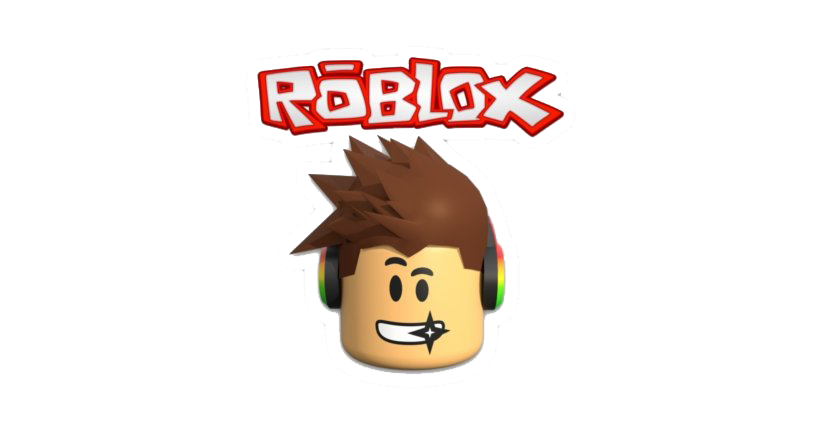In today’s fast-paced business world, staying connected and accessible is essential for entrepreneurs and professionals on the go. With the advancements in technology, wireless earbuds like AirPods Pro have become a popular choice for hands-free communication. These sleek and compact earbuds offer a convenient solution for answering phone calls without the need to touch your phone. In this comprehensive guide, we will explore the features and functions of AirPods Pro, discuss how they work, and provide step-by-step instructions on how to answer phone calls using these wireless earbuds.
Understanding AirPods Pro
AirPods Pro are wireless earbuds designed by Apple that utilize Bluetooth connectivity for seamless communication. They offer a true wireless experience, allowing you to answer and end calls, control music playback, and adjust volume directly from the earbuds themselves. The functionality of AirPods Pro depends on the specific model and version you have, but they generally offer the following features:
- Premium audio quality for an immersive listening experience.
- Intuitive touch or tap controls for easy phone and music management.
- Extended battery life, ensuring you can stay connected throughout the day.
- Water and sweat resistance (select models) for added durability.
- Charging case included for convenient storage and on-the-go charging.
- Noise cancellation features available for enhanced audio clarity.
- Lightning charging capabilities for quick and efficient charging.
To get the most out of your AirPods Pro, it’s important to choose the right model that suits your needs. Apple offers several versions of AirPods, including the 1st, 2nd, and 3rd generation, as well as the AirPods Pro and AirPods Max. Each model comes with its own set of features and improvements, so it’s essential to consider factors such as audio quality, battery life, and additional functionalities when making your selection.
Compatibility and Device Requirements
AirPods Pro are specifically designed to work with iOS devices such as iPhones, iPads, and Mac computers. To use AirPods Pro, your devices must be running on iOS 13 or a later version. Apple provides a list of compatible Mac computers on their support website, which includes models dating back to 2012. While AirPods Pro can technically connect to other Bluetooth-enabled devices, they are optimized for Apple devices and may not offer the same level of functionality and seamless integration with non-Apple products.
Answering Phone Calls with AirPods Pro
Now that we have covered the basics of AirPods Pro, let’s dive into the step-by-step process of answering phone calls using these wireless earbuds. The exact instructions may vary slightly depending on the model you have, so we will provide instructions for each version.
Answering Calls with AirPods Pro (1st Generation)
If you own the 1st generation AirPods Pro, follow these steps to answer a phone call:
- When your iPhone rings, double-tap either of your AirPods to answer the call.
- Once the call is connected, you can start speaking through the built-in microphone on the AirPods Pro.
To end a call, simply double-tap either of your AirPods again.
Answering Calls with AirPods Pro (2nd Generation)
For the 2nd generation AirPods Pro, the process is slightly different. Here’s how to answer a phone call:
- When your iPhone rings, tap once on the side of either AirPod.
- This action will activate the call and allow you to start speaking through the microphone.
To end the call, tap once on the side of either AirPod again.
Answering Calls with AirPods Pro (Pro Model)
If you have the AirPods Pro model, use the following steps to answer a phone call:
- When your iPhone rings, squeeze the force sensor located on the stem of either AirPod.
- This action will answer the call and activate the microphone for you to speak.
To decline a call, squeeze the force sensor twice quickly. To end a call, squeeze the force sensor once.
Making Phone Calls with AirPods Pro
Aside from answering incoming calls, AirPods Pro also allow you to make outgoing calls without touching your phone. The process may vary depending on the model you have, so we will provide instructions for the 1st and 2nd generation AirPods Pro.
Making Calls with AirPods Pro (1st Generation)
To make a phone call with the 1st generation AirPods Pro, follow these steps:
- Double-tap either of your AirPods to activate Siri.
- Once Siri is activated, state the name of the person you want to call.
Making Calls with AirPods Pro (2nd Generation)
For the 2nd generation AirPods Pro, making a phone call is even simpler. Here’s how to do it:
- Say “Hey Siri” to activate Siri.
- Once Siri is activated, simply state the name of the person you want to call.
Conclusion
AirPods Pro offer a convenient and hands-free solution for answering and making phone calls. With their wireless connectivity and intuitive controls, you can stay connected and manage your calls effortlessly. Whether you have the 1st, 2nd, or Pro model, these wireless earbuds provide a seamless communication experience, allowing you to focus on your tasks while staying connected. Remember to choose the model that best suits your needs and enjoy the freedom and convenience that AirPods Pro bring to your mobile communication.
Additional Information:
- It is important to keep your AirPods Pro updated with the latest firmware to ensure optimal performance and compatibility with your devices. You can check for firmware updates by going to the Bluetooth settings on your iOS device and selecting your AirPods Pro.
- If you experience any issues with your AirPods Pro, such as connectivity problems or audio quality, it is recommended to reset them. To reset your AirPods Pro, go to the Bluetooth settings on your iOS device, select your AirPods Pro, and choose the option to forget the device. Then, put your AirPods Pro back in the charging case, close the lid, and wait for a few seconds. Open the lid, press and hold the setup button on the back of the case until the LED light on the front starts flashing white, and then re-pair your AirPods Pro with your device.
- AirPods Pro offer a range of additional features, such as spatial audio and noise cancellation. Explore the settings and functionalities of your AirPods Pro to make the most of these advanced features and customize your listening experience.
- If you are experiencing any difficulties or have specific questions regarding your AirPods Pro, it is recommended to consult the official Apple support resources or contact their customer support for assistance. Apple provides comprehensive documentation, troubleshooting guides, and customer support channels to address any concerns or issues you may encounter.