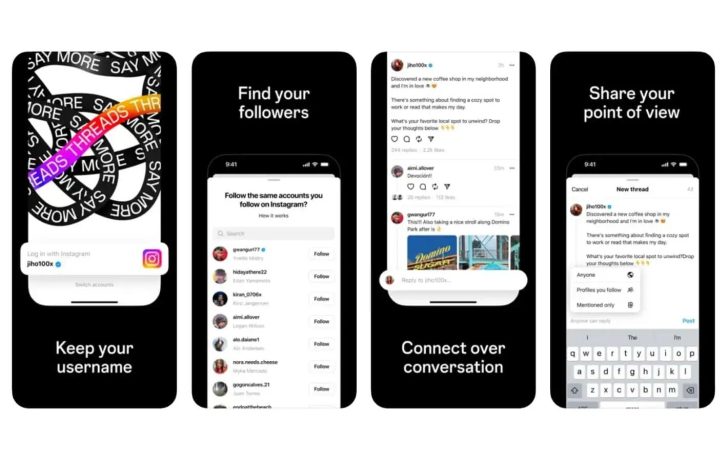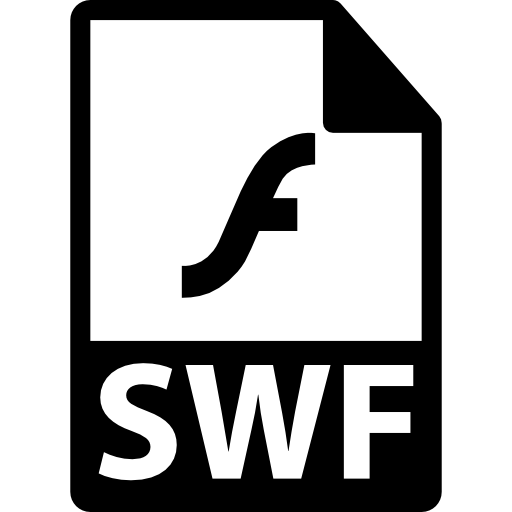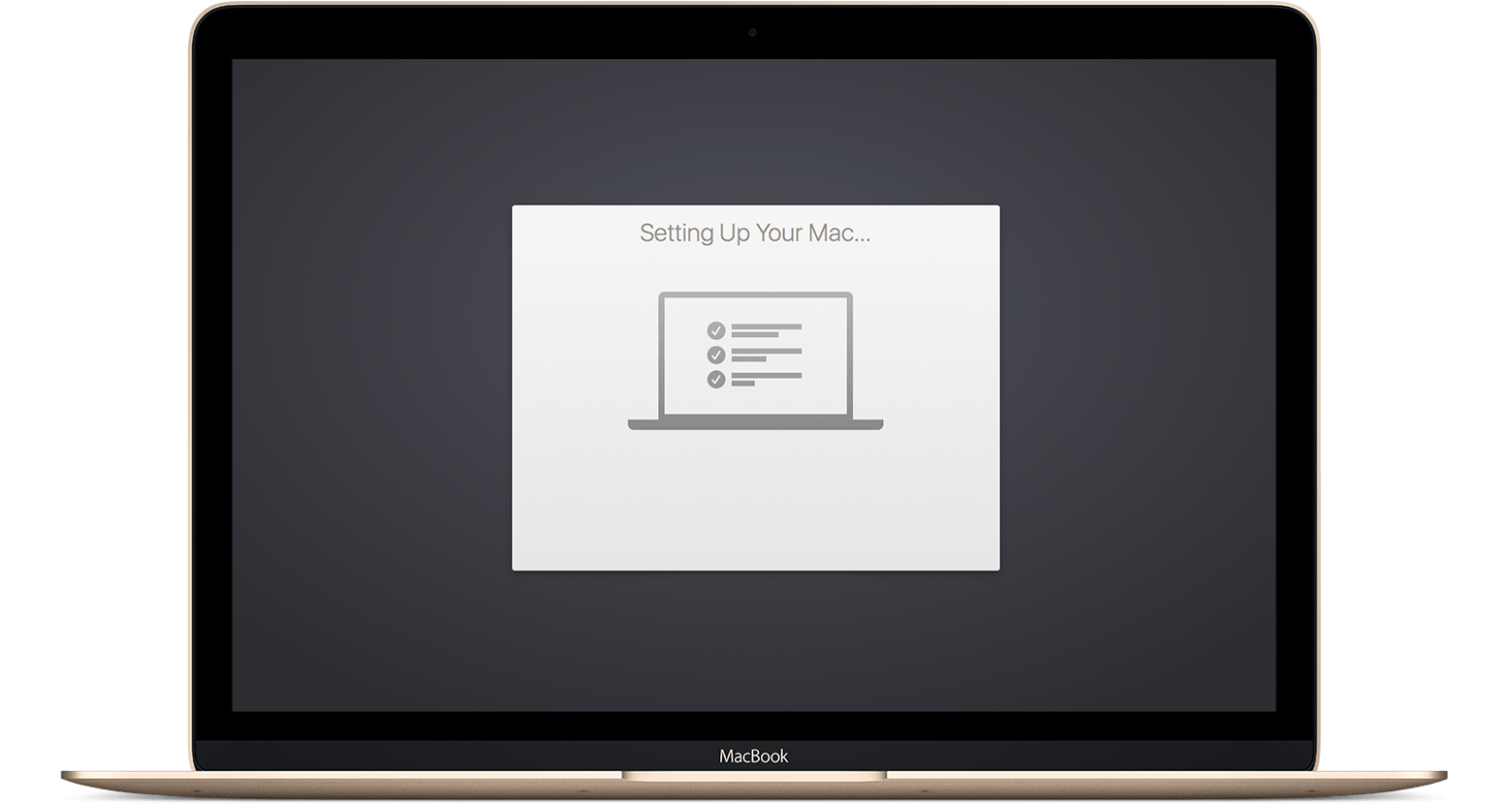Threads, the rising social media platform from Meta, has quickly amassed a large user base with it’s visually appealing interface and a focus on authentic connections. However, like any online platform, it is not immune to issues like cyberbullying and abusive behavior. To maintain a safe and enjoyable environment for all users, Threads offers the option to block or unblock individuals. In this comprehensive guide, we will walk you through the steps for both actions using various methods available on the platform. Whether you’re a new Threads user or someone looking to manage your online interactions more effectively, this article will empower you with the tools to create a positive experience. Let’s delve deeper into the process!
How to Block Someone on Threads
Blocking someone on Threads is a proactive measure to safeguard your digital well-being and ensure a positive online experience. Below are the different methods to block someone on the platform, providing multiple options for users to take action against unwanted interactions.
From the Home Feed
Launch the Threads app and navigate to your home feed.
Scroll through the feed until you find the account you want to block.
Tap on the user’s profile to view their account details.
Look for the three-dot icon located next to their username and tap on it.
Select the “Block” option from the menu that appears.
Confirm your action by tapping “Block” again when prompted.
From the Profile Page
Launch the Threads app and visit the profile of the user you want to block.
Look for the three-dot icon at the top corner of the profile page and tap on it.
Choose the “Block” option from the menu that appears.
Confirm your action by tapping “Block” again to complete the process.
From Comments Section
Launch the Threads app and locate the post with the comments you want to block.
Tap on the three-dot icon next to the user’s comment.
Select the “Block” option from the menu that appears.
Confirm your action by tapping “Block” again when prompted.
From Instagram
Threads and Instagram are interconnected platforms under Meta’s umbrella.
If you block a user on Threads, they will also be automatically blocked on Instagram and vice versa.
How to Unblock Someone on Threads
Unblocking someone on Threads is a decision that gives a second chance for positive interactions. If you’ve had a change of heart or accidentally blocked someone, here’s how to unblock them:
Launch the Threads app and go to your profile page.
Tap on the menu icon located at the top left corner of your screen.
From the menu options, select “Blocked accounts”.
You will see a list of all users you’ve previously blocked on Threads.
For each blocked user, you will find an “Unblock” button next to their username.
Tap the “Unblock” button for the person you want to reconnect with.
Conclusion
Blocking or unblocking someone on Threads empowers users to curate their online experience, fostering a positive digital community. Taking proactive measures to address cyberbullying and abusive behavior ensures that Threads remains a platform where users can express themselves freely and responsibly. Whether you choose to block someone for personal reasons or unblock someone for a fresh start, these methods will help you navigate the process with ease. Creating a safe and enjoyable online environment starts with individual actions and we hope this comprehensive guide has empowered you to make informed decisions on managing your interactions on Threads. Should you have any questions or queries, please feel free to comment below.
Experiencing difficulties with your Device, check out our “How To” page on how to resolve some of these issues.