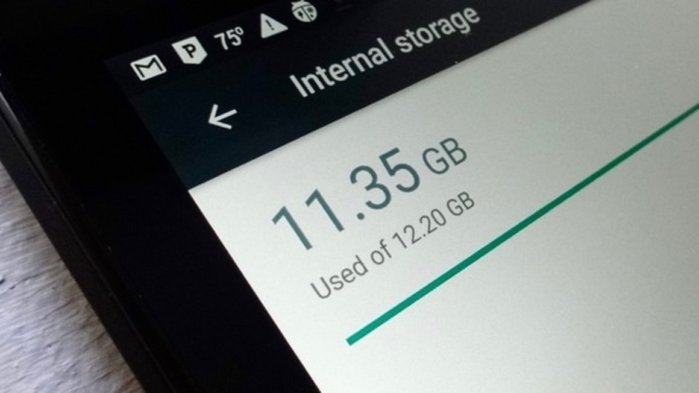Are you tired of receiving annoying and unwanted restricted calls on your Android device? If so, you’ve come to the right place. In this comprehensive guide, we will show you how to block restricted calls on Android using both built-in features and third-party apps. Whether you’re dealing with telemarketers, scammers, or unknown callers, we’ve got you covered.
Understanding Restricted Calls
Before we dive into the solutions, let’s first understand what restricted calls are. A restricted call is when someone intentionally hides their phone number and personal information to prevent it from being traced. These calls often appear on your Android device as “Restricted” or “Unknown.” Dealing with restricted calls can be frustrating and even potentially dangerous, as scammers and spammers often use this tactic to deceive unsuspecting individuals.
Blocking restricted calls on your Android device is essential to safeguard your privacy and maintain peace of mind. Let’s explore the various methods you can use to block these unwanted calls.
Built-in Methods to Block Restricted Calls
Method 1: Google Phone App
If you own a Google-made Android smartphone or have the Google Phone app installed on your device, you can easily block restricted calls using the following steps:
- Open the “Phone” app from your home screen.
- Tap the three dots on the top-right corner of the screen to access the phone settings.
- Select “Settings” from the dropdown menu.
- Choose “Blocked Numbers.”
- Activate the “Unknown” option to block restricted numbers from appearing on your smartphone.
Method 2: Samsung Phones
If you own a Samsung device, you can block unknown or restricted calls by following these steps:
- Launch the phone app on your Samsung device.
- Tap the three dots to open the additional options.
- Select “Settings.”
- Choose the “Block Numbers” option.
- Activate the “Block unknown/private numbers” feature to block private numbers.
Method 3: Xiaomi Phones
For Xiaomi phone users, blocking restricted calls is a straightforward process. Here’s how you can do it:
- Tap the phone icon to open the “Phone” app.
- Tap the three dots at the end of the search bar to access app options.
- Select “Settings.”
- Tap on “Blocked Numbers.”
- Enable the “unknown” option to block restricted calls.
Third-Party Apps to Block Restricted Calls
If you’re looking for additional features and functionalities to block restricted calls on your Android device, there are several third-party apps available. Let’s explore some popular options:
Hiya Caller Blocker App
One of the best-known caller ID and call-blocking apps for both iPhone and Android devices is Hiya. With Hiya, you can not only block spam and restricted calls but also identify who recently contacted you. The app is highly user-friendly and offers a seamless experience for blocking unwanted calls.
Unlike the built-in Android function, Hiya allows you to permanently block restricted calls, preventing them from reaching your phone entirely. While the app may have some costs associated with it, the investment is worthwhile for the peace of mind it provides.
RoboKiller App
Another effective app to block restricted calls is RoboKiller. This app not only blocks telemarketers, spammers, and scammers but also allows you to send time-wasting messages to these callers, giving them a taste of their own medicine. With RoboKiller, you can teach restricted callers a lesson they won’t forget.
While the app requires a financial commitment, it offers various membership options based on the features you desire. By using RoboKiller, you can effectively deter restricted callers from contacting your number again.
Restricted Number Blocker
Another popular app for blocking restricted calls on Android is the Restricted Number Blocker. With over 5 million downloads on Google Play, this app is highly trusted and effective in blocking unwanted calls. While it shares many functions with the Hiya app, it offers a slightly different user experience.
To block restricted calls using this app, simply copy the call log’s information and add it to the app. The Restricted Number Blocker will then prevent those numbers from reaching your phone.
Call Blocker
For Android users, the Call Blocker app is an excellent choice to silence unknown callers. This app allows you to copy information from the call log and add it to the app’s block list, effectively blocking restricted numbers on your device. Additionally, the app provides tools to block unwanted messages from specific numbers, further enhancing your call-blocking capabilities.
With over 10 million downloads on the Google Play Store, Call Blocker is a reliable and popular choice among Android users.
Truecaller
Truecaller is one of the most well-known dialer and caller ID apps available for both Android and iPhone devices. It displays the caller ID for incoming calls that are not already saved in your contacts. Truecaller can also help you block restricted calls on Android by enabling the “Block hidden numbers” feature in the app’s settings.
To block restricted calls using Truecaller, simply install the app, open it, tap the menu icon (three horizontal lines), go to Settings, select “Block,” and turn on the switch next to “Block hidden numbers.” With Truecaller, you can easily put an end to unwanted restricted calls on your Android device.
Additional Methods to Block Restricted Calls
Apart from the built-in features and third-party apps mentioned above, there are a few other methods you can try to block restricted calls on your Android device:
Verizon Smart Family App
If you’re a Verizon user and have the Verizon Smart Family plan, you can prevent restricted calls by following these steps:
- Log into your Verizon account.
- Navigate to the “Account” tab.
- Choose “Apps & Add-ons.”
- Select “Family.”
- Choose the mobile number you want to block incoming calls for.
- Tap on “Limits & Controls.”
- Select “Contact.”
- Go to the “Blocked Contacts” tab.
- Check the box next to “Block restricted, unavailable, and private numbers” to activate it.
By following these steps, you can effectively block restricted calls on your Verizon device.
AT&T’s Call Protect
AT&T offers the “Call Protect” service, which intercepts and blocks incoming calls from potential scammers. With Call Protect, you can also receive warnings for spam calls and immediately block unwanted calls. If you’re an AT&T customer, this service can provide an extra layer of protection against restricted calls.
National Do Not Call Registry
While it doesn’t directly block restricted calls, adding your mobile phone number to the National Do Not Call List can help reduce the number of unwanted calls you receive. Although telemarketers are still allowed to call mobile phones, registering your number ensures that they cannot call any of the numbers on the list.
To add your number to the National Do Not Call List, visit their website and fill out the necessary information. This service is free of charge and can help minimize the intrusion of unwanted calls.
Conclusion
Receiving restricted calls on your Android device can be frustrating and even potentially dangerous. However, with the right tools and techniques, you can effectively block these calls and regain control over your phone. In this comprehensive guide, we explored both built-in methods and third-party apps that can help you block restricted calls on Android.
By following the steps outlined in this guide, you can protect your privacy, prevent scammers and spammers from contacting you, and enjoy a peaceful smartphone experience. Remember to choose the method or app that best suits your needs and preferences.
If you found this guide helpful, we invite you to share it with others who may benefit from it. Together, we can create a safer and more enjoyable mobile experience for everyone.
Stay protected and enjoy your hassle-free Android device!