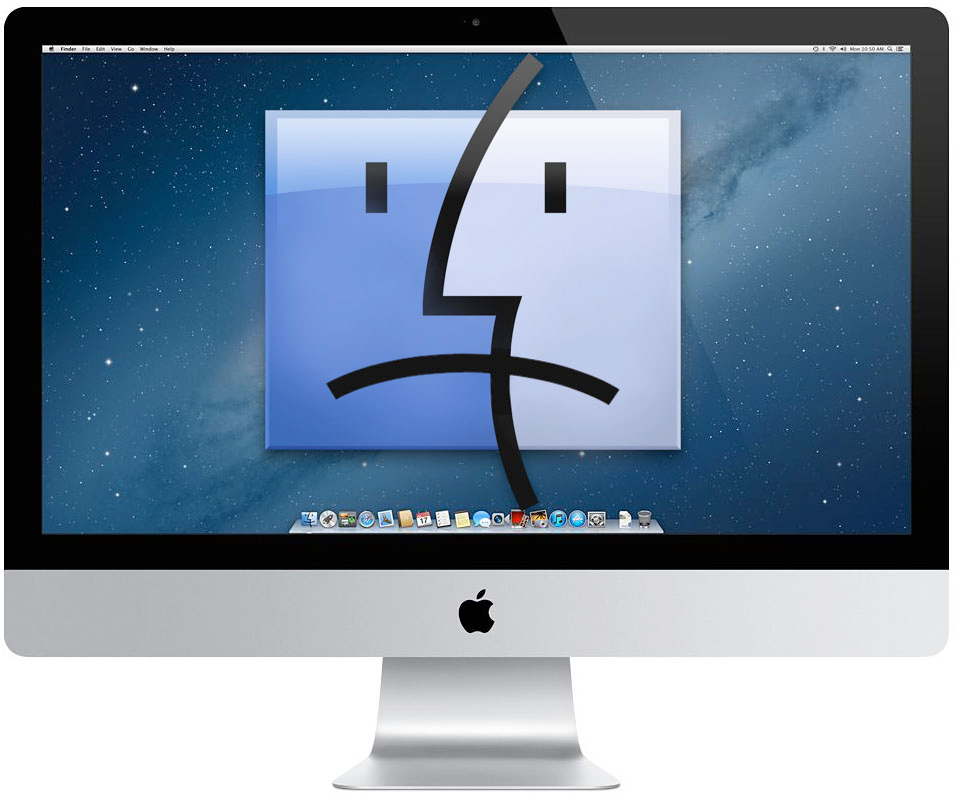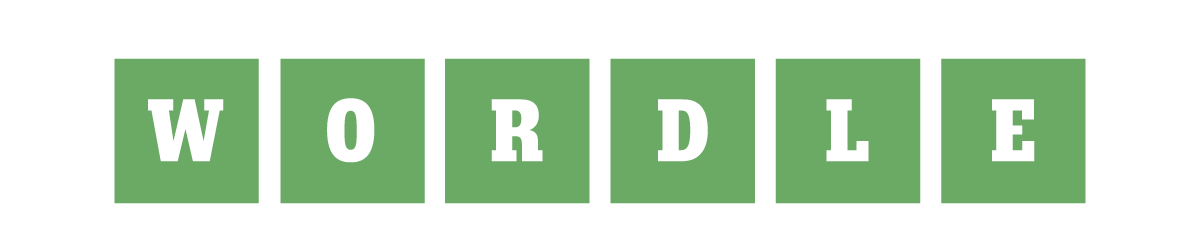A fastboot mode is an essential tool for Android users who want to take their device’s customization and performance to the next level. It is a special boot mode that enables users to connect their Android devices to a computer and perform a variety of tasks, such as flashing the firmware, unlocking the bootloader, or installing custom recoveries. In other words, Fastboot mode offers greater control over your device, making it a crucial feature for enthusiasts and developers alike.
The importance of Fastboot mode cannot be overstated, as it allows users to make the most of their Android devices by enabling a wide range of advanced functionalities. By learning how to use Fastboot mode, you can not only fix issues with your device but also enhance it’s performance and tailor it to your specific needs.
In this guide, we will be focusing on the Xiaomi Redmi Note 12, a powerful and feature-packed smartphone that has gained popularity among Android users worldwide. We will guide you through the process of booting your Xiaomi Redmi Note 12 into Fastboot mode, so you can unlock it’s full potential and make the most of your device.
What is Fastboot mode?
Fastboot mode, in essence, is a low-level diagnostic and development mode designed for Android devices. It facilitates communication between your device and a computer. It allows you to perform various advanced tasks that are not possible through the standard Android user interface. Fastboot mode is particularly useful for developers, enthusiasts, or anyone looking to troubleshoot or customize their device.
Fastboot mode plays a crucial role in several key aspects of Android device customization and maintenance:
- Firmware flashing: Fastboot mode allows you to flash or update the firmware of your device, which can be helpful when updating to a newer version of Android or reverting to a previous version to fix issues.
- Bootloader unlocking: The bootloader is a program that runs on your device before the operating system starts. Unlocking the bootloader is often necessary to install custom ROMs or make other modifications to your device. Fastboot mode enables you to unlock the bootloader easily.
- Custom recovery installation: A custom recovery is an alternative to the stock recovery that comes pre-installed on your device. Custom recoveries offer more advanced features, such as the ability to create and restore device backups, flash custom ROMs and perform various maintenance tasks. Fastboot mode allows you to install custom recoveries like TWRP (Team Win Recovery Project).
Steps to Boot Xiaomi Redmi Note 12 into Fastboot Mode
- Power off your device: Before you can enter Fastboot mode, you need to switch off your Xiaomi Redmi Note 12. Press and hold the power button and wait for the device to shut down completely.
- Prepare your computer: Make sure you have the required drivers and tools installed on your computer. You’ll need the Android Debug Bridge (ADB) and Fastboot tools, which can be downloaded from the Android SDK Platform-tools package. Additionally, ensure that the proper USB drivers for your Xiaomi Redmi Note 12 are installed on your computer.
- Enter Fastboot mode: While your mobile is powered off, simultaneously press and hold the Power and Volume Down buttons. Maintain pressure on both buttons until the Fastboot mode screen is visible. This screen typically displays the Xiaomi logo, along with the word “Fastboot” and a small image of an Android robot.
- Connect your device to the computer: Use a compatible USB cable to connect your Xiaomi Redmi Note 12 to your computer. Make sure the connection is secure, as a loose or faulty connection can interfere with the Fastboot process.
- Verify the Fastboot connection: Open a command prompt or terminal window on your computer. Type the following command and press Enter: fastboot devices.
This command will display a list of connected Fastboot devices. If your Xiaomi Redmi Note 12 is connected properly, you’ll see it’s device ID on the list.
Conclusion
You’ve successfully booted your Xiaomi Redmi Note 12 into Fastboot mode. You can now use various Fastboot commands to perform tasks such as flashing firmware or unlocking the bootloader. To exit Fastboot mode, simply press and hold the power button until your device reboots.
Experiencing difficulties with your Device, check out our “How To” page on how to resolve some of these issues.