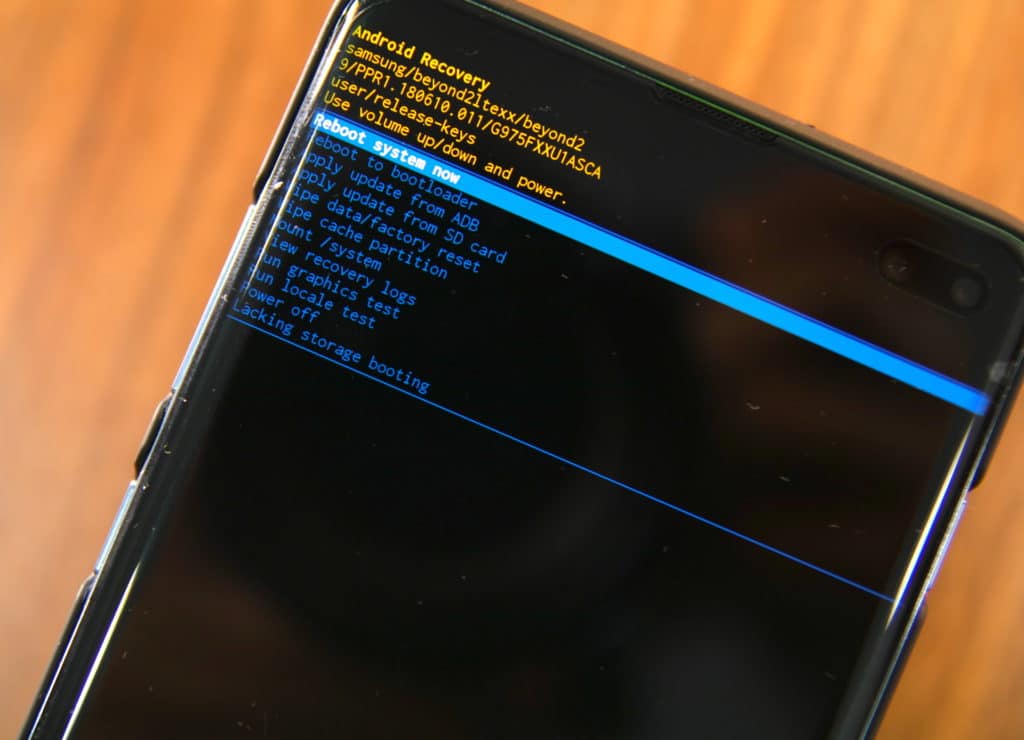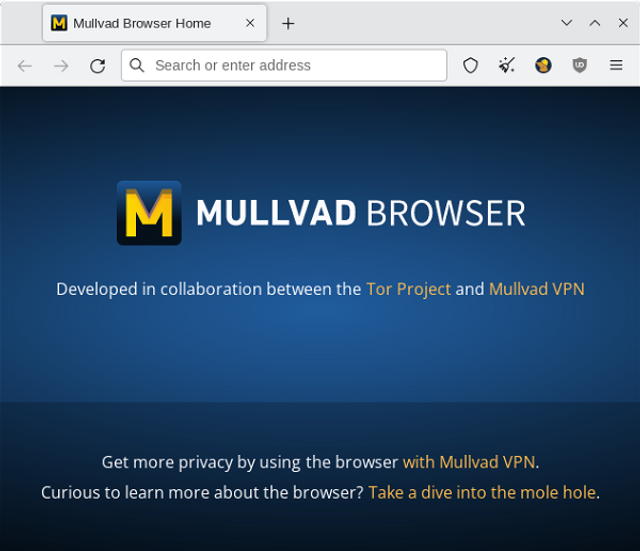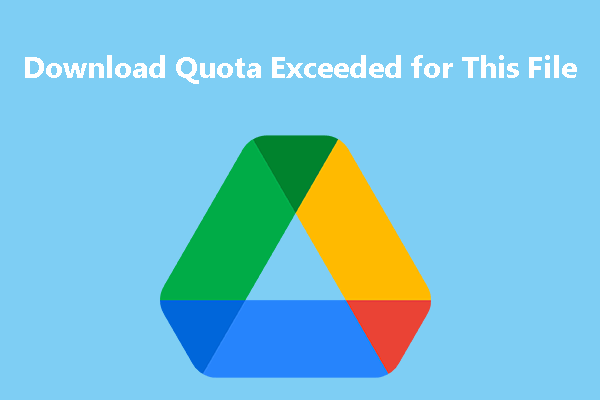If you own a Samsung Galaxy S23, you may encounter situations where you need to access the device’s Recovery Mode to troubleshoot issues or perform advanced tasks. Recovery mode is a powerful tool that allows you to perform various tasks on your phone, such as resetting the device to factory settings, wiping the cache partition, or flashing a new ROM. However, many people are confused about how to boot the Galaxy S23 in recovery mode.
Here, we will guide you through the steps to boot the Galaxy S23 in recovery mode. Whether you are an experienced user or a beginner, this tutorial will help you access recovery mode quickly and easily. So, let’s get started and learn how to boot your Galaxy S23 in recovery mode.
Why is Recovery Mode important?
Recovery mode is a powerful tool that is built into most Android devices, including the Samsung Galaxy S23. This feature is designed to help users troubleshoot and resolve various issues that may arise on their devices. Recovery mode provides several useful functions that are not available in normal operating mode, including:
- Resetting the device to it’s factory settings: This feature can be helpful when you want to wipe all personal data from your phone, such as when selling or gifting your phone or when you encounter issues that cannot be resolved through other means.
- Wiping the cache partition: Over time, the cache partition on your phone can become filled with outdated or corrupted files. It can slow down your mobile. Wiping the cache partition can help improve your device’s performance.
- Install updates and firmware: If you’re having issues with your device, installing the latest software updates or firmware may help resolve them. Recovery mode allows you to install these updates manually.
- Backing up and restoring data: Recovery mode allows you to create a backup of your device’s data. It can be helpful if you need to restore your device to a previous state.
How to Boot the Galaxy s23 in Recovery Mode
Method 1: Using Hardware Keys
If you’re unable to access your Samsung Galaxy S23’s settings menu or if the device is unresponsive, you can use the hardware keys to boot into recovery mode. Here’s how:
- Turn off your Samsung Galaxy S23: To start, turn off your device completely by pressing and holding the Power button until the Power off menu appears. Tap “Power off” to turn off your device.
- Press the hardware key: Once your mobile is turned off, press and hold the Power and Volume Up buttons simultaneously until the Samsung logo appears on your mobile. Release the Power button while continuing to hold the Volume Up button.
- Access recovery mode: After a few seconds, the ASR screen will appear. Here, you can use the Volume Up and Volume Down buttons to navigate through the options and the Power button to select the desired option. To boot your device into recovery mode, select the “Reboot to recovery mode” option, then press the Power button to confirm your selection.
- Wait for the device to reboot: After you’ve selected the “Reboot to recovery mode” option, your Samsung Galaxy S23 will reboot and boot into recovery mode. This process may take a few minutes, so be patient.
Method 2: Using ADB Commands
ADB is a command-line tool that enables users to communicate with an Android smartphone through a PC. With ADB, you can perform a wide range of functions on your device, including booting into recovery mode. Here’s how:
- Enable USB debugging: Before using ADB to boot into recovery mode on your Samsung Galaxy S23, you’ll need to enable USB debugging on your mobile. To do this, go to Settings > Developer options (if it’s not visible, tap “About phone” > “Software information” > “Build number” seven times) > toggle on “USB debugging.”
- Connect your phone to your PC: Next, connect your Samsung Galaxy S23 to your PC using a USB cable. Make sure that your computer has the necessary drivers installed to recognize your device.
- Launch the ADB tool: Once your mobile is connected to your PC, launch the ADB tool. This can be done on Windows by navigating to the platform-tools folder within the Android SDK installation directory and holding the shift key while right-clicking on an empty space and opening a CMD window. On macOS or Linux, open a terminal window and navigate to the same folder/path.
- Boot into recovery mode: Once you have the cmd or terminal window open, enter the following command: adb reboot recovery
It will reboot your Samsung Galaxy S23 and boot it directly into recovery mode.
Method 3: Using Quick Settings Tile
If you frequently need to access recovery mode on your Samsung Galaxy S23, you can add a quick settings tile to your device’s Quick Settings panel. Here’s how:
- Access the Quick Settings panel: To access the Quick Settings panel, swipe down from the top of your screen using two fingers. It will display the Quick Settings panel, where you can access several device settings and options.
- Add the “Recovery” tile: Next, swipe left on the Quick Settings panel until you reach the end. Then, tap the “Edit” icon (it looks like a pencil) to open the Quick Settings editor. Scroll down until you find the “Recovery” tile, and drag it up to the active tiles section. Tap “Done” to save your changes and exit the editor.
- Use the tile to boot into recovery mode: Once you’ve added the “Recovery” tile to your Quick Settings panel, simply tap it to reboot your Samsung Galaxy S23 directly into recovery mode.
Conclusion
In conclusion, booting the Samsung Galaxy S23 in recovery mode can be a useful tool for troubleshooting and repairing your device. Here I mentioned three main methods to boot into recovery mode on your Samsung Galaxy S23: using the hardware keys, using ADB commands, or using the Quick Settings tile.
Each method has it’s own advantages and disadvantages, so it’s important to choose the one that best suits your needs and level of technical expertise. No matter which method you choose, make sure to follow the instructions carefully and back up your data before making any changes to your device. With these tips, you should be able to easily boot your Samsung Galaxy S23 into recovery mode whenever you need to.
Experiencing difficulties with your Device, check out our “How To” page on how to resolve some of these issues.