If you own a Samsung Galaxy S23, then you know how important it is to keep your phone running smoothly. However, there are times when your phone may experience issues, such as freezing or crashing. When this happens, one solution is to boot your device in Safe Mode. Safe Mode allows you to troubleshoot and identify any problematic apps or settings that may be causing issues with your phone. In this article, we’ll walk you through the step-by-step process of booting your Samsung Galaxy S23 in Safe Mode, so you can easily diagnose and fix any issues with your device.
What is Safe Mode?
Safe Mode is a built-in feature of most Android devices, including the Samsung Galaxy S23. It allows you to start your phone with a limited set of features and functionality. When you boot your phone in Safe Mode, it disables all third-party apps and services, leaving only the essential system apps and services running.
How does it work?
Safe Mode is an essential feature that assists you in identifying and resolving any issues or conflicts that might arise due to third-party apps. If your Samsung Galaxy S23 is acting up, such as freezing, crashing often, or showing unusual battery drain, booting it in Safe Mode can aid you in determining if these issues stem from a third-party app or a system problem. By doing so, you can take the necessary steps to resolve the issue and optimize the phone’s performance.
While in Safe Mode, you can still use basic features like making calls, sending texts, and browsing the internet. However, you won’t be able to use any third-party apps until you reboot your Samsung Galaxy S23 in Normal Mode.
To exit Safe Mode, all you need to do is restart your phone as you normally would. This will automatically start your phone in Normal Mode with all third-party apps and services enabled.
Why do you need to Boot your Samsung Galaxy S23 in Safe Mode?
There are a few reasons why you might need to boot your Samsung Galaxy S23 into Safe Mode:
- Troubleshooting: Safe Mode can be used to troubleshoot issues with your phone, especially those caused by third-party apps. By disabling these apps, you can determine if they are causing any problems with your phone.
- Uninstalling problematic apps: If you’ve identified a third-party app that’s causing problems with your phone, you can easily uninstall it while you’re in Safe Mode.
- Security: Sometimes, your phone may become infected with malware or other malicious software. Booting your phone in Safe Mode can help you detect and remove any malicious apps that may be causing issues with your phone.
- Performance: If your phone is running slow or lagging, Safe Mode can help you identify any performance issues that may be caused by third-party apps.
How to Boot the Samsung Galaxy S23 into Safe Mode?
Here’s a step-by-step guide on how to boot your Samsung Galaxy S23 into Safe Mode:
- Press and hold the power button on your Samsung Galaxy S23 until the power options menu appears.
- Tap and hold the “Power off” option until a pop-up appears.
- Tap “Safe mode” and then tap “Safe mode” again to confirm.
- Your phone will now begin to boot into Safe Mode. It may take a few minutes for the process to complete.
- Once your phone has booted into Safe Mode, you’ll see a “Safe mode” indicator in the bottom left corner of your screen.
- If you need to exit Safe Mode, simply restart your phone as you normally would. Safe Mode will automatically be disabled.
If you’re having trouble booting your Samsung Galaxy S23 into Safe Mode, there are a few things you can try:
- Make sure your phone is fully charged.
- Try pressing and holding the power button and the volume down button at the same time to boot into Safe Mode.
- Check that your phone’s software is up-to-date. If not, update your phone and try again.
- If none of these solutions work, it may be time to contact Samsung customer support for further assistance.
By following these simple steps, you can easily boot your Samsung Galaxy S23 into Safe Mode and start troubleshooting any issues you may be experiencing.
Conclusion
In conclusion, booting your Samsung Galaxy S23 into Safe Mode can be an effective way to troubleshoot issues with your phone. With the step-by-step guide, you should be able to easily boot your phone into Safe Mode and diagnose any problems you may be experiencing. Remember to take your time and follow the instructions carefully, and don’t hesitate to seek further help if you encounter any difficulties. Safe Mode is a powerful tool that can help you get your phone back to working order, so give it a try the next time you’re having trouble with your Samsung Galaxy S23.
Experiencing difficulties with your Device, check out our “How To” page on how to resolve some of these issues.



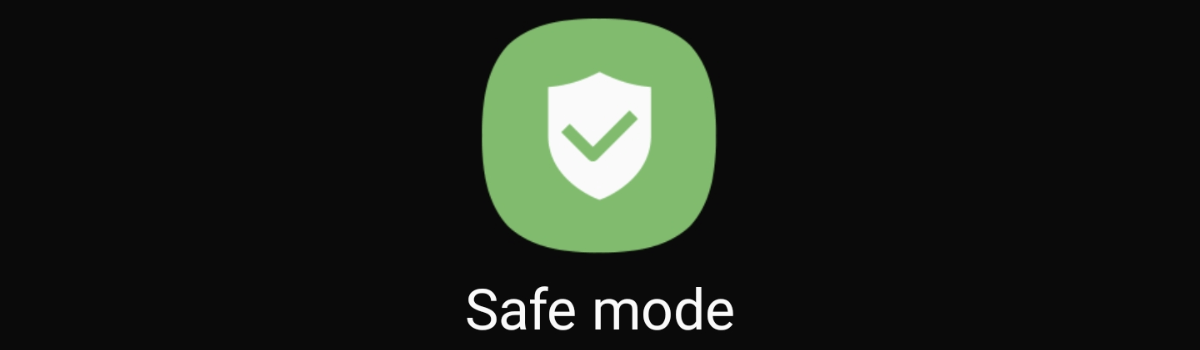




1 comment