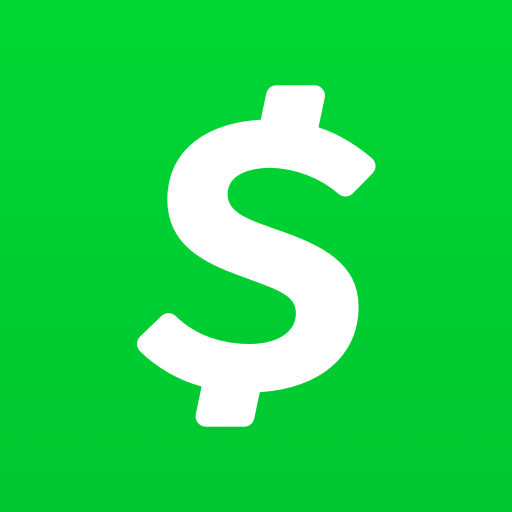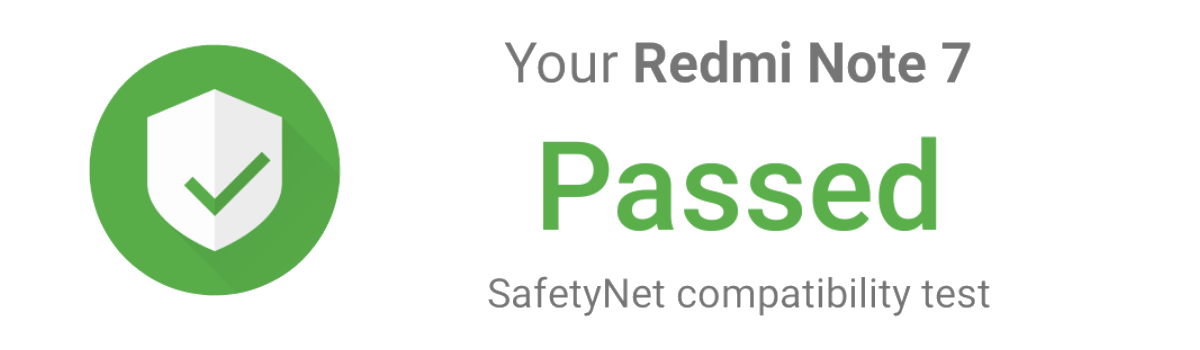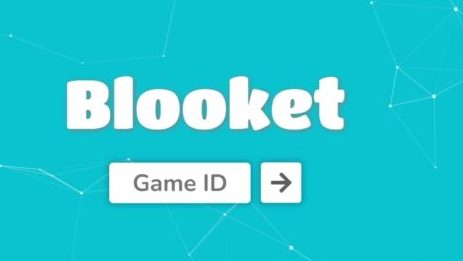Are you facing the dilemma of canceling a pending payment on Cash App? Whether you’re on the sending or receiving end, a payment may be pending due to a variety of reasons, such as issues with your bank, insufficient funds, or internal glitches. But worry not, as we’ve got you covered with this user-friendly guide on how to clear a pending payment on Cash App using your iPhone, iPad, or Android device. In this article, we will walk you through the step-by-step process of canceling a pending payment, accepting a pending payment, and understanding the reasons behind payment delays.
Understanding Pending Payments
Before diving into the steps of canceling or accepting a pending payment, it’s essential to understand the reasons behind payment delays. A pending payment on Cash App could indicate various issues, such as incorrect payment details, insufficient funds, account status, or bank processing time. These factors can contribute to the temporary hold on your transaction. Generally, Cash App payments are available instantly, but pending payments may require manual intervention or time for the issue to resolve itself.
Common Causes for Pending Payments
Pending payments can occur due to several factors. Some common causes include:
- Incorrect Payment Details: Double-check the recipient’s details, including their Cash App username or cashtag, to ensure accuracy.
- Insufficient Funds: If your Cash App balance or linked bank account lacks the necessary funds, the payment may be put on hold.
- Account Status: Unverified Cash App accounts may have limitations placed on them for security reasons. Ensure your account is verified to avoid any restrictions.
- Bank Processing Time: Depending on your bank’s processing time, it may take 1-3 business days for a payment to complete the pending status.
Verifying Payment Details and Account Status
To avoid pending payment issues, it’s crucial to ensure that the payment details are correct and your Cash App account is verified. Double-check the recipient’s information, including their username or cashtag. Additionally, verify that your account is fully verified to prevent any limitations on your transactions.
Checking Cash App’s Status Page
In some cases, pending payment issues may be due to internal system glitches. To determine if Cash App is experiencing any known issues, check their status page. This page provides real-time updates on the status of Cash App services, ensuring that any potential problems are promptly identified and resolved.
Canceling a Pending Payment
If you find yourself in a situation where you need to cancel a pending payment on Cash App, follow these steps:
Accessing Your Transaction History
To cancel a pending payment, you first need to access your transaction history. Here’s how you can do it:
- Open the Cash App app on your iPhone, iPad, or Android device.
- Look for the icon that resembles a clock and tap on it. This will open your transaction history.
Once you’re in your transaction history, locate the pending payment that you wish to cancel. Follow these steps:
- Scroll through your transaction history to find the pending transaction. It will be listed under the “Pending” header.
- Tap on the pending transaction to open the details.
Initiating the Cancellation Process
Now that you have the pending transaction open, you can proceed with canceling it. Here’s what you need to do:
- Look for the option to cancel the payment. It might appear as a button or an icon with three dots (•••). Tap on it.
- Once you’ve accessed the cancellation option, tap on “Cancel” to initiate the cancellation process.
Seeking Refunds from the Recipient
If the pending payment has already been sent to another person, you can ask them to refund the payment instead. Here’s how you can request a refund:
- Open the Cash App app on your device.
- Navigate to your Cash App home screen and locate the “Request” button.
- Tap on the “Request” button to initiate the refund request.
- Enter the necessary details, including the amount and the recipient’s information.
- Follow the prompts to request the funds back from the recipient.
Accepting a Pending Payment
Sometimes, you may be on the receiving end of a pending payment. In such cases, you’ll need to accept the payment manually. Here’s how you can do it:
Accessing Your Transaction History
To accept a pending payment on Cash App, you first need to access your transaction history. Follow these steps:
- Open the Cash App app on your iPhone, iPad, or Android device.
- Look for the icon that resembles a clock and tap on it. This will open your transaction history.
Locating the Pending Transaction
Once you’re in your transaction history, find the pending payment that you wish to accept. Follow these steps:
- Scroll through your transaction history to locate the pending transaction. It will be listed under the “Pending” header.
- Tap on the pending transaction to open the details.
Entering the Amount for Acceptance
Now that you have the pending transaction open, you can proceed with accepting the payment. Here’s what you need to do:
- Look for the option to accept the payment. It might appear as a button or an icon with three dots (•••). Tap on it.
- Enter the amount you want to accept. You can either enter the exact amount or a partial amount if needed.
Completing the Transaction
Once you’ve entered the amount, you can complete the transaction by following these steps:
- Tap on the “Accept” button to complete the payment.
- The pending payment will now be processed, and the funds will be deposited into your Cash App account shortly.
Troubleshooting Pending Payment Issues
If you encounter any issues with pending payments on Cash App, there are several troubleshooting steps you can take:
Contacting Cash App Support
If you’re unable to cancel or approve a payment manually, it’s advisable to contact Cash App support for assistance. They will be able to provide personalized guidance and help resolve any specific issues you may be facing.
Allowing Time for Automatic Resolution
In some cases, pending payments may be due to temporary glitches or delays. It’s recommended to allow some time for the issue to resolve itself. Typically, pending payments are automatically resolved within 24-48 hours.
Verifying Payment Methods and Account Verification
To ensure smooth transactions on Cash App, make sure your payment methods are correct and up to date. Additionally, verify that your Cash App account is fully verified to avoid any limitations on your transactions.
Checking Bank Processing Time
If a pending payment is taking longer than expected to process, it may be due to the processing time of your bank. Depending on your bank’s policies, it can take 1-3 business days for a payment to complete the pending status.
Conclusion
In conclusion, canceling or accepting a pending payment on Cash App is a straightforward process. By following the step-by-step instructions outlined in this guide, you can easily navigate through pending payments and ensure smooth transactions on Cash App. Remember to double-check your payment details, verify your account, and allow time for any potential issues to resolve themselves. If you encounter any difficulties, don’t hesitate to reach out to Cash App support for assistance. With these insights and actionable solutions, you’ll be able to manage pending payments on Cash App with ease. Happy banking!
Additional Information:
- Cash App payments are usually instant and cannot be canceled once sent.
- Pending payments may take 1-3 business days to complete.
- Cash App’s status page provides real-time updates on service issues.
- Unverified Cash App accounts may have transaction limitations for security reasons.