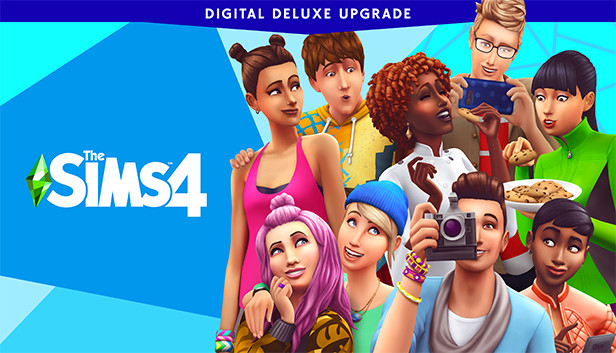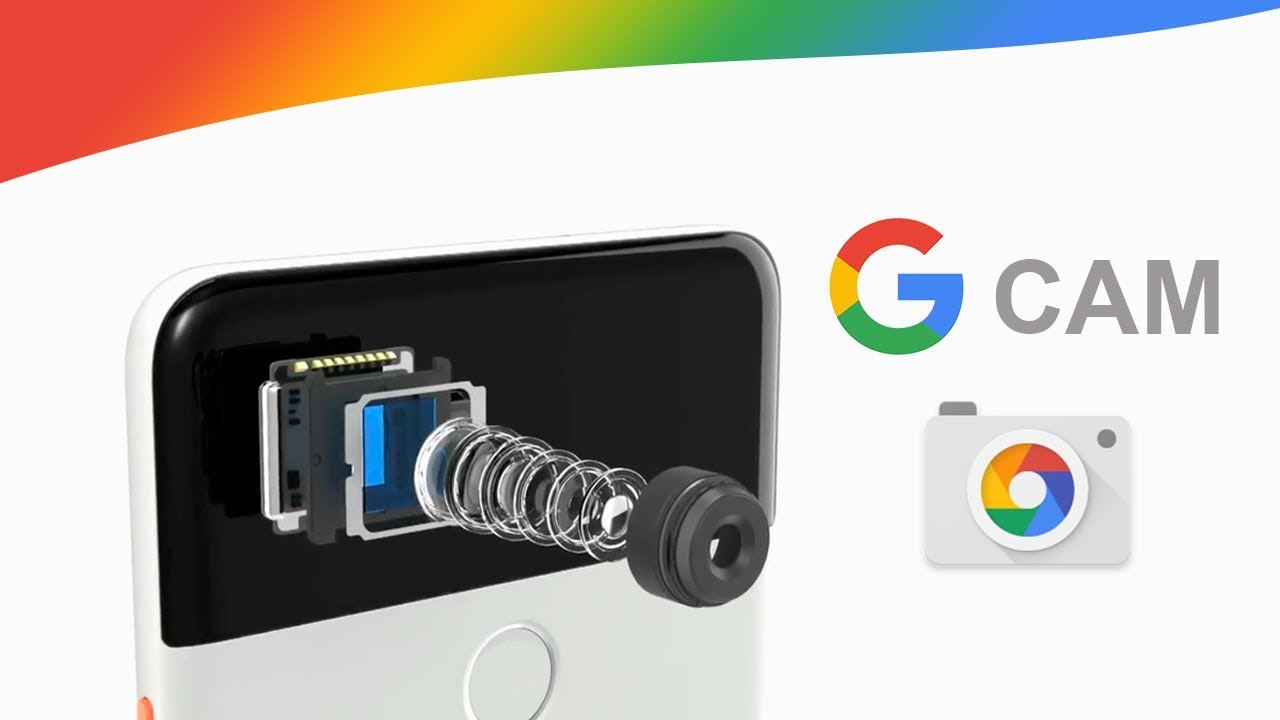Are you a PlayStation 4 (PS4) user looking to enhance your gaming experience by casting your phone screen to your console? You’re in luck! In this comprehensive guide, we will walk you through the step-by-step process of casting both iOS and Android devices to your PS4. We’ll explore various applications and methods that will allow you to seamlessly mirror your phone screen onto your PS4, opening up a whole new world of possibilities.
Does PS4 Have Screen Mirroring?
Many PS4 users wonder if their console has a built-in screen mirroring feature. The answer is yes, but there’s a catch. In order to mirror content from your smartphone to your PS4, you need to install a few applications. Without these applications, screen mirroring is not possible. So, let’s dive into the methods of casting your phone to your PS4.
How to Cast iPhone to PS4
If you’re an iPhone user, you have three options for casting your device to your PS4. Let’s explore these methods one by one:
Plex
Plex is an advanced application that allows iPhone users to cast their iPhone screen to their PS4. This application enables users to share videos, audio, and photos seamlessly. The best part? Plex is completely free of charge!
Here’s how to use Plex for casting:
- Visit the official Plex website and create your account.
- Install the Plex application on your PS4.
- After successful installation, log in to your Plex account.
- Copy the code displayed on your TV screen and enter it in the app.
- You will receive a link on your iPhone screen; click on it.
- Follow the setup guide instructions.
- Install the Plex application on your iPhone and open it.
- Tap on “Stay in Trial Mode” and grant the necessary permissions.
- Go to the app’s settings, tap on “System,” and enable server discovery and camera roll media.
- Connect your iPhone and PS4 to the same internet connection.
- On your PS4 home screen, select your iPhone and choose the folder you want to cast.
- Congratulations! You have successfully cast your iPhone to your PS4 using Plex.
iMediaShare
Another popular application for casting your iPhone to your PS4 is iMediaShare. This user-friendly app automatically detects available devices for casting and allows you to share videos, music, and pictures effortlessly. And the best part? It’s free!
Here’s how to use iMediaShare:
- Connect your PS4 and iPhone to the same network.
- Download and install iMediaShare on your device.
- Open the app and choose what you want to see on the PS4 screen.
- Tap on “Choose a Screen” and select your PS4 console from the list.
- Now you can enjoy your photos, videos, or audio on the big screen of your PS4.
R-Play
If you’re an iPhone user who loves streaming or recording video games, R-Play is the perfect application for you. This versatile app allows you to perform multiple functions and enhance your gaming experience.
Here’s how to use R-Play:
- Start PS4 remote play on your iPhone.
- Take note of the 8-digit figure displayed on your TV screen.
- Enter this figure on your iPhone.
- Open the remote play application and enjoy your games.
How to Cast Android to PS4
Android users also have several options for casting their devices to their PS4. Let’s explore these methods:
PlayStation App
The PlayStation App allows you to cast your Android phone to your PS4 without any difficulty. Here’s how to do it:
- Download the PlayStation app on your phone from the Apple Store or Google Play Store.
- Connect your smartphone and PlayStation 4 to the same wireless network.
- Open the settings on your PS4 (the setting option appears on the right side).
- Choose “Connection Settings for PlayStation App” and select “Add Device.”
- A code will appear on your display.
- Launch the PlayStation app on your mobile phone and grant access to your PS4.
- Tap on “Connect to PS4” at the bottom of your screen (make sure both devices are connected to the same Wi-Fi network).
- If you can’t see the option on your screen, ensure that your phone and PS4 are connected to the same Wi-Fi network.
- Tap on the refresh option to detect your PS4.
- Enter the code displayed on your PS4 screen (it contains eight digits).
- Congratulations! Your Android phone is now successfully casted to your PS4.
iMediaShare is an app available for both iOS and Android devices that allows you to stream multimedia content to your PS4. It automatically provides you with a range of available devices and is highly recommended for screen mirroring Android to PS4.
Here’s how to use iMediaShare:
- Download and install iMediaShare on your mobile device.
- Open the app and navigate to the main screen.
- Choose the content you want to stream, such as videos or photos.
- To access all videos, tap on “All Videos” at the bottom of your screen.
- Select the video you want to replicate and tap on “Choose a Screen.”
- The streaming process will initiate, and you’ll be able to enjoy your content on the PS4 screen.
PS4 Second Screen
The PS4 Second Screen app allows you to access and utilize PS4 functions and features on your mobile device. You can watch game info while playing games, and even use your mobile device for texting on your PS4.
Here’s how to use the PS4 Second Screen app:
- Download and install the PS4 Second Screen app from the Android app store.
- Open the PS4 Second Screen app and sign in.
- The app will display connected PlayStation devices on your device.
- Go to settings, open mobile app connection options, and add a device.
- Your Android device will display the PS4’s name; click on it.
- Enter the code to link your phone to your console.
- Congratulations! Your phone is now successfully casted to your PS4.
Plex Media Server
The Plex Media Server app allows Android users to convert their devices into media servers. This app is free and compliant with UPnP/DLNA standards. It is a great option for streaming media content from your Android device to your PS4.
Here’s how to use Plex Media Server:
- Install the Plex Media Server app on your Android device, such as the HTC 10.
- Choose a name for your device by clicking on the DMS name.
- Open the app and select any icon.
- Activate your PS4’s media player.
- Choose the device you want to connect to and tap the file you want to play on the PS4 screen.
How to Play PS4 Games on iPhone/Android
If you’re a game lover who enjoys playing games on your smartphone, you’ll be thrilled to learn that you can easily play PS4 games on your iPhone or Android device using PS Remote Play. This incredible feature allows PlayStation users to enjoy their favorite games on their mobile devices.
Here’s how to play PS4 games on your iPhone or Android:
- Connect your iPhone or Android device to the same Wi-Fi network as your console.
- Open your PS4 settings and tap on “Remote Play Connection Settings.”
- Enable remote play on your console.
- Download the PS4 Remote Play app from the Google Play Store or Apple App Store on your mobile device.
- Enter your user details, which should match the ones you added on your console.
- Go back to your smartphone and tap on the start button.
- The app will search for and connect to your PS4.
- Congratulations! You can now enjoy playing PS4 games on your iPhone or Android device.
Bonus Tips: How to Cast iOS/Android Phone to PC – AirDroid Cast
AirDroid Cast is a powerful mirroring and casting application that allows you to share your mobile device’s screen on a larger screen, such as a PC, Mac, Android device, or iPhone. This versatile application is loved by users for its ease of use and quick casting process. Let’s explore how to use AirDroid Cast:
Step 1: Download AirDroid Cast on both your devices
First, download and install the AirDroid Cast app on your phone and computer. You can find the app on the Google Play Store or Apple App Store.
Step 2: Connect your phone to the computer
There are three connection methods you can choose from to cast your Android or iPhone to your PC or Mac:
- Via WLAN: Scan the QR code or enter the cast code displayed on your PC or Mac. This option supports local or remote network connections, allowing you to cast your phone screen even when you’re not physically near your device.
- Via USB Cable: Connect your mobile phone and computer using a USB cable. Your mobile phone will appear on the list of available devices after the connection is established. Simply click on it to initiate the casting process.
- Via AirPlay: This option is exclusively available for iOS devices. Go to the “Screen Mirroring” center on your iPhone and select “AirDroid Cast – XXX” from the list.
Step 3: Start mirroring
Once the connection is successful, your phone screen will be displayed on your PC or Mac. One of the most attractive features of AirDroid Cast is the ability to control your phone screen from your computer. Simply click on the hand icon to activate the control feature.
Key Features of AirDroid Cast:
- Compatibility with all Android and iOS devices.
- Support for remote network connections.
- Ability to cast multiple screens on one PC.
- Remote control functionality.
Conclusion
Casting your phone to your PS4 opens up a world of possibilities for enhancing your gaming and media experiences. We have explored various methods and applications that allow you to seamlessly mirror your iOS or Android device to your PS4. Whether you choose Plex, iMediaShare, R-Play, the PlayStation app, or AirDroid Cast, you’ll be able to enjoy your favorite content on the big screen. Additionally, we covered how to play PS4 games on your iPhone or Android device using PS Remote Play. With these tips and tricks, you’ll be able to take your gaming experience to the next level.
FAQs about Cast Phone to PS4
Can you Chromecast to a PS4?
Yes, you can use Chromecast to cast your phone screen to your PS4. Simply download an app that supports Chromecast on your phone, connect both devices to the same internet network, select the cast screen or audio option, and the mirroring process will begin.
Can I watch TV on my PS4?
Absolutely! You can watch TV on your PS4. All you need is an HDMI cable for casting to your PS4.
Can I mirror my Mac to my PS4?
Yes, it is possible to cast your Mac screen to your PS4. You can do this by purchasing an RCA cable or using applications like Remote Play.
Can you use AirPlay on PS4?
Yes, you can use AirPlay on your PS4 to cast your iPhone screen. Simply go to PS4 Settings > Devices > Audio Settings and change the audio output method to AirPlay.