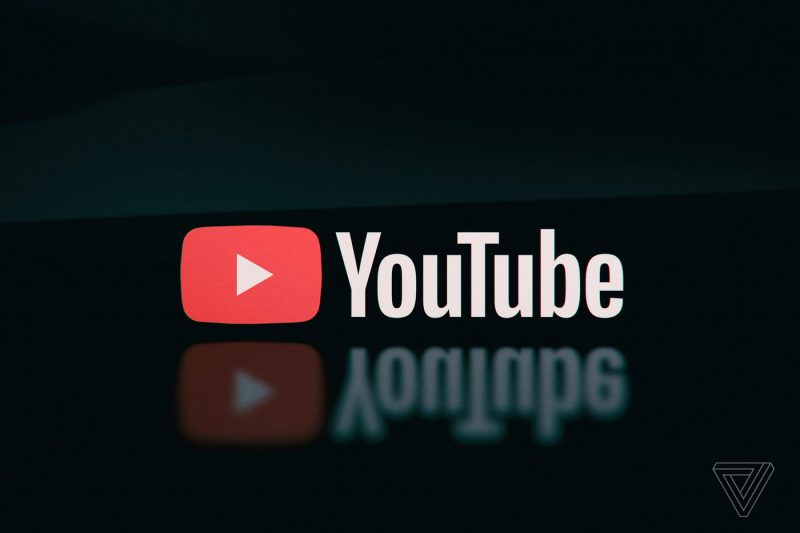Are you tired of watching your favorite YouTube videos on a small screen? Do you want to enjoy them on a bigger screen with higher resolution? Well, you’re in luck! In this comprehensive guide, we will show you various methods to cast YouTube from your phone to your TV. Whether you have an iPhone or an Android device, we’ve got you covered. So, let’s dive in and explore the different ways to make your YouTube experience larger than life!
Wirelessly Cast YouTube to TV
If you’re a fan of convenience and want to enjoy YouTube videos on your TV without dealing with cables, wireless casting is the way to go. By using apps like AirBeamTV, you can easily stream YouTube videos from your phone or tablet to your TV wirelessly. No more hassle of cables or limited mobility!
To get started, follow these simple steps:
- Download the AirBeamTV app on your phone or tablet.
- Launch the app and click on “Start Mirroring”.
- Open the YouTube app on your phone or tablet.
- Voila! You can now watch your favorite YouTube videos on the big screen!
Using AirBeamTV App to Watch YouTube From Phone on TV
Do you enjoy watching YouTube videos with friends and family? Tired of crowding around a small screen? With the AirBeamTV app, you can easily cast YouTube from your phone to your TV and enjoy a cinematic experience in the comfort of your living room.
If you have an iPhone, you can use the AirPlay feature to connect YouTube to your TV. However, keep in mind that you will need an Apple TV box, which can be quite expensive. But don’t worry, there’s a more affordable solution!
Instead of investing in expensive hardware, you can use screen mirroring apps like AirBeamTV. This app allows you to display the screen of your iPhone, iPad, or Mac on your TV without the need for cables or additional hardware. Plus, you can download the app from the comfort of your own home and set it up in just a few simple steps.
How to Connect YouTube to TV From iPhone
If you’re an iPhone user, there are several methods you can use to connect YouTube to your TV. Let’s explore each option in detail:
Using AirPlay
AirPlay is a feature available on iPhones that allows you to stream content wirelessly to your TV. To cast YouTube from your iPhone to your TV using AirPlay, follow these steps:
Connect your Apple TV to the same Wi-Fi network as your iPhone.
Open the YouTube app on your iPhone.
Swipe up from the bottom of your iPhone screen to access the control center.
Tap on “AirPlay Mirroring”.
Select your TV from the list of available devices.
Using AirPlay is a convenient way to enjoy YouTube videos on the big screen. However, it’s important to note that this method requires an Apple TV set, which can be quite expensive. If you’re looking for a more affordable solution, keep reading!
Pro Tip: Using AirBeamTV app, you can enjoy wireless casting from your iPhone to your TV without the need for an Apple TV. Say goodbye to expensive hardware and clunky cables!
Using an HDMI Cord
Another option to connect your iPhone to your TV is by using an HDMI cord. This method requires an adapter cable that matches the input on your television set, such as the Lightning to Digital AV Adapter from Apple. Here’s how you can do it:
Connect one end of the HDMI cord to your TV and the other end to the adapter.
Connect the adapter to your iPhone.
Switch your TV’s input to the corresponding HDMI port.
Open the YouTube app on your iPhone and start watching your favorite videos.
Using an HDMI cord is a reliable method to cast YouTube from your iPhone to your TV. However, keep in mind that not all streaming services may support this method. So, make sure to check if your preferred streaming service is compatible.
Pro Tip: If you’re looking for a cable-free solution that doesn’t require additional hardware, consider using the AirBeamTV screen mirroring app. It allows you to cast YouTube from your iPhone to your TV effortlessly.
AirBeamTV Screen Mirroring
If you want to cast YouTube from your iPhone to your TV without the need for an Apple TV or cables, the AirBeamTV screen mirroring app is your best bet. This app allows you to mirror your iPhone or iPad screen directly to your TV, making it easy to enjoy YouTube videos on the big screen. Here’s how you can do it:
Step 1: Select Your TV
- Download the AirBeamTV app on your iPhone or iPad.
- Launch the Mirror app on your device.
- The app will automatically search for available TVs on your local network.
- Select the name of your TV from the list.
Step 2: Start Mirroring
- Open the YouTube app on your iPhone or iPad.
- Click on “Start Mirroring” in the AirBeamTV app.
- Your iPhone or iPad screen will now be mirrored on your TV.
Step 3: Watch All Your Favorite YouTube Videos
Sit back, relax, and enjoy watching YouTube videos on your TV. With AirBeamTV, the possibilities are endless!
Can You Cast YouTube TV?
Yes, you can cast YouTube TV to your TV using various methods. If you’re using a mobile device, you can simply use the Casting button within the YouTube TV app. Here’s how:
- Sign up for a YouTube TV account if you haven’t already.
- Set up Chromecast if you haven’t done so.
- Make sure your phone and TV are connected to the same Wi-Fi network.
- Open the YouTube TV app on your mobile device.
- Tap on the “Cast” button located in the upper right menu on the home screen.
- Choose the TV you want to watch.
- Tap the play button and enjoy streaming YouTube TV on your TV.
Note: Not all TVs support Chromecast. If your TV doesn’t support Chromecast, you can rely on screen mirroring apps like AirBeamTV to cast YouTube TV from your iPhone, iPad, or Mac without the need for Chromecast.
If you don’t have a YouTube TV account, you can still enjoy the free version of YouTube by casting it to your TV. Simply open the YouTube app on your phone, tap on “Cast” at the top of the app Home screen, choose your TV, select a video, and hit play.
Conclusion
Gone are the days of squinting at a small screen to watch YouTube videos. With the methods mentioned in this guide, you can easily cast YouTube from your phone to your TV and enjoy a larger-than-life viewing experience. Whether you choose to go wireless with apps like AirBeamTV or use traditional methods like AirPlay or HDMI cords, the choice is yours. So, grab your popcorn, sit back, and enjoy your favorite YouTube videos on the big screen!