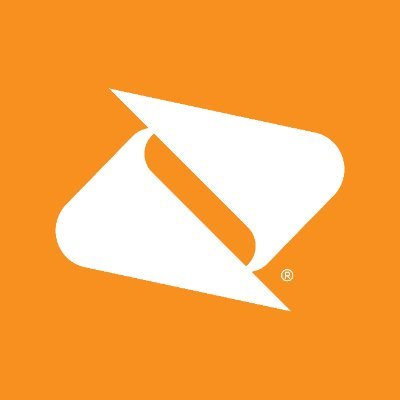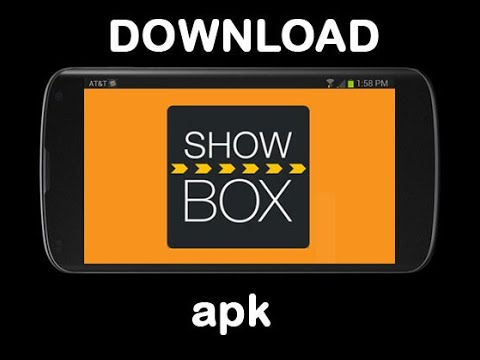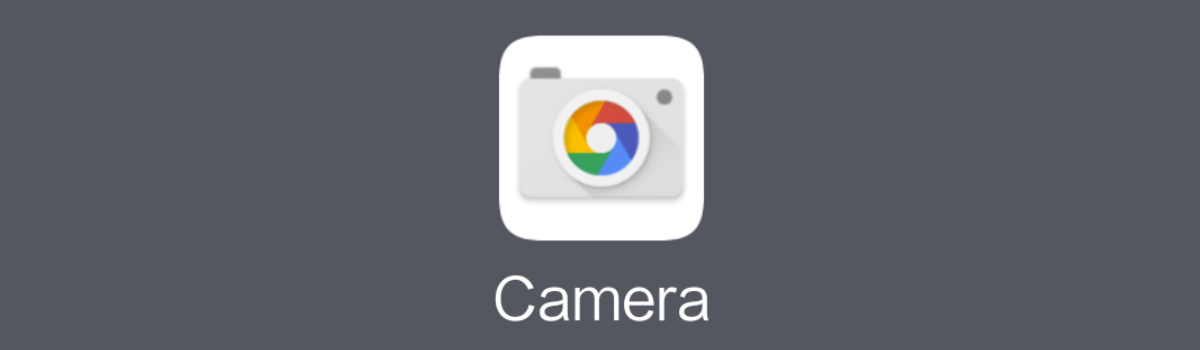Changing your Boost Mobile phone number doesn’t have to be a hassle. Whether you’re looking to avoid unwanted calls or you’ve recently changed jobs, Boost Mobile provides a simple and convenient way to change your phone number for free. In this guide, we’ll walk you through the steps to change your Boost Mobile phone number online and through the Boost Mobile app. We’ll also address some common questions and concerns related to changing your phone number.
Reasons to Change Your Boost Mobile Phone Number
There are various reasons why you might want to change your Boost Mobile phone number. Some common scenarios include:
- Privacy concerns: If you’re receiving unwanted calls or messages, changing your phone number can provide a fresh start and help protect your privacy.
- Job change: If you’ve recently changed jobs, you may need to update your phone number to ensure that your colleagues and clients can reach you.
- Relocation: Moving to a new area code or city often warrants a phone number change to ensure that you have a local number.
- Personal preference: Sometimes, you simply want a new phone number for personal reasons, such as getting a number that’s easier to remember.
Whatever your reason may be, Boost Mobile makes it easy for you to change your phone number quickly and efficiently.
How to Change Your Boost Mobile Phone Number Online
If you prefer to change your Boost Mobile phone number using your computer, follow these steps:
Step 1: Log in to the Boost Mobile website
- Go to the Boost Mobile homepage and log in using your current phone number and PIN number.
- Once logged in, scroll down until you find the “My Device” section and select the “Change phone number” option next to the device that needs a new phone number.
Step 2: Select the “Change phone number” option
- On the next page, you’ll be prompted to enter your 3-digit area code, which will be the first three digits of your new phone number.
- Take a moment to review the warning that once you request a new phone number, you cannot retrieve your old number. If you’re sure about changing your number, proceed to the next step.
Step 3: Enter your new 3-digit area code
- Enter your desired 3-digit area code in the provided field. This area code will determine the location associated with your new phone number.
- After entering the area code, click “Next” to proceed.
Step 4: Confirm your decision
- Review the summary of your new phone number on the next screen. Keep in mind that it may take a few hours for your new number to be fully processed.
- Once you’ve reviewed the information, click “Confirm” to finalize the change.
Congratulations! You’ve successfully changed your Boost Mobile phone number online. Remember, it may take some time for your new number to be fully activated, so be patient during this process.
How to Change Your Phone Number Using the Boost Mobile App
If you prefer to change your Boost Mobile phone number using your smartphone, follow these steps:
Step 1: Log in to the Boost Mobile app
- If you haven’t already done so, download and install the Boost Mobile app on your smartphone. Sign in using your current phone number and PIN number.
- Once logged in, you’ll see four tabs at the bottom of the app. Tap on the “Account” tab.
- Once you’re on the “Account” tab, you may be prompted to enter your PIN again for security purposes. Enter your PIN and tap “Continue.”
- On the following page, you’ll find your account information along with various options. Look for the option to change your phone number and tap on it.
Step 3: Select the option to change your phone number
- After selecting the option to change your phone number, you’ll be prompted to enter a new 3-digit area code. This area code will determine the location associated with your new phone number.
- Take a moment to read the reminder that changing your phone number means you cannot retrieve your old number. If you’re ready to proceed, move on to the next step.
Step 4: Enter your new 3-digit area code
- Enter your desired 3-digit area code in the provided field. This area code will determine the location associated with your new phone number.
- Once you’ve entered the area code, tap “Next” to proceed.
Step 5: Confirm your decision
- Review the summary of your new phone number on the screen. Keep in mind that it may take a few hours for your new number to be fully processed.
- After reviewing the information, tap “Confirm” to finalize the change.
Congratulations! You’ve successfully changed your Boost Mobile phone number using the Boost Mobile app. Just like with the online method, it may take some time for your new number to be fully activated.
Frequently Asked Questions
Can I change my Boost Mobile phone number more than once within 24 hours?
No, Boost Mobile only allows customers to change their phone number once every 24 hours. If you need to change your number again within that 24-hour period, you can visit your local Boost Mobile store or call 611 to speak with a representative. Please note that changing your phone number again within 24 hours will require you to pay a $15 fee.
What should I do if I encounter any issues while changing my phone number?
If you encounter any issues or have concerns while changing your Boost Mobile phone number, it’s recommended to contact Boost Mobile Customer Support for assistance. You can reach them by visiting the Boost Mobile website and finding the appropriate contact information.
Conclusion
Changing your Boost Mobile phone number is a straightforward process that can be done online or through the Boost Mobile app. Whether you’re looking to protect your privacy or need to update your contact information, Boost Mobile provides a convenient solution. Just remember to carefully review the information and be patient as your new number is processed. If you have any questions or encounter any issues, don’t hesitate to reach out to Boost Mobile Customer Support for assistance.
We hope this guide has been helpful in assisting you with changing your Boost Mobile phone number. Good luck with your new number!