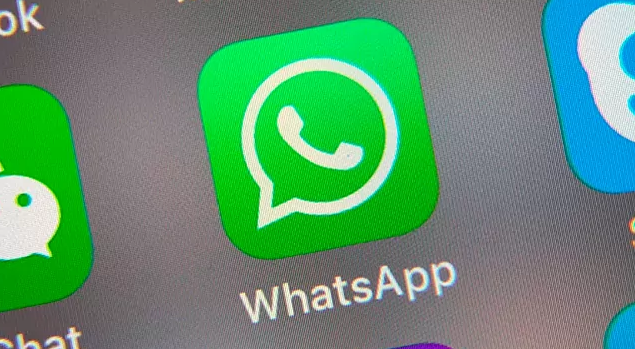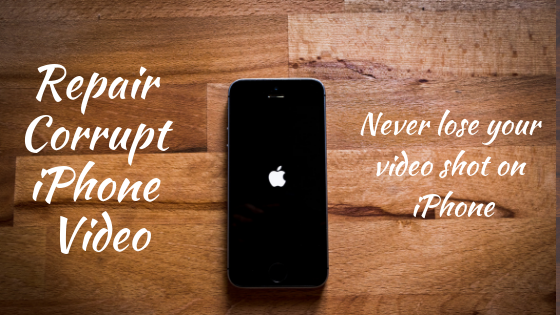In today’s digital age, instant messaging apps have become an integral part of our communication. WhatsApp, with over 2 billion active users, stands out as one of the most popular platforms for connecting with friends, family, and colleagues. While most users are familiar with the basic features of WhatsApp, such as sending messages and sharing media, not everyone is aware of the text formatting options available within the app.
In this comprehensive guide, we will explore how to change text formatting in WhatsApp and add a touch of creativity to your chats. Whether you want to emphasize a word, make it stand out, or simply express your emotions through text, WhatsApp offers several formatting options that can enhance your messaging experience.
Why Text Formatting Matters
Text formatting allows you to convey your message more effectively by adding emphasis, clarity, and personality to your words. Whether you want to highlight an important point, express enthusiasm, or create a more visually appealing chat, text formatting can help you achieve these goals. With WhatsApp’s text formatting features, you can make your messages more engaging and impactful.
How to Make Text Italic in WhatsApp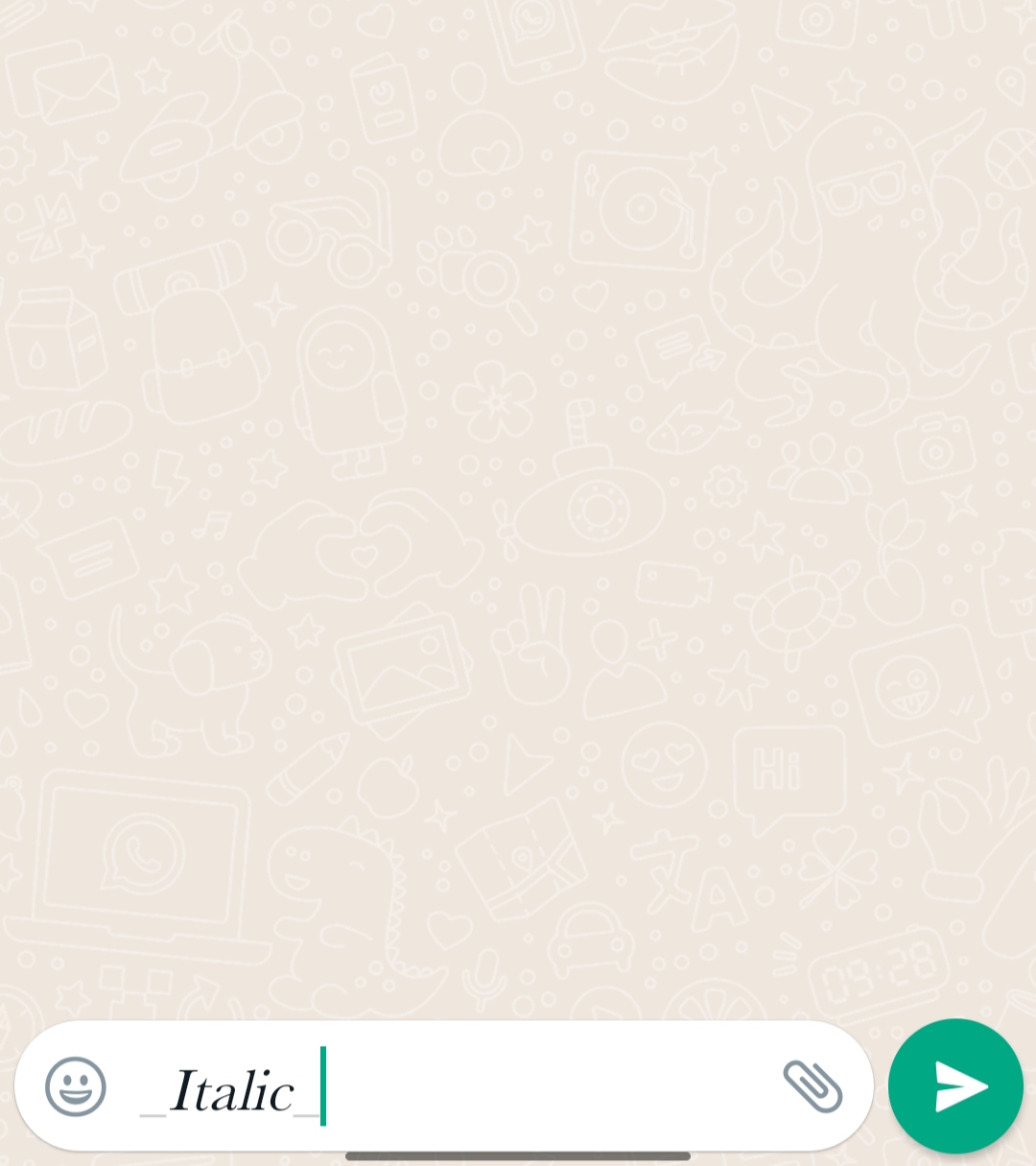
One of the simplest ways to add emphasis to your text in WhatsApp is by making it italic. Italicized text can convey a sense of subtlety, emphasis, or even playfulness. To make text italic in WhatsApp, follow these steps:
- Open WhatsApp on your device and select the chat where you want to send the italicized text.
- Type the word or phrase you want to make italic.
- Add an underscore (_) before and after the word or phrase. For example, hello will appear as hello in the chat.
By following these steps, you can easily make your text italic in WhatsApp. It’s worth noting that both the sender and the recipient will be able to see the text in italics, regardless of their device or operating system.
How to Make Text Bold in WhatsApp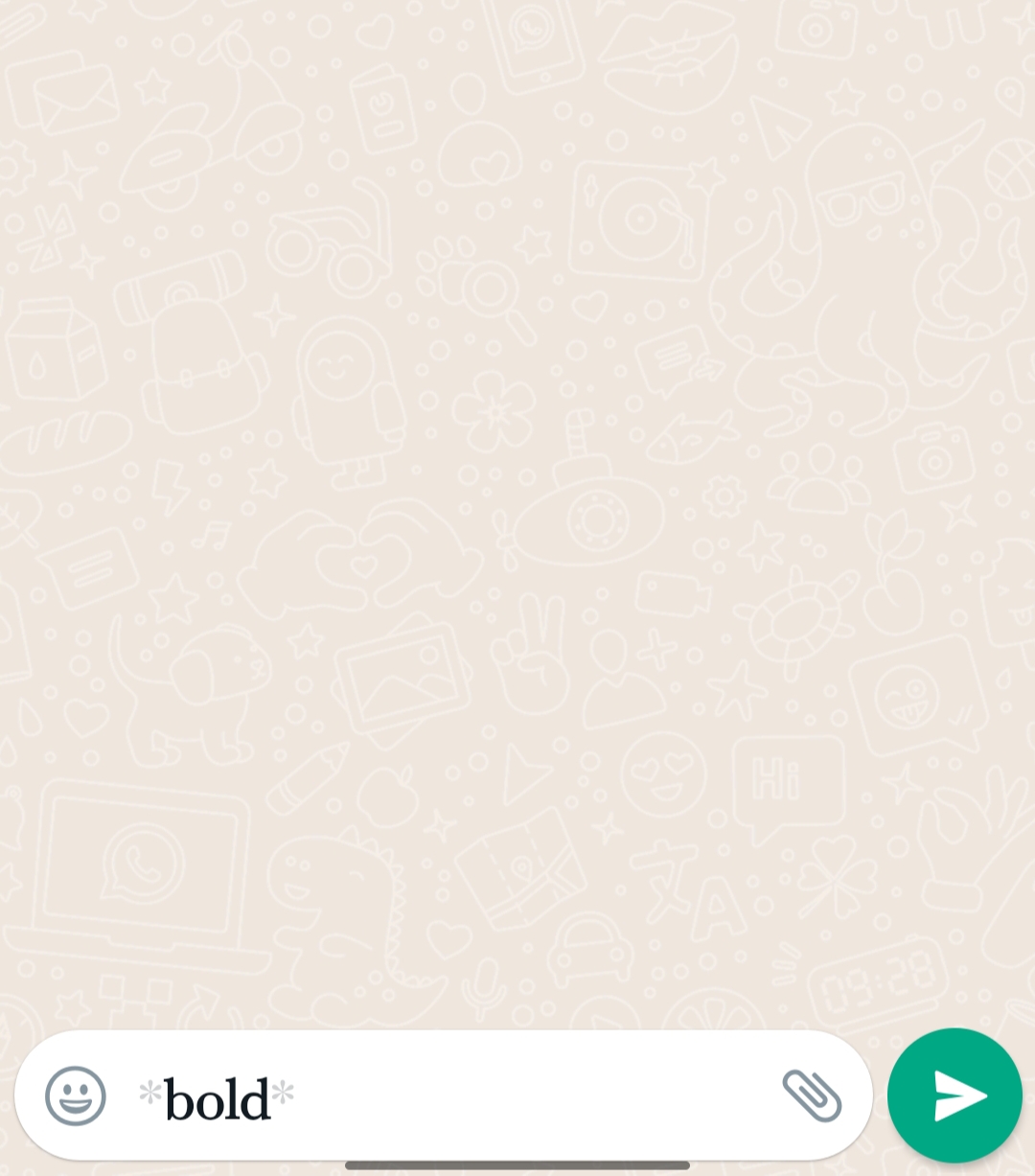
If you want to make your text more prominent and eye-catching, bold formatting can do the trick. Bold text can be useful when you want to highlight important information or make a strong statement. To make text bold in WhatsApp, follow these steps:
- Open WhatsApp and select the chat where you want to send the bold text.
- Type the word or phrase you want to make bold.
- Add an asterisk (*) before and after the word or phrase. For example, hello will appear as hello in the chat.
Similar to italicized text, both the sender and the recipient will be able to see the bold text in WhatsApp. However, it’s important to note that the appearance of bold text may vary slightly depending on the device and operating system.
How to Add Strikethrough Text in WhatsApp
In addition to italics and bold, WhatsApp also allows you to add strikethrough text to your messages. Strikethrough text is useful when you want to indicate that something has been deleted, corrected, or changed. To add strikethrough text in WhatsApp, follow these steps:
- Open WhatsApp and select the chat where you want to send the strikethrough text.
- Type the word or phrase you want to strike through.
- Add a tilde (~) before and after the word or phrase. For example,
hellowill appear ashelloin the chat.
By using strikethrough text, you can provide additional context or show that a particular word or phrase should be disregarded. This formatting option can be particularly useful in situations where you want to correct a mistake or revise your message.
Additional Text Formatting Options in WhatsApp
Apart from italic, bold, and strikethrough formatting, WhatsApp offers a few more options to enhance the appearance of your text. These options include:
- Monospace Text: You can create monospace text in WhatsApp by enclosing the word or phrase within three backticks (`). For example,
hellowill appear ashelloin the chat. - Combined Formatting: WhatsApp allows you to combine different formatting options to create more visually appealing text. For example, you can use a combination of asterisks and underscores to make text both bold and italic. For instance, hello will appear as hello in the chat.
Experiment with these additional formatting options to add variety and express yourself more creatively in your WhatsApp conversations. However, keep in mind that excessive use of formatting can make your messages appear cluttered and may hinder readability. Use these options selectively to make your messages more effective and engaging.
Tips for Using Text Formatting in WhatsApp
While text formatting can enhance your WhatsApp conversations, it’s important to use it wisely and consider the following tips:
- Use Formatting Sparingly: Avoid excessive use of bold, italics, or other formatting options, as it can make your messages appear cluttered and may distract from the main content.
- Consider Context: Before using text formatting, consider the context and purpose of your message. Formatting should complement the content and help convey your message more effectively.
- Be Consistent: If you choose to use formatting in your messages, try to be consistent throughout the conversation. Inconsistency in formatting can lead to confusion or misunderstanding.
- Test Compatibility: Keep in mind that the appearance of formatted text may vary across different devices and operating systems. Test how your formatted messages appear on various platforms to ensure clarity and readability.
Conclusion
WhatsApp offers a range of text formatting options that allow you to express yourself creatively and enhance your messaging experience. By using italics, bold, strikethrough, and other formatting options, you can make your messages more engaging, highlight important information, and add a personal touch to your conversations.
Remember to use text formatting sparingly and consider the context and purpose of your messages. By following these tips, you can effectively leverage WhatsApp’s text formatting features to make your chats more visually appealing and impactful.
Now that you’re familiar with the various text formatting options in WhatsApp, start experimenting and have fun communicating with your friends and loved ones in a more creative and expressive way!
Experiencing difficulties with your Device, check out our “How To” page on how to resolve some of these issue