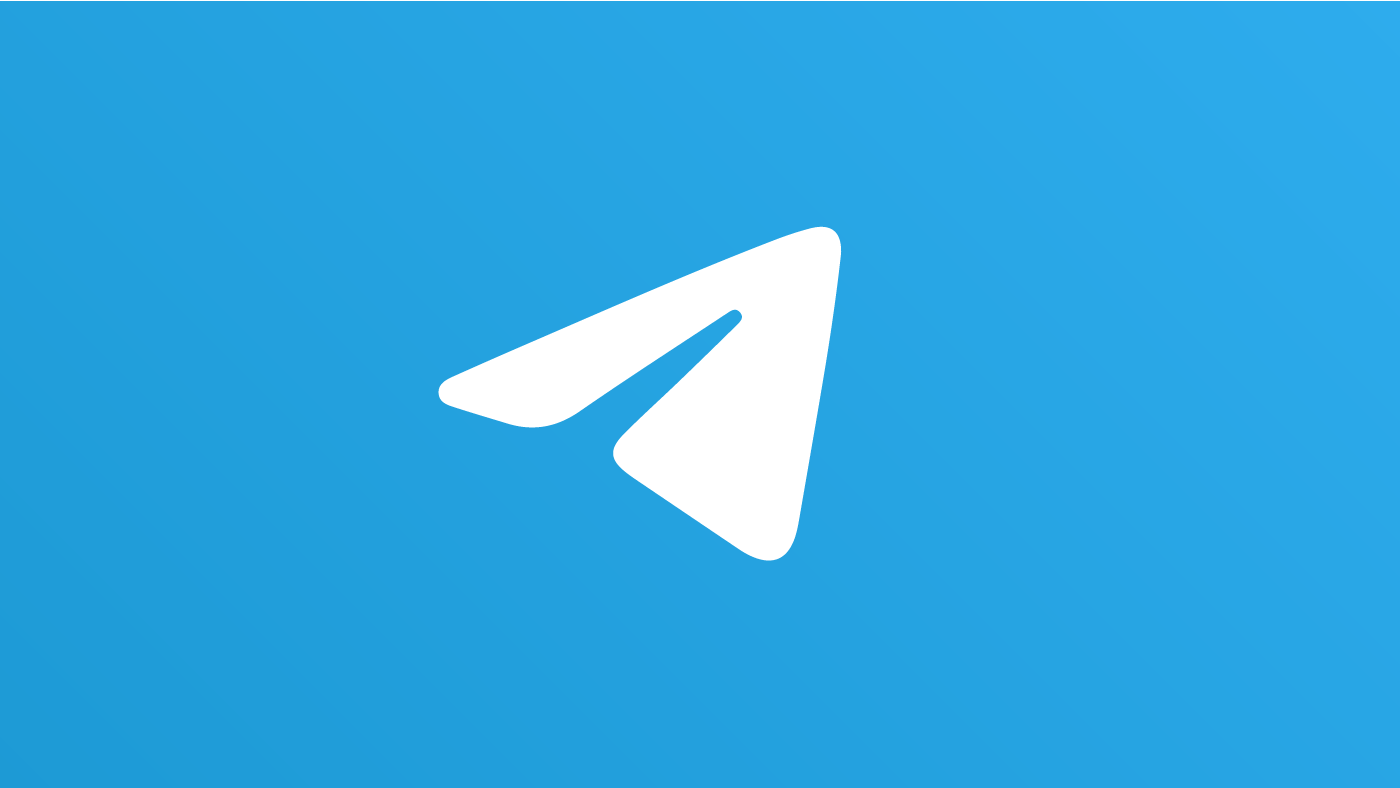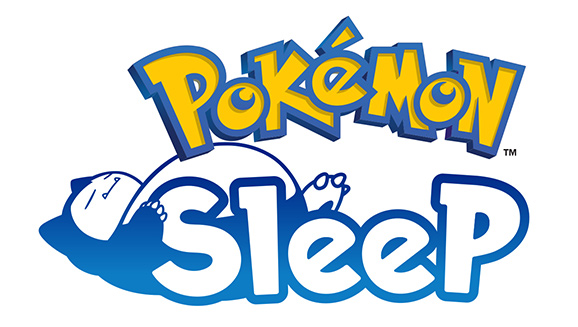Are you eager to explore the vibrant world of Ratchet and Clank Rift Apart in your native language? Look no further! In this comprehensive guide, we will walk you through the simple steps to change the language settings in both the game and Steam, ensuring an immersive gaming experience in your preferred language.
Ratchet and Clank Rift Apart – An Adventure Awaits
Ratchet and Clank Rift Apart is an action-packed third-person shooter game that has recently been released for Windows, captivating gamers with it’s engaging storyline and visually stunning environments. As the player, you are taken on a thrilling journey through various interdimensional worlds, encountering enemies, solving puzzles and completing challenging objectives.
Enhanced Mobility and Arsenal of Weapons
As an adventure title, Ratchet and Clank Rift Apart grants players enhanced mobility options, allowing them to dash and wall run across planets, making for fluid and exhilarating gameplay. Moreover, players have an impressive array of weapons at their disposal, each with unique abilities, empowering them to overcome adversaries and accomplish their missions.
Accessibility Options for All Players
Inclusivity is a priority in Ratchet and Clank Rift Apart and the game includes numerous accessibility options to accommodate players with diverse needs and preferences. From toggles for camera sensitivity to flight assistance and high contrast mode, the developers have taken measures to ensure that every player can fully enjoy the gameplay experience.
The Language Dilemma – How to Switch It Up
Despite the game’s excellent accessibility features, some players have found themselves in a quandary when it comes to changing the language of both the text and audio. Imagine the disappointment of not being able to fully immerse yourself in a game you love simply because the language setting is not in your mother tongue.
Fear not, for we are here to resolve this issue and enable you to enjoy Ratchet and Clank Rift Apart in the language that speaks to your heart.
Changing Language Settings in Steam
To begin the language-changing process, follow these straightforward steps:
Step 1: Launch Steam and navigate to your Library, where all your installed games are listed.
Step 2: Locate “Ratchet and Clank Rift Apart” in your library.
Step 3: Right-click on the game and select “Properties” from the dropdown menu.
Step 4: A “Properties” window will appear with several tabs. Click on the “General” tab.
Step 5: In the “General” tab, you will find the “Language” option.
Step 6: Click on the drop-down arrow to reveal a list of available languages.
Step 7: Select your desired language from the list to apply the change.
Step 8: Once done, close the “Properties” window and launch the game.
Voila! The game interface will now be displayed in your chosen language, bringing you closer to a more immersive gaming experience.
Adjusting Audio Language In-Game
While the language settings in Steam will change the game’s interface, you may find that the voiceover remains in English. To modify the audio language in Ratchet and Clank Rift Apart, follow these additional steps:
Step 1: Launch the game and access the “Settings” menu, where various options can be customized.
Step 2: Look for the “Audio” settings to control the game’s sound elements.
Step 3: Within the “Audio” menu, locate the option to disable English audio.
Step 4: Uncheck the box to turn off the English voiceovers and the game will no longer have English audio.
Step 5: If you prefer to experience the game in another language, select your desired audio language from the list of available options.
Making Language Adjustments In-Game
In addition to changing language settings in Steam, Ratchet and Clank Rift Apart also allows players to make adjustments directly within the game itself. Here’s how:
Step 1: Launch the game and navigate to the “Game Settings” menu, where various gameplay options can be customized.
Step 2: Locate the “Text Language” option in the “Game Settings” menu.
Step 3: Choose your preferred language from the list of available options.
Step 4: Ensure that the “English Audio” option is turned off to maintain consistency between the selected language and the audio.
A Multilingual Array – 26 Languages to Choose From
Ratchet and Clank Rift Apart offers an impressive array of 26 languages for players to choose from, ensuring a truly global experience. Whether you prefer to navigate the game in Arabic, French, German, Italian, Japanese, Spanish, or any other language on the list, the developers have taken care to cater to players worldwide.
Conclusion
Now that you know how to change the language in Ratchet and Clank Rift Apart, you can fully immerse yourself in the thrilling adventures and captivating storyline without language barriers. This guide has equipped you with the necessary steps to adjust language settings both in Steam and in-game.
So, go ahead and pick the language that resonates with you the most and dive headfirst into the interdimensional escapades of Ratchet and Clank Rift Apart. We hope this guide has helped you uncover the in-game as well as the Steam language options, enabling you to make the changes needed to enhance your gaming experience.
Happy gaming and may your intergalactic journey be filled with excitement and joy!
Experiencing difficulties with your Device, check out our “How To” page on how to resolve some of these issues.