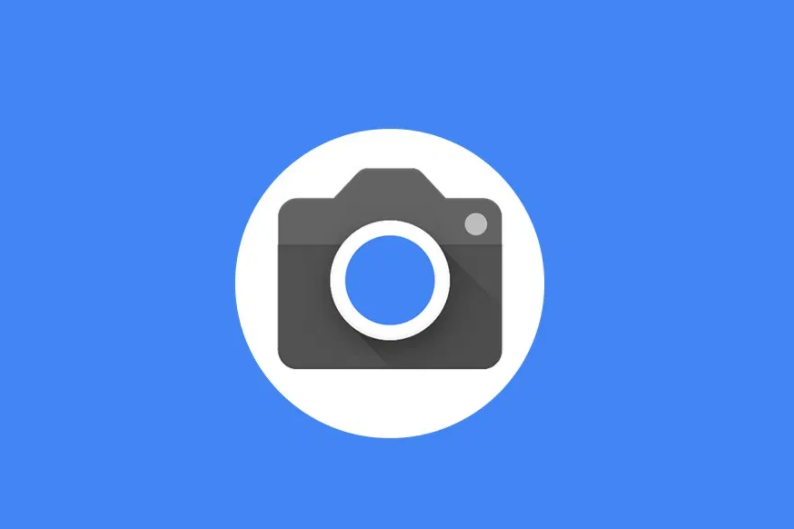Are you experiencing connectivity issues while gaming on your PlayStation 5 (PS5)? Is your online gameplay affected by slow and unstable internet connections? If so, you may be dealing with a Network Address Translation (NAT) issue. The NAT Type on your PS5 can have a significant impact on your online gaming experience, determining who you can connect and play with. In this comprehensive guide, we will walk you through the process of checking and changing your NAT Type on the PS5, providing you with actionable solutions to improve your online gaming experience.
Understanding NAT Type on PS5
Before we dive into the steps to change your NAT Type on PS5, let’s first understand what NAT Type is and how it affects your online gameplay.
What is NAT Type?
NAT stands for Network Address Translation, which is a router’s connection security setting that manages incoming and outgoing traffic. Your NAT Type determines the level of security and the restrictions placed on your internet connection.
On PS5, there are three main NAT Types:
- NAT Type 1 (Open NAT): This type allows you to connect to all other NAT Types, providing the most open and unrestricted connectivity. However, it also offers the lowest level of security, as your PS5 is fully exposed to incoming and outgoing traffic.
- NAT Type 2 (Moderate NAT): This type offers a higher level of security while maintaining a good level of connectivity. It allows you to connect to both Open and Moderate NAT Types.
- NAT Type 3 (Strict NAT): This type offers the highest level of security but can lead to connectivity issues. It can only connect to networks with Open NAT Types, limiting your ability to connect with other players online.
The Impact of NAT Type on Online Gaming
Your NAT Type not only affects your ability to connect and play with other players online but also influences various aspects of your online gaming experience. Here’s a summary of the compatibility between NAT Types:
| NAT Type | Open | Moderate | Strict |
|---|---|---|---|
| Open | ✅ | ✅ | ✅ |
| Moderate | ✅ | ✅ | ❌ |
| Strict | ✅ | ❌ | ❌ |
As you can see, having an Open NAT Type allows you to connect with players across all NAT Types, ensuring a seamless online gaming experience. On the other hand, a Strict NAT Type can lead to slower connections, increased lag, and difficulties in hosting or connecting with other players.
How to Check Your NAT Type on PS5
Before attempting to change your NAT Type on PS5, it’s essential to check your current NAT Type to understand the impact it may have on your online gameplay. Follow these steps to check your NAT Type on PS5:
- Go to the Settings menu on your PS5 by selecting the gear icon in the top-right corner of the home menu.
- Scroll down and select Network.
- In the Connection Status menu, choose either View Connection Status or Test Internet Connection. Both options will display your current NAT Type along with other relevant information, such as upload and download speeds.
- Your NAT Type will be listed as either Type 1 (Open), Type 2 (Moderate), or Type 3 (Strict). Take note of your current NAT Type as it will help determine the necessary steps to change it.
If your NAT Type is already Open (Type 1) and you’re experiencing issues, it’s advisable to explore other potential causes, such as your internet connection or the specific game server you’re trying to access.
Changing Your NAT Type on PS5
If you have determined that changing your NAT Type is necessary to improve your online gaming experience on PS5, there are two primary methods you can use: UPnP (Universal Plug and Play) and Port Forwarding. Let’s explore both methods and the steps involved.
Method 1: Using UPnP
UPnP is the more convenient method for changing your NAT Type on PS5, as it automatically opens ports on your network to allow for seamless connectivity. However, it’s important to note that UPnP can introduce some security risks. If you decide to use UPnP, we recommend implementing additional security measures, such as installing a VPN on your Wi-Fi router. Here’s how to change your NAT Type using UPnP:
- Access your router’s control panel by entering your router’s IP address into your web browser. The IP address is typically found on the router itself or in the accompanying documentation.
- Log in to the router’s control panel using the username and password provided by your internet service provider (ISP). If you’re unsure of the login credentials, check the router or its box for the information.
- Navigate to the Advanced Settings or More Functions tab, as the location of UPnP settings may vary depending on your router.
- Look for the UPnP settings and enable UPnP by checking the corresponding box.
- Save the settings and restart your router to apply the changes.
- After your router has restarted, run the internet connection test on your PS5 to check if your NAT Type has changed to Type 1 (Open).
Method 2: Port Forwarding
Port Forwarding is a more secure method for changing your NAT Type on PS5, but it requires manually opening specific ports on your network. This method can be more time-consuming, as different games may require different port configurations. Here’s how to change your NAT Type using Port Forwarding:
Determine the preferred ports for the game you’re playing on your PS5. You can usually find this information on the official website of the game developer or other reliable sources online.
Ensure that your PS5 has a static IP address assigned. If not, you can assign a static IP address from your console’s connection settings. Note down the static IP address, as you’ll need it later.
Access your router’s control panel using the router’s IP address and the login credentials provided by your ISP.
Look for the Port Forwarding settings. The location of these settings may vary depending on your router. If you’re having trouble locating them, refer to the router’s documentation or search online for specific instructions.
In the Port Forwarding settings, enter your PS5’s static IP address in the appropriate field.
Add the TCP and UDP ports required for your game. The ports may vary depending on the game, but common ports include:
- TCP: 1935, 3478-3480
- UDP: 3074, 3478-3479
Note: If your router supports both TCP and UDP configuration simultaneously, enter the ports listed above for both protocols. Otherwise, enter the ports separately for TCP and UDP.
Save the settings and restart your router to apply the changes.
Once your router has restarted, run the internet connection test on your PS5 to check if your NAT Type has changed to Type 1 (Open).
Conclusion
Your NAT Type on PS5 can significantly impact your online gaming experience, determining who you can connect and play with. By following the steps outlined in this comprehensive guide, you can check your current NAT Type and change it to improve your connectivity and gameplay. Whether you choose to use UPnP or port forwarding, it’s important to consider the security implications and take additional measures. With an Open NAT Type and enhanced security, you can enjoy seamless online gaming on your PS5.
Remember, if you’re experiencing connectivity issues or have questions about changing your NAT Type on PS5, consult the official documentation provided by Sony or reach out to their customer support for further assistance. Happy gaming!