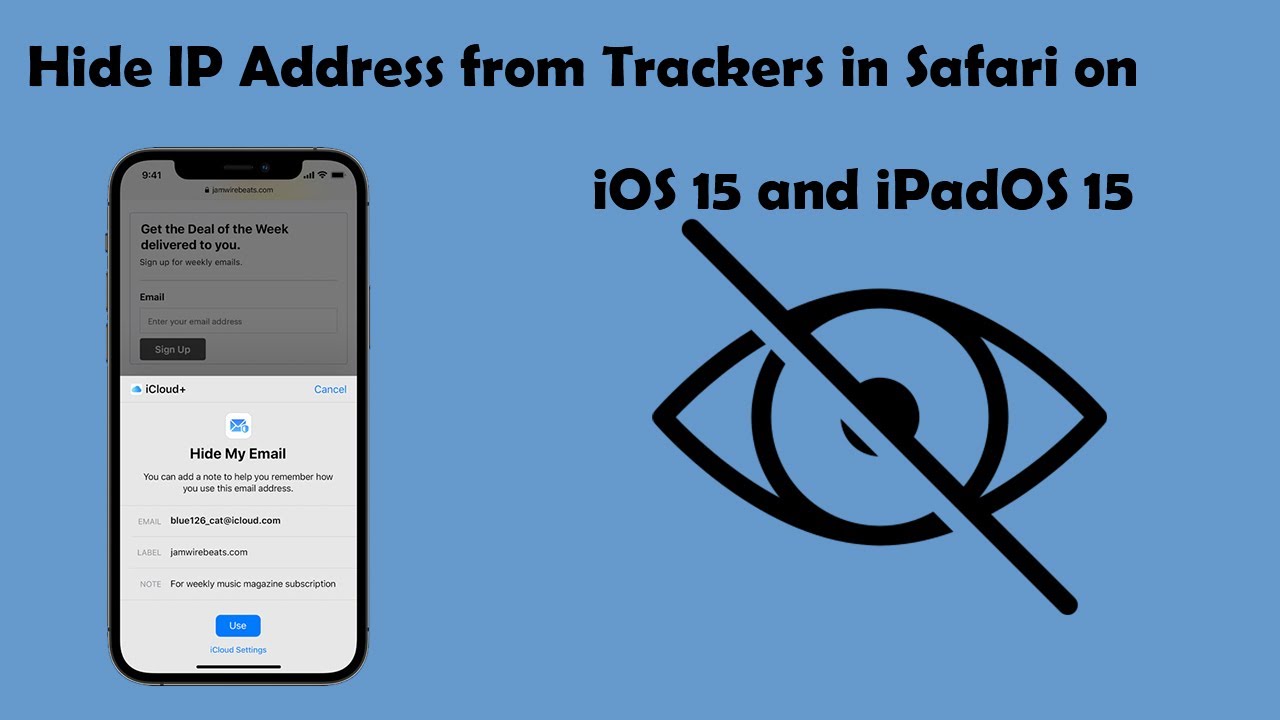Back in 2019, Samsung along with the Galaxy A10 and Galaxy A30 introduced their Galaxy A50 (SM-A505) smartphone in India.
It is featured as a Dual SIM slot phone, supporting Dual 4G VoLTE and comes with in-display fingerprint sensor. The handset will run on Android 9.0 Pie OS and will be powered by a 4000mAh fast charging battery.
The Galaxy A50 specifications features a 6.4-inch Infinity-U Super AMOLED display along with 2340 x 1080 pixels resolution. It comes packed with an octa-core (2.3GHz x 4 + 1.7GHz x 4) Exynos 9610 processor along with Mali-G72 GPU.
The smartphone will be available in variants of a 4GB / 6GB RAM options along with a 64GB storage space. It also comes with a MicroSD card support for further expansion up to 512GB. The smartphone has a 25MP front camera along with F/2.0 Aperture.
On the rear end there is a triple camera setup along with LED flash. This setup consists of a 25MP (F/1.7) + 5MP (depth sensor, F/2.2) + 8MP (123-degree wide angle, F/2.2) shooters.
The smartphone has dimensions of 158.5 x 74.7 x 7.7 mm. Standard connectivity features such as Wi-Fi 802.11 a/b/g/n/ac, Wi-Fi Hotspot, Dual band (2.4/5GHz), Bluetooth V5.0, USB Type-C, GPS/GLONASS, FM Radio and 3.5mm Audio Jack will be supported as well.
How To Change Themes and Icons Samsung Galaxy A50:
Download Themes:
Want something to jazz up your phone? Just download a new theme.
From a Home screen, touch and hold an empty area, and then touch Themes. Now, you can swipe up to view the available themes and then select the one you want to download. Touch Download, and then touch Apply. Next, touch Apply one more time to confirm.
Download themes
Change Your Theme
You’ve had that theme for quite some time. If you want to change your theme and already have another one downloaded or saved, just follow these steps to apply it.
From a Home screen, touch and hold an empty area, and then touch Themes. To view all your themes, touch View all. Select your desired theme, view the details, and then touch Apply. Next, touch Apply one more time to confirm.
Download Icons:
Want to show off your passion for your personal hobby? Try customizing your phone by downloading new icons.
From a Home screen, touch and hold an empty area, and then touch Themes. Touch Icons, swipe up to view the available icons, and then select the one you want to download. Finally, touch Download, and then touch Apply. Next, touch Apply one more time to confirm.
Change Your Icons:
Maybe you’re a little tired of those icons. If you want to change your icons and already have another set downloaded or saved, just follow these steps to apply it.
From a Home screen, touch and hold an empty area. Touch Themes and then touch Icons. To view all of your icons, touch View all. Browse the available icon sets and then select one that you like. Next, touch Apply, and then touch Apply one more time to confirm.
Delete Themes:
Oops, you downloaded the wrong theme by mistake. Just delete it; it’s no trouble at all.
From a Home screen, touch and hold an empty area, and then touch Themes. To view all of your themes, touch View all. Touch Delete, and then touch the theme you want to delete.
Touch Delete, and then touch Delete one more time to confirm.
Delete Icons:
You can delete icons any time you want. From a Home screen, touch and hold an empty area of the screen. Touch Themes and then touch Icons.
To view all of your icons, touch View all. Touch Delete, and then select the unwanted icon set. Touch Delete, and then touch Delete one more time to confirm.
Recover Purchased Themes:
No one wants to pay twice for the same thing. If you connect your phone to a Samsung account, you can recover purchased items, even if you purchased them on another device.
From a Home screen, touch and hold an empty area, and then touch Themes. Touch My page (the person icon) next to More Options. Next, touch Purchased items, and all the themes you’ve purchased will be listed. Touch Download next to the theme you want to recover on your phone. You can repeat this process as many times as needed.
Note: You can recover purchased wallpapers or icons from the same page. Simply use the menu at the top of the screen.
Experiencing difficulties with your Android Device, check out our “How To” page on how to resolve some of these issues.
Other Android Technical Reviews:- Android