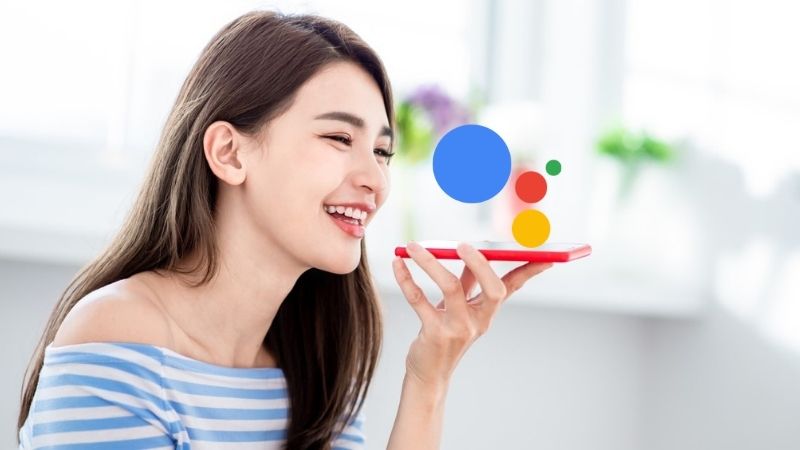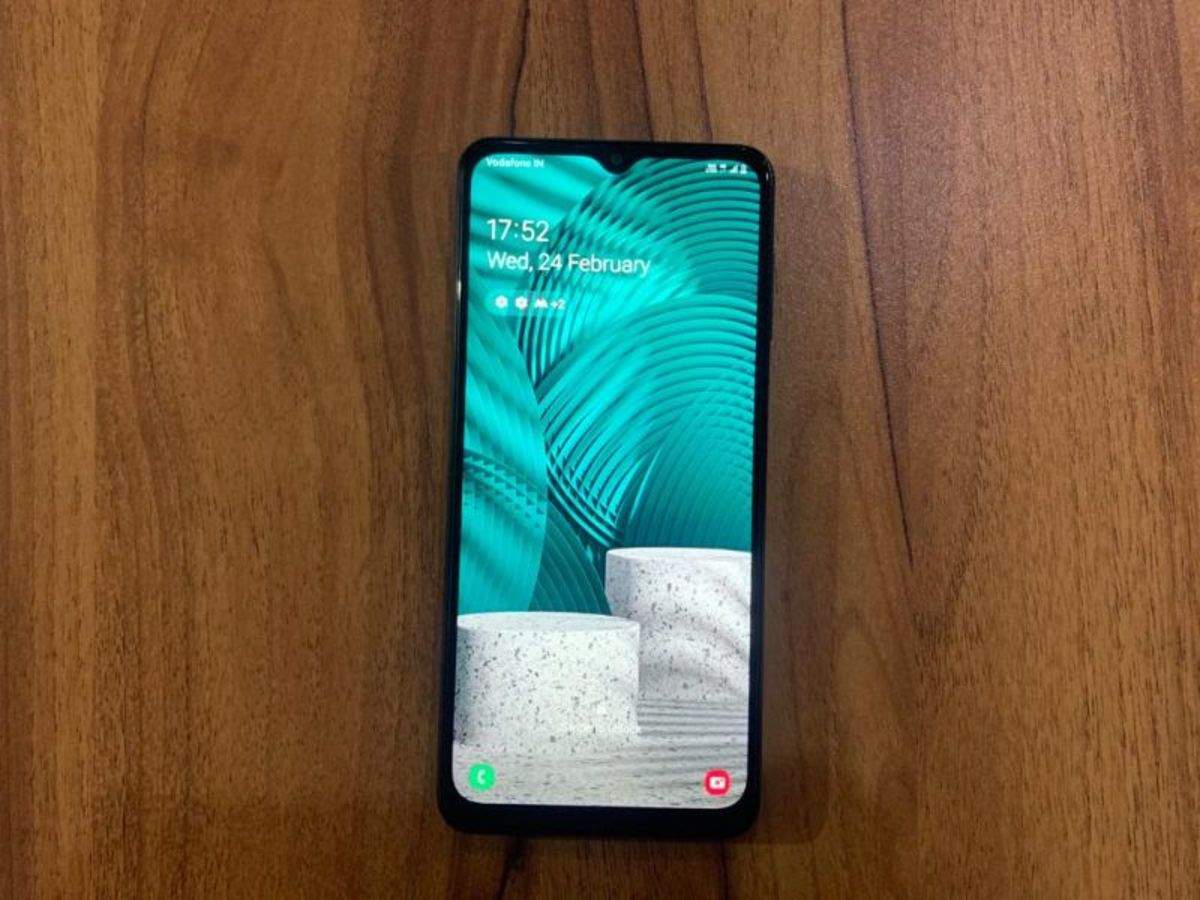Do you ever wish you could change your voice during a phone call? Whether you want to disguise your identity, have some fun with friends, or simply explore your vocal range, there are ways to alter your voice without relying on voice-changing apps. In this article, we will explore various methods that allow you to change your voice during a phone call without using an app. From adjusting your mouth position to using text-to-speech software, we’ve got you covered. So, let’s dive in and discover the secrets to changing your voice during a phone call!
Adjusting Your Mouth Position
One of the simplest ways to change your voice during a phone call is by adjusting the position of your mouth. By modifying how you enunciate words, you can create a different sound that may disguise your voice. Here are a few techniques you can try:
1. Clamp your teeth together: Speaking with your teeth clamped together can alter the way you articulate words and produce a different voice quality. Experiment with this technique and see how it affects your voice.
2. Open your mouth wide: Keeping your mouth open wide while speaking can also change the sound of your voice. Try speaking with your mouth as wide as possible and observe the difference in your voice.
3. Combine techniques: You can combine these techniques with other methods, such as changing the pitch of your voice, to create a more dramatic effect. Play around with different combinations and find the one that suits your desired voice alteration.
Using Text-to-Speech Software
Another way to change your voice during a phone call is by utilizing text-to-speech software. This method allows you to type out your responses, and the computer or device will read them off for you. Here’s how you can use text-to-speech software on different platforms:
On a Mac
If you’re using a Mac or any other Apple device, you can leverage the built-in text-to-speech feature available in software like Pages. Follow these steps to use text-to-speech on a Mac:
1. Open Pages and type out your response: Launch Pages on your Mac and type out the text you want to say during the phone call.
2. Enable text-to-speech: Right-click on the text and select “Speech” and then “Start Speaking.” The computer will read the text on the page for you.
3. Hold your phone up to the computer’s speakers: To ensure the other person can hear the text, hold your phone up to the computer’s speakers while the text is being read.
On a PC
If you’re using a PC, you can rely on text-to-speech websites that offer similar functionality. Follow these steps to use text-to-speech software on a PC:
1. Find a text-to-speech website: Search for text-to-speech websites using your preferred search engine. There are numerous options available, so choose one that suits your needs.
2. Type out your response: On the text-to-speech website, type out the text you want to say during the phone call.
3. Play the text: Once the person answers the call, hit the “Play” button on the text-to-speech website. This will make the website read the text aloud for you.
Using Someone Else’s Phone
If you don’t have access to text-to-speech software on your own device, you can borrow someone else’s phone to achieve a similar effect. Here’s how you can do it:
1. Install a text-to-speech app on someone else’s phone: Install a text-to-speech app, such as the TK Solution Text-to-Speech app, on someone else’s phone.
2. Type out your response: Use the text-to-speech app on the borrowed phone to type out the text you want to say during the call.
3. Hold the phones together or use speakerphone: Make the call on your phone and hold the phones together or put the call on speakerphone. This allows the person to hear the text read by the text-to-speech app.
Altering Your Voice Naturally
If you prefer non-digital methods, there are a few techniques you can try to alter your voice naturally. These methods involve manipulating your vocal cords and adjusting your breathing. Here are a few techniques you can experiment with:
1. Make your voice high-pitched with helium: If you have access to a helium balloon, breathe in the helium and speak while it affects your vocal cords. This will temporarily change your voice, but you’ll need to keep breathing in the helium throughout the call to maintain the effect.
2. Hold your nose while speaking: Holding your nose can slightly change the pitch of your voice and make it sound more nasally. Simply squeeze your nostrils together and start speaking to experience this effect.
3. Speak in a low voice: If you have a naturally high voice, try speaking in a very low voice during the phone call to make it less recognizable. You can also add texture to your voice by placing your chin on your chest and speaking from the lower part of your throat.
4. Muffle your voice: Although it won’t drastically change your voice, placing something over the phone, such as a washcloth or blanket, can help muffle the sound and add an additional layer of disguise.
Now that you have learned various methods to change your voice during a phone call without using an app, it’s time to put them into practice. Remember to have fun while experimenting with different techniques and find the voice alteration that suits your needs. Whether you’re looking to prank a friend or explore your vocal abilities, these methods will help you achieve the desired effect. Happy voice-changing!
“Your voice is as unique as your fingerprint. Embrace its versatility and have fun exploring the different sounds you can create.” – Voice Changer Enthusiast
Conclusion
Changing your voice during a phone call doesn’t have to be complicated. By adjusting your mouth position, using text-to-speech software, or employing natural voice-altering techniques, you can transform your voice in real time. Whether you want to disguise your identity or simply have fun, these methods provide you with the tools to experiment and explore new vocal possibilities. So go ahead, pick a method, and start changing your voice during phone calls today!